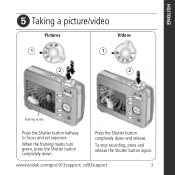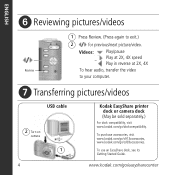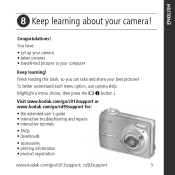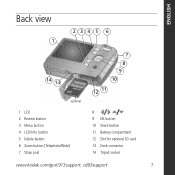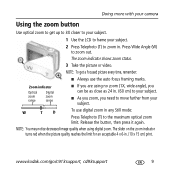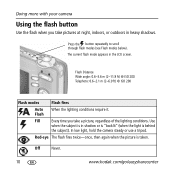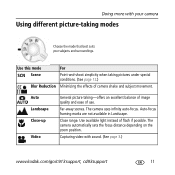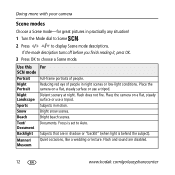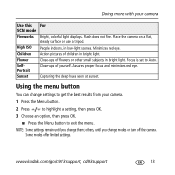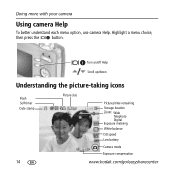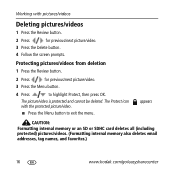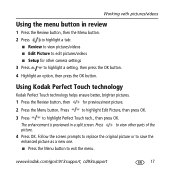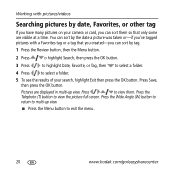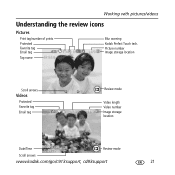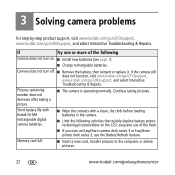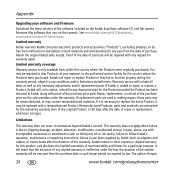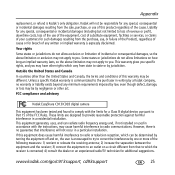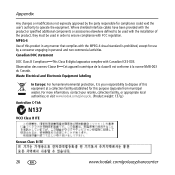Kodak C913 Support Question
Find answers below for this question about Kodak C913 - EASYSHARE Digital Camera.Need a Kodak C913 manual? We have 1 online manual for this item!
Question posted by debbiepullen on March 14th, 2013
Getting Pictures From The Sd Card To The Computer.
Current Answers
Answer #1: Posted by tintinb on March 31st, 2013 8:18 PM
1. Click Start/Windows logo
2. Open My Computer/Computer
3. Locate the newly installed drive and this must be the drive of your camera SD card
4. Open the drive and select the pictures that you wish to copy
5. Copy the pictures by pressing Ctrl + C keys
6. Open your Drive C: or Drive D:
7. Paste the copied pictures by pressing Ctrl + V
If you have more questions, please don't hesitate to ask here at HelpOwl. Experts here are always willing to answer your questions to the best of our knowledge and expertise.
Regards,
Tintin
Related Kodak C913 Manual Pages
Similar Questions
Kodak EasyShare V1253 camera date and time reset when battery removed. Why?Here is the accurate answ...
when i plug my kodak easy share c913 into my computer, my camera shuts off. i have the usb cord plug...
i have a kodak easyshare C310 4.0 mega pixels i can not find a memory card that works with camera
The camera got wet on the screen and now there is no picture on the screen except a black diagonal l...