Kodak C310 Support Question
Find answers below for this question about Kodak C310 - EASYSHARE Digital Camera.Need a Kodak C310 manual? We have 2 online manuals for this item!
Question posted by jomzo1 on August 14th, 2014
How To Reset Kodak C310 Printer After Ink Refill
The person who posted this question about this Kodak product did not include a detailed explanation. Please use the "Request More Information" button to the right if more details would help you to answer this question.
Current Answers
There are currently no answers that have been posted for this question.
Be the first to post an answer! Remember that you can earn up to 1,100 points for every answer you submit. The better the quality of your answer, the better chance it has to be accepted.
Be the first to post an answer! Remember that you can earn up to 1,100 points for every answer you submit. The better the quality of your answer, the better chance it has to be accepted.
Related Kodak C310 Manual Pages
User Manual - Page 19
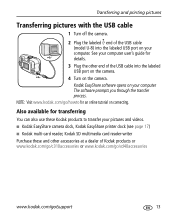
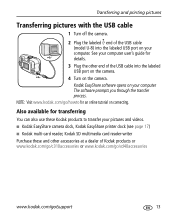
... I Kodak EasyShare camera dock, Kodak EasyShare printer dock (see page 17) I Kodak multi-card reader, Kodak SD multimedia card reader-writer Purchase these Kodak products to transfer your computer. The software prompts you through the transfer process. Also available for details.
3 Plug the other accessories at a dealer of Kodak products or www.kodak.com/go/c310accessories or www.kodak.com...
User Manual - Page 20
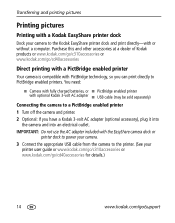
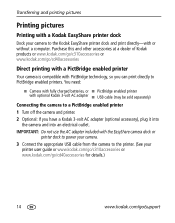
... use the AC adapter included with the EasyShare camera dock or
printer dock to power your camera. 3 Connect the appropriate USB cable from the camera to the printer. (See your camera to PictBridge enabled printers. Purchase this and other accessories at a dealer of Kodak products or www.kodak.com/go/c310accessories or www.kodak.com/go /support Transferring and printing pictures...
User Manual - Page 22


..., and add borders to your local photo retailer for details.
Transferring and printing pictures
Disconnecting the camera from a PictBridge enabled printer 1 Turn off the camera and printer. 2 Disconnect the USB cable from your computer, click the Help button in the Kodak EasyShare software.
Using a printer that is one of the many online print services offered in the...
User Manual - Page 26
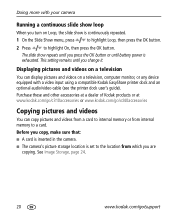
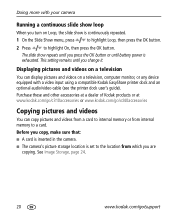
... any device equipped with your camera
Running a continuous slide show is exhausted.
This setting remains until battery power is continuously repeated.
1 On the Slide Show menu, press
to highlight Loop, then press the OK button.
2 Press
to a card. Doing more with a video input using a compatible Kodak EasyShare printer dock and an optional audio/video...
User Manual - Page 42
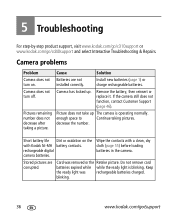
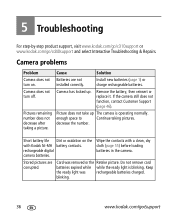
... problems
Problem
Cause
Solution
Camera does not Batteries are corrupted. installed correctly. Pictures remaining number does not decrease after taking pictures.
rechargeable digital camera batteries. 5 Troubleshooting
For step-by-step product support, visit www.kodak.com/go/c310support or www.kodak.com/go /support Camera has locked up The camera is blinking.
Card was...
User Manual - Page 52
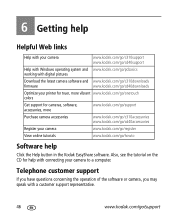
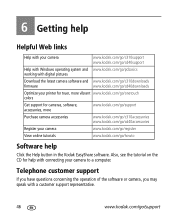
... working with connecting your camera
www.kodak.com/go/register
View online tutorials
www.kodak.com/go/howto
Software help with digital pictures
Download the latest camera software and www.kodak.com/go/c310downloads
firmware
www.kodak.com/go/cd40downloads
Optimize your printer for truer, more
www.kodak.com/go/support
Purchase camera accessories
www.kodak.com/go/c310accessories www...
User Manual - Page 57


... ZR6 (non-rechargeable); 2-AA lithium digital camera batteries; 2 Kodak Ni-MH rechargeable digital camera batteries AA; 1 Kodak lithium digital camera battery CRV3 (non-rechargeable); 1 Kodak Ni-MH rechargeable digital camera battery KAA2HR
Communication with computer
USB 2.0 (PIMA 15740 protocol), via USB cable Model U-8, EasyShare camera dock or printer dock
Other features
PictBridge support...
User Manual - Page 62
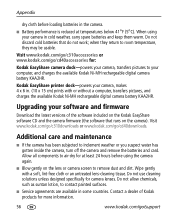
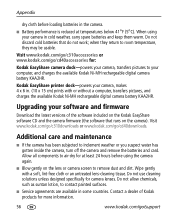
... digital camera battery KAA2HR. Do not allow chemicals, such as suntan lotion, to room temperature, they return to contact painted surfaces. I Battery performance is reduced at least 24 hours before loading batteries in some countries. Visit www.kodak.com/go/c310accessories or www.kodak.com/go/cd40accessories for at temperatures below 41°F (5°C). Kodak EasyShare printer...
User Manual - Page 63
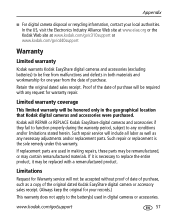
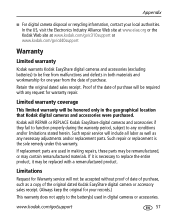
... accessories if they fail to function properly during the warranty period, subject to any request for warranty repair. www.kodak.com/go /cd40support
Warranty
Limited warranty
Kodak warrants Kodak EasyShare digital cameras and accessories (excluding batteries) to be free from the date of purchase will include all labor as well as a copy of the original dated...
User Manual - Page 64
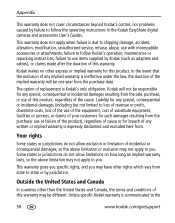
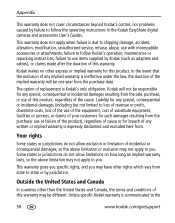
...this warranty may not apply to follow the operating instructions in the Kodak EasyShare digital cameras and accessories User's Guides. Kodak will be one year from the purchase date. Some states or ... your customers for such damages resulting from state to state or by failure to follow Kodak's operation, maintenance or repacking instructions, failure to use or failure of the product), ...
Extended User Guide - Page 5
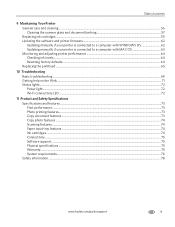
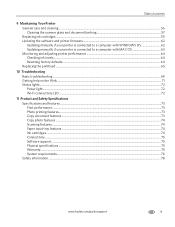
...ink cartridges ...59 Updating the software and printer firmware...62 Updating manually if your printer is connected to a computer with WINDOWS OS 62 Updating manually if your printer is connected to a computer with MAC OS 63 Monitoring and adjusting printer performance ...64 Checking ink levels ...64 Resetting... features ...74 Ink cartridges ...74 Connectivity ...75 Software support ...75 ...
Extended User Guide - Page 9


..., unless you choose otherwise. www.kodak.com/go/aiosupport
3 KODAK ESP C310 All-in-One Printer
Home Center Software
KODAK Home Center Software is connected to the latest printer software and firmware • order supplies • access this Extended User Guide
Ordering supplies
You can order ink cartridges, paper, and accessories online. On a computer with WINDOWS Operating...
Extended User Guide - Page 18
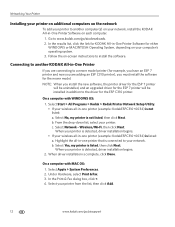
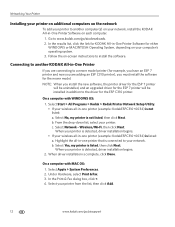
... be uninstalled, and an upgraded driver for the ESP 7 printer will be installed in -One Printer Software on each computer.
1. Follow the on-screen instructions to another KODAK All-in-One Printer
If you must install the software for the ESP C310 printer. Highlight the all -in -one printer that is detected, driver installation begins. • If...
Extended User Guide - Page 23


.... - Follow the on your Operating System, use the path below to select Cloud
Printing Setup. - KODAK ESP C310 All-in-One Printer
Setting up Cloud Printing
Registering your printer with KODAK Email Print Service, page 18. 9. MAC OS: Select KODAK AiO Home Center > Tools, then click Cloud Printing Setup. 4. Wait until you print from anywhere in...
Extended User Guide - Page 55
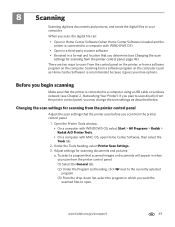
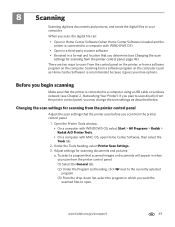
..., then select the Tools tab.
2.
www.kodak.com/go/aiosupport
49 Before you want the scanned files to a computer using a USB cable or wireless network (see Chapter 2 , Networking Your Printer). Under the Tools heading, select Printer Scan Settings. 3. 8 Scanning
Scanning digitizes documents and pictures, and sends the digital files to a computer with MAC OS, open...
Extended User Guide - Page 65


... located in -One Printer
Replacing ink cartridges
Your printer uses both black and color ink cartridges. Lift the printer access door, and wait for the carriage to move to a position where you can order ink cartridges online. KODAK ESP C310 All-in the printhead. IMPORTANT: Do not use non-Kodak brand or refilled ink cartridges.
When an ink cartridge is on the...
Extended User Guide - Page 67
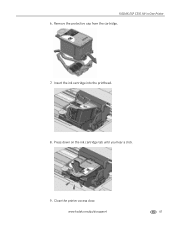
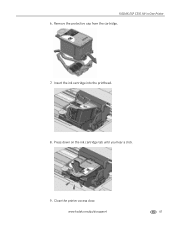
Close the printer access door. Insert the ink cartridge into the printhead.
8.
Remove the protective cap from the cartridge.
7. www.kodak.com/go/aiosupport
61 KODAK ESP C310 All-in-One Printer 6. Press down on the ink cartridge tab until you hear a click.
9.
Extended User Guide - Page 68
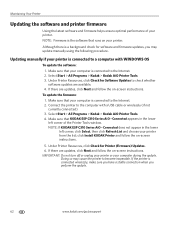
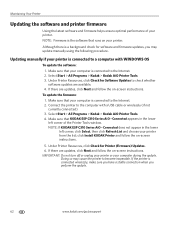
... the firmware:
1. NOTE: If KODAK ESP C310 Series AiO - click Install KODAK Printer and follow the on -screen instructions. If the printer is connected wirelessly, make sure you have a stable connection when you may cause the printer to the Internet. 2. Make sure that runs on -screen instructions. Select Start > All Programs > Kodak > Kodak AiO Printer Tools. 4. Doing so may...
Extended User Guide - Page 70
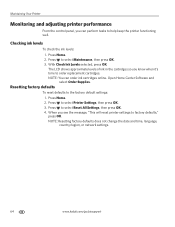
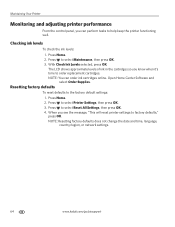
... OK. Press to select Reset All Settings, then press OK. 4. Press Home. 2. NOTE: Resetting factory defaults does not change the date and time, language, country/region, or network settings.
64
www.kodak.com/go/aiosupport Press Home. 2. NOTE: You can perform tasks to select Printer Settings, then press OK. 3. Checking ink levels
To check the...
Extended User Guide - Page 89


... (such as third party ink or ink tanks), failure to follow Kodak's operation, maintenance or repacking instructions, failure to any necessary adjustments and/or replacement parts. If it may be remanufactured or may contain remanufactured materials.
KODAK ESP C310 All-in-One Printer
Warranty Information
Limited Warranty
Kodak warrants Kodak consumer electronic products and accessories...
Similar Questions
Kodak Easyshare V1253 Camera Clock Reset
Kodak EasyShare V1253 camera date and time reset when battery removed. Why?Here is the accurate answ...
Kodak EasyShare V1253 camera date and time reset when battery removed. Why?Here is the accurate answ...
(Posted by dbarcon 5 years ago)
Looking For Printer Dock For Kodak C653 Camera
(Posted by jcordavon 9 years ago)
Why Won't My Kodak C310 Printer Print In Black Ink
(Posted by discijho 9 years ago)
How To Reset A Kodak Ink Levels On Esp C310
(Posted by goodksc 9 years ago)
How To Reset Kodak C310 Printer Codes
(Posted by nicMado 9 years ago)

