Kodak C310 Support Question
Find answers below for this question about Kodak C310 - EASYSHARE Digital Camera.Need a Kodak C310 manual? We have 2 online manuals for this item!
Question posted by viBri on July 4th, 2014
How Much Do Printheads Cost Kodak Esp C310
The person who posted this question about this Kodak product did not include a detailed explanation. Please use the "Request More Information" button to the right if more details would help you to answer this question.
Current Answers
There are currently no answers that have been posted for this question.
Be the first to post an answer! Remember that you can earn up to 1,100 points for every answer you submit. The better the quality of your answer, the better chance it has to be accepted.
Be the first to post an answer! Remember that you can earn up to 1,100 points for every answer you submit. The better the quality of your answer, the better chance it has to be accepted.
Related Kodak C310 Manual Pages
Extended User Guide - Page 9


...with your printer • upgrade to the latest printer software and firmware • order supplies • access the KODAK Tips and Projects Center • access this Extended User Guide
Ordering supplies
You can order ink cartridges, paper, and... with MAC OS). 3. To order supplies, make sure that your desktop. KODAK ESP C310 All-in -One Printer Software, unless you choose otherwise.
Extended User Guide - Page 11


... Control Panel > Hardware and Sound > Devices and Printers. 2.
www.kodak.com/go/aiosupport
5 KODAK ESP C310 All-in-One Printer
Setting your printer as the default printer
If you ...dock, open System Preferences. 2. Be sure to Default Printer.
For computers with a plus and four digits (+XXXX) indicates a wireless connection. Select your printer from the drop-down list next to select the...
Extended User Guide - Page 13


... can be shown on and within range, then displays the list in order of the display. 4. www.kodak.com/go/aiosupport
7 If you don't see your network requires a password, use the LCD keyboard to ...select DONE, then press OK
6.
When the confirmation message appears, press OK. KODAK ESP C310 All-in-One Printer
The Wi-Fi connectivity LED blinks as the printer searches for Wireless Networks, then press...
Extended User Guide - Page 15


...connecting:
IMPORTANT: Before you haven't yet installed the KODAK All-in the device's software.
If you press OK on -screen instructions to www.kodak.com/go /aiosupport
9 www.kodak.com/go /aiodownloads. KODAK ESP C310 All-in -One Printer Software for example, KodakESPC310+...the confirmation message appears, press OK.
In the results list, click the link for KODAK All-in -One Printer
5.
Extended User Guide - Page 17


.../go/aiosupport
11 Press Home. 2. To scroll through the information, press . 5. Printing the network configuration
To print the current network configuration: 1. KODAK ESP C310 All-in-One Printer
Viewing the network configuration
To view the network configuration and verify that you will see the network name and the word ...
Extended User Guide - Page 19
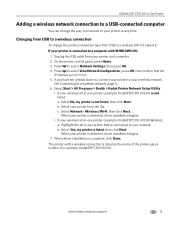
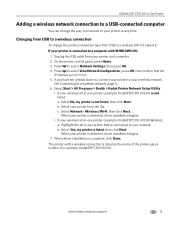
...example: KodakESPC310+0034) is listed: a. b. Select Network - Select Yes, my printer is not listed, then click Next.
KODAK ESP C310 All-in-One Printer
Adding a wireless network connection to a USB-connected computer
You can change the printer connection type from USB ... is detected, driver installation begins.
7. The printer with WINDOWS OS:
1. www.kodak.com/go/aiosupport
13
Extended User Guide - Page 23


... see Printing using Google Cloud Print, page 34. WINDOWS XP OS: Select Start > Programs > Kodak > KODAK AiO
Printer Tools, then click Cloud Printing Setup. - In the Google window, click Finish printer ...printer firmware, page 62).
3. www.kodak.com/go to step 3 of Registering your printer with KODAK Email Print Service, page 18. 9. KODAK ESP C310 All-in-One Printer
Setting up Cloud ...
Extended User Guide - Page 27
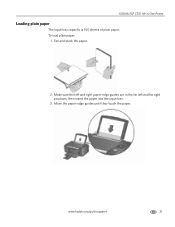
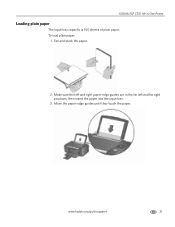
To load plain paper:
1. Fan and stack the paper.
2. Make sure the left and far right positions, then insert the paper into the input tray.
3. www.kodak.com/go/aiosupport
21 KODAK ESP C310 All-in the far left and right paper-edge guides are in -One Printer
Loading plain paper
The input tray capacity is 100 sheets of plain paper.
Move the paper-edge guides until they touch the paper.
Extended User Guide - Page 29
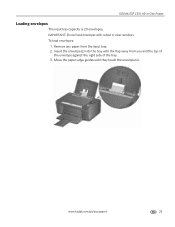
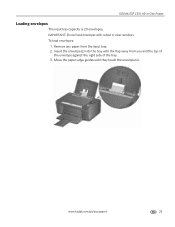
...(s). To load envelopes:
1.
Insert the envelope(s) into the tray with cutout or clear windows. www.kodak.com/go/aiosupport
23 Remove any paper from you and the top of
the envelope against the right side of the tray. 3. KODAK ESP C310 All-in-One Printer
Loading envelopes
The input tray capacity is 20 envelopes.
Extended User Guide - Page 30


In the Print dialog box, make sure that KODAK ESP C310 Series AiO (or for a
wireless connection, KodakESPC310+XXXX, where XXXX is a number) is on ...such as described below. Click OK. 7. 5 Printing
Print documents and lab-quality pictures on the printer.
24
www.kodak.com/go/aiosupport In the Print dialog box, select your computer or printer LCD, remove the printed pages from the output...
Extended User Guide - Page 31


... File > Print. 3.
Press Home. 2. Press to select a quantity, then press OK. 5. KODAK ESP C310 All-in-One Printer
Printing forms
Printing two-sided documents from a computer with MAC OS:
1. Click... list, select Paper Handling. 12. In the Print dialog box, make sure that Eastman Kodak Company KODAK ESP
C310 AiO (or for a wireless connection, KodakESPC310+XXXX, where XXXX is a number) is ...
Extended User Guide - Page 33


... of the input tray with the glossy side toward you specified appears under the menu name. www.kodak.com/go/aiosupport
27 To view these pictures, press OK. 6. If the printer is idle for... . To locate pictures:
1. In the View by the date the picture was taken or last saved. KODAK ESP C310 All-in-One Printer
Viewing pictures on a memory card
When you locate pictures on a memory card by Date...
Extended User Guide - Page 35


... change the
setting. Press OK, then select a year, month, and/or day to print, then press OK. 4.
KODAK ESP C310 All-in-One Printer
memory card slot
3. Press or to select the picture you want to view photos by date that...select the picture for Print Photos Options. 6. Print Photos Option
View Photos
--
www.kodak.com/go/aiosupport
29
press OK to PC -Rotate This Photo --
Extended User Guide - Page 65


.../go/aiosupport
59 Open Home Center Software and select Order Supplies.
You can order ink cartridges online. KODAK ESP C310 All-in the printhead. IMPORTANT: Do not use non-Kodak brand or refilled ink cartridges. The ink cartridges are located in -One Printer
Replacing ink cartridges
Your printer uses both black and color ink cartridges...
Extended User Guide - Page 67
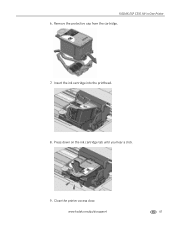
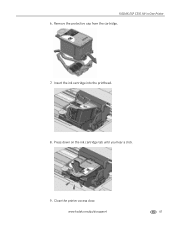
Insert the ink cartridge into the printhead.
8. KODAK ESP C310 All-in-One Printer 6. Remove the protective cap from the cartridge.
7. Press down on the ink cartridge tab until you hear a click.
9.
www.kodak.com/go/aiosupport
61 Close the printer access door.
Extended User Guide - Page 71
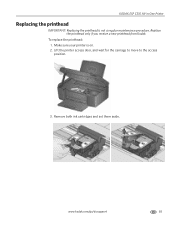
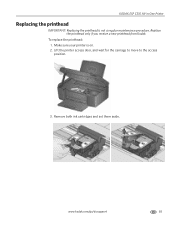
www.kodak.com/go/aiosupport
65 Replace the printhead only if you receive a new printhead from Kodak.
Make sure your printer is not a regular maintenance procedure. To replace the printhead: 1. Lift the printer access door, and wait for the carriage to move to the access position.
3. KODAK ESP C310 All-in-One Printer
Replacing the printhead
IMPORTANT: Replacing the printhead is...
Extended User Guide - Page 73
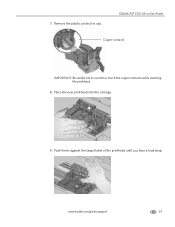
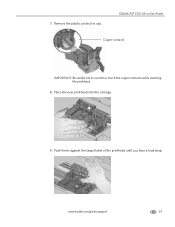
www.kodak.com/go/aiosupport
67 Push firmly against the target label of the printhead until you hear a loud snap. 7.
KODAK ESP C310 All-in-One Printer
Copper contacts
IMPORTANT: Be careful not to scratch or touch the copper contacts while inserting the printhead.
8. Place the new printhead into the carriage.
9. Remove the plastic protective cap.
Extended User Guide - Page 81
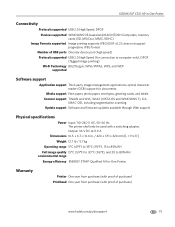
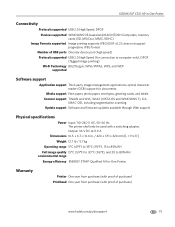
... and MACINTOSH Computers, memory cards (SD, MS/Duo, MMC, SDHC)
Image Formats supported Image printing supports JPEG (EXIF v2.2); x 6.7. KODAK ESP C310 All-in -One Printer
Warranty
Printer One year from purchase (with proof of purchase) Printhead One year from purchase (with a switching adapter. does not support progressive JPEG format
Number of purchase)
www...
Extended User Guide - Page 87
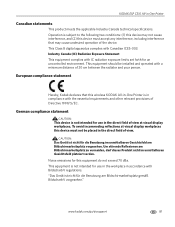
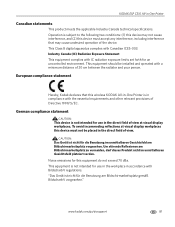
... B digital apparatus complies with BildscharbV regulations. German compliance statement
CAUTION:
This device is in -One Printer
Canadian statements
This product meets the applicable Industry Canada technical specifications.
CAUTION: Das Gerät ist nicht für die Benutzung im unmittelbaren Gesichtsfeld am Bildschirmarbeitsplatz gemäß BildscharbV vorgesehen."
KODAK ESP C310...
Extended User Guide - Page 89


... use of the equipment, cost of substitute equipment, facilities or services or claims of your expense, to loss of revenue or profit, downtime costs, loss of the use ...state to state or by jurisdiction. www.kodak.com/go/aiosupport
83 KODAK ESP C310 All-in-One Printer
Warranty Information
Limited Warranty
Kodak warrants Kodak consumer electronic products and accessories ("Products"), ...
Similar Questions
How Much Is A Printhead For A Kodak Esp C310
(Posted by rokarlhu 9 years ago)
Kodak Esp C310 Printhead Will Not Move
(Posted by frmar 9 years ago)
How To Clean Printhead On Kodak Esp C310
(Posted by gejarr 10 years ago)
Can You Clean The Printhead On A Kodak Esp C310 All-in-one Printer?
(Posted by forbigbo 10 years ago)
Why Is My Kodak Esp C310 Printer Put Lines In My Photos I Just Out New Ink In It
(Posted by mangelcorkran 11 years ago)

