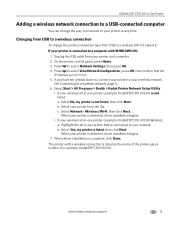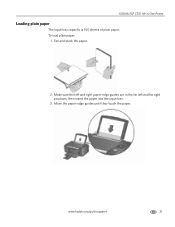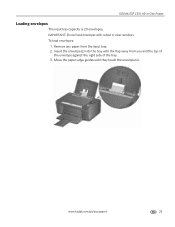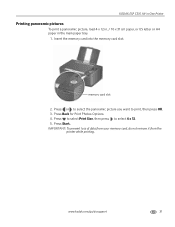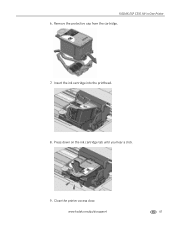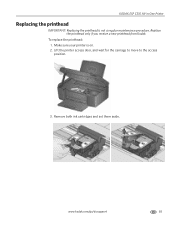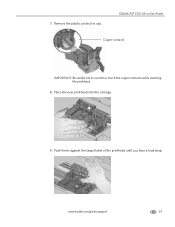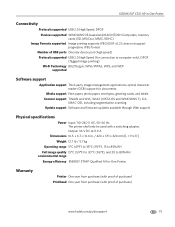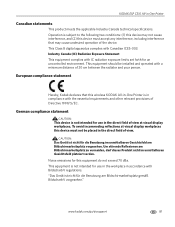Kodak C310 Support Question
Find answers below for this question about Kodak C310 - EASYSHARE Digital Camera.Need a Kodak C310 manual? We have 2 online manuals for this item!
Question posted by frmar on September 16th, 2014
Kodak Esp C310 Printhead Will Not Move
The person who posted this question about this Kodak product did not include a detailed explanation. Please use the "Request More Information" button to the right if more details would help you to answer this question.
Current Answers
Related Kodak C310 Manual Pages
Similar Questions
Kodak Easyshare V1253 Camera Clock Reset
Kodak EasyShare V1253 camera date and time reset when battery removed. Why?Here is the accurate answ...
Kodak EasyShare V1253 camera date and time reset when battery removed. Why?Here is the accurate answ...
(Posted by dbarcon 5 years ago)
Do You Do Support On Kodak Easyshare Digital Camera
my kodak digital camera won't come on after being charged.
my kodak digital camera won't come on after being charged.
(Posted by cfulkerson1 9 years ago)
How Much Do Printheads Cost Kodak Esp C310
(Posted by viBri 9 years ago)
How To Clean Printhead On Kodak Esp C310
(Posted by gejarr 10 years ago)
Can You Clean The Printhead On A Kodak Esp C310 All-in-one Printer?
(Posted by forbigbo 10 years ago)