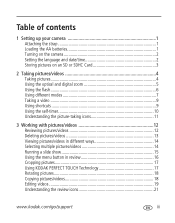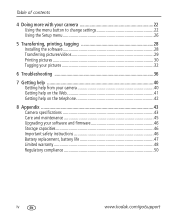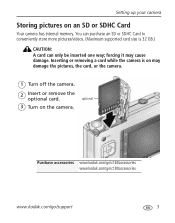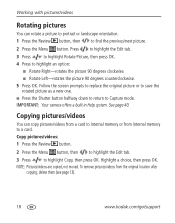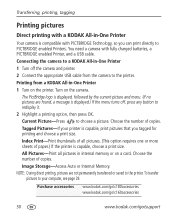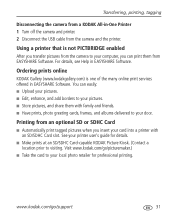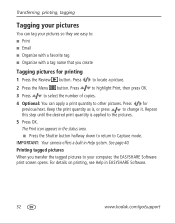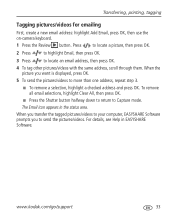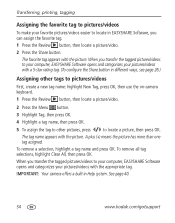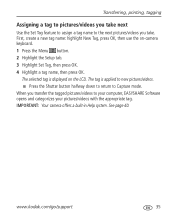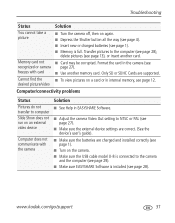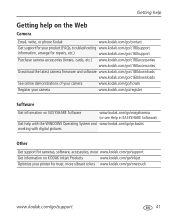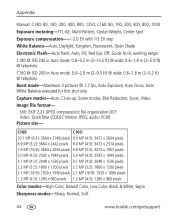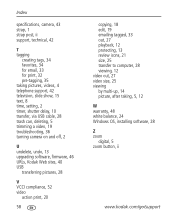Kodak C180 Support Question
Find answers below for this question about Kodak C180 - EASYSHARE Digital Camera.Need a Kodak C180 manual? We have 2 online manuals for this item!
Question posted by abhy48 on June 12th, 2012
How Do I Transfer Pictures From My Kodak C180 Mem Card To My Computer
The person who posted this question about this Kodak product did not include a detailed explanation. Please use the "Request More Information" button to the right if more details would help you to answer this question.
Current Answers
Answer #1: Posted by minipyro121 on June 12th, 2012 8:01 AM
Try this, use the cabal that came with the camera (Camera connection - USB Connection) Then once plugged in go to - Start - My Computer/Computer - You should see your camera somewhere in that section. If not then you will most proberally need a "Suite" you should have gotten one with your camera once again if not, then you should be able to go to the kodak website and download/purchase the software needed. :)
Related Kodak C180 Manual Pages
Similar Questions
Transferring Pictures From Internal Memory
Cannot successfully transfer pictures from internal memory to another storage
Cannot successfully transfer pictures from internal memory to another storage
(Posted by marthasmithbrown 11 years ago)
Problem Transferring Pictures From Camera To Computer.
Message I get when I try to transfer pictures from camera memory to computer with USB Cable, Model U...
Message I get when I try to transfer pictures from camera memory to computer with USB Cable, Model U...
(Posted by carolncal 11 years ago)
How Do I Set The Date/time In Kodax Easyshare C180 Camera
(Posted by ro6wll 11 years ago)
I Need To Change The Language To English For The Menu On My Kodak Easyshare C180
(Posted by Anonymous-63769 11 years ago)
How Do I Set The Date And Time On A C180 Kodak Camera
how do i set the date and time on my c180 kodak digital camera
how do i set the date and time on my c180 kodak digital camera
(Posted by paulmaguire 13 years ago)