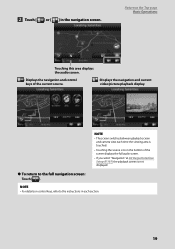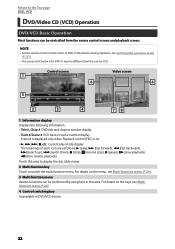Kenwood DNX570HD Support Question
Find answers below for this question about Kenwood DNX570HD.Need a Kenwood DNX570HD manual? We have 1 online manual for this item!
Question posted by Anonymous-158869 on May 27th, 2016
The Display Screen Will Not Come On Red Triangle Flashing
display
Current Answers
Answer #1: Posted by waelsaidani1 on May 28th, 2016 2:45 AM
guess is that you have power on the Yellow wire, but not on the Red wire. You will need to verify that, and if true, restore the power going to the Red wire. That might involve replacing a blown fuse, or repairing a loose connection.
The reset button is in the small hole, just to the left of the TEL button, and just above the NAV button. Check out page 4 in your Instruction Manual.
Related Kenwood DNX570HD Manual Pages
Similar Questions
What Wire Color Do I Use For The Remote Turn On For My Amp Coming From The Kenwo
(Posted by Jeramie 7 months ago)
Will Not Come On. Shut Off All At Once
The system was working . Turned off the truck and when starting it up again. The entire system went ...
The system was working . Turned off the truck and when starting it up again. The entire system went ...
(Posted by ppugh54 3 years ago)
Startup Screen
The unit will not go to the main screen when it is turned on. It goes to the OEM screen setup. Can't...
The unit will not go to the main screen when it is turned on. It goes to the OEM screen setup. Can't...
(Posted by Donaldmcphail55 6 years ago)
Dnx6190hd Help!
Ive Had my 6190 for about a year now the start up screen comes on for a few seconds and then the pow...
Ive Had my 6190 for about a year now the start up screen comes on for a few seconds and then the pow...
(Posted by tatesmith 11 years ago)
Kenwood Dnx7180 Quit Playing Screen Went Black And Will Not Come Back On.
Kenwood DNX7180 quit playing screen went black and will not come back on. 5A fuse at breaker box is ...
Kenwood DNX7180 quit playing screen went black and will not come back on. 5A fuse at breaker box is ...
(Posted by raborn2 12 years ago)