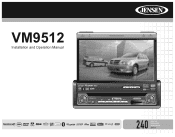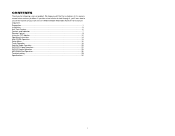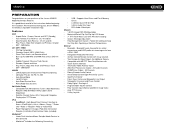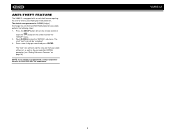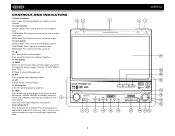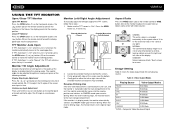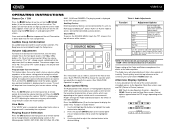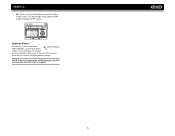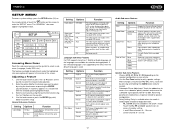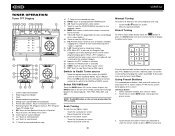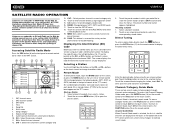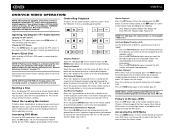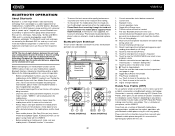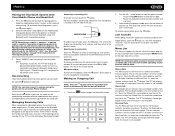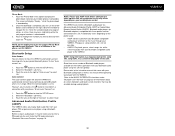Jensen VM9512 Support Question
Find answers below for this question about Jensen VM9512 - Motorized Touch-Screen Multimedia Receiver.Need a Jensen VM9512 manual? We have 1 online manual for this item!
Question posted by gonzalezmicho83 on April 1st, 2014
How To Unlock The Screen?
i lost the pasword to unlock the stereo. is there a universal pin to unlock it?
Current Answers
Related Jensen VM9512 Manual Pages
Similar Questions
The Other Part Of The Question Was Whether Or Not There Is A Jack For
headphones. Since I am hoping to hear the answer to that I am also wondering if you have a clue abou...
headphones. Since I am hoping to hear the answer to that I am also wondering if you have a clue abou...
(Posted by jan613 8 years ago)
Where Can I Find A Replacement Faceplate For This System??
(Posted by jmilla647 8 years ago)
How To Set Time For Vm9312, Jensen Touch Screen Radio
(Posted by Anonymous-132289 10 years ago)
Reversing Camera Won't Work When Wired
cant get reversing camera to work when wired up as per diagram .screen opens and a no video signal a...
cant get reversing camera to work when wired up as per diagram .screen opens and a no video signal a...
(Posted by drager54 11 years ago)
Jensen Touchscreen Cd Player And Radio Issue.
I do not have the remote or manual to the Jensen In-Dash Multimedia Receiver VM9021TS. I was wonderi...
I do not have the remote or manual to the Jensen In-Dash Multimedia Receiver VM9021TS. I was wonderi...
(Posted by rlb112 13 years ago)