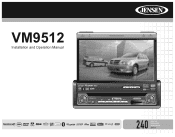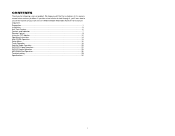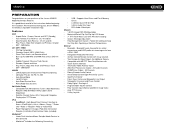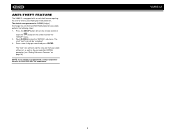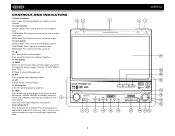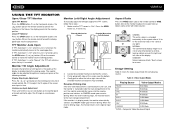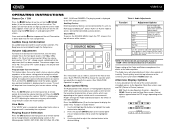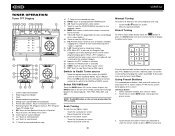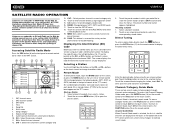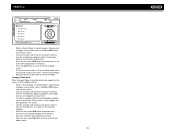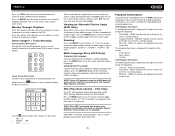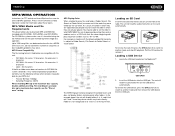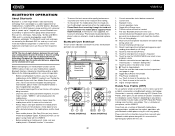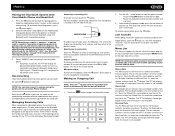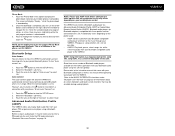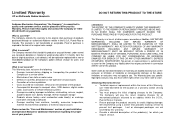Jensen VM9512 Support Question
Find answers below for this question about Jensen VM9512 - Motorized Touch-Screen Multimedia Receiver.Need a Jensen VM9512 manual? We have 1 online manual for this item!
Question posted by yajntaj on September 5th, 2010
Touchscreem Problem
the screen just went blackout but the features still work you just can't see what is displayed on the screen. What is wrong with the screem? is it fixable?
Current Answers
Related Jensen VM9512 Manual Pages
Similar Questions
The Other Part Of The Question Was Whether Or Not There Is A Jack For
headphones. Since I am hoping to hear the answer to that I am also wondering if you have a clue abou...
headphones. Since I am hoping to hear the answer to that I am also wondering if you have a clue abou...
(Posted by jan613 8 years ago)
Touch Screen
my touch screen seems not to work to be able to set stations or clock it is all lit up and seems all...
my touch screen seems not to work to be able to set stations or clock it is all lit up and seems all...
(Posted by orender4 8 years ago)
My Touch Screen Radio Wont Come Out
(Posted by zhrZUZAX 9 years ago)
How To Set Time For Vm9312, Jensen Touch Screen Radio
(Posted by Anonymous-132289 10 years ago)
My Jensen Is Not Working Properly, The Touch Screen Is Not Functioning
Hello, My Jensen Touch Screen Is Not Functioning And When I Turn On The Car The Radio Is At Full Bla...
Hello, My Jensen Touch Screen Is Not Functioning And When I Turn On The Car The Radio Is At Full Bla...
(Posted by lely279 11 years ago)