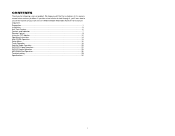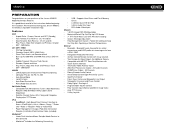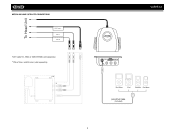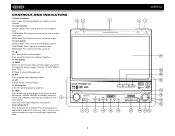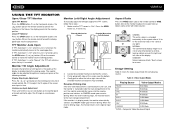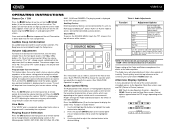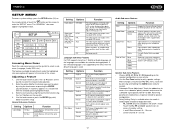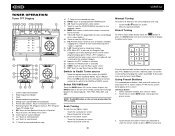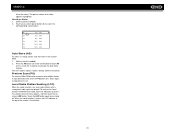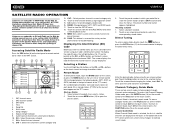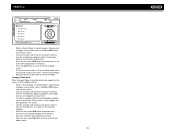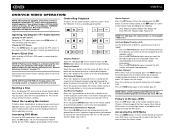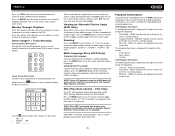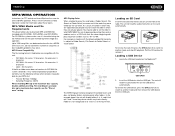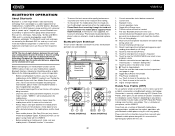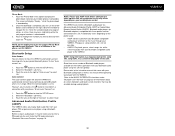Jensen VM9512 Support Question
Find answers below for this question about Jensen VM9512 - Motorized Touch-Screen Multimedia Receiver.Need a Jensen VM9512 manual? We have 1 online manual for this item!
Question posted by zhrZUZAX on September 2nd, 2014
My Touch Screen Radio Wont Come Out
The person who posted this question about this Jensen product did not include a detailed explanation. Please use the "Request More Information" button to the right if more details would help you to answer this question.
Current Answers
Related Jensen VM9512 Manual Pages
Similar Questions
On My Jensen Touch Screen Radio What Pin On Back Is Main Power
(Posted by callw028 2 years ago)
The Other Part Of The Question Was Whether Or Not There Is A Jack For
headphones. Since I am hoping to hear the answer to that I am also wondering if you have a clue abou...
headphones. Since I am hoping to hear the answer to that I am also wondering if you have a clue abou...
(Posted by jan613 8 years ago)
How To Set Time For Vm9312, Jensen Touch Screen Radio
(Posted by Anonymous-132289 10 years ago)
I Have A Jensen Vm9412 Red Light On Screen Wont Come Out.
I bought the replacement power ribbon. had professionally installed. Now screen will not come out. R...
I bought the replacement power ribbon. had professionally installed. Now screen will not come out. R...
(Posted by kdz1532 11 years ago)
Why Wont My Screen Come Out And Then Flip Up Like It Used To?
The screen wont come out when i turn the reciever on.It also does'nt come out when i hit thefar righ...
The screen wont come out when i turn the reciever on.It also does'nt come out when i hit thefar righ...
(Posted by fasst1ames 13 years ago)