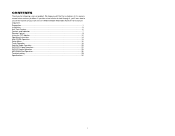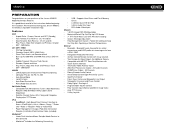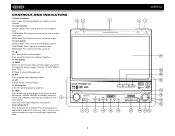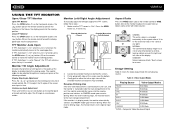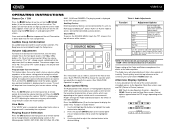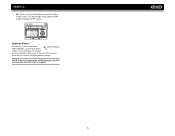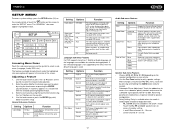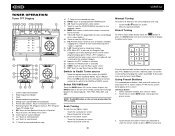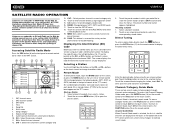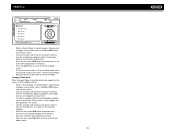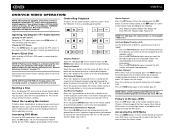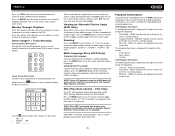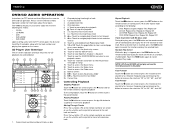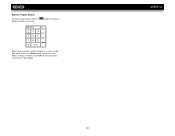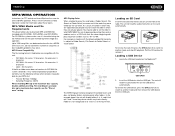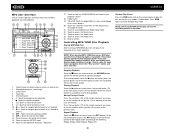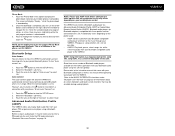Jensen VM9512 Support Question
Find answers below for this question about Jensen VM9512 - Motorized Touch-Screen Multimedia Receiver.Need a Jensen VM9512 manual? We have 1 online manual for this item!
Question posted by fasst1ames on September 17th, 2010
Why Wont My Screen Come Out And Then Flip Up Like It Used To?
The screen wont come out when i turn the reciever on. It also does'nt come out when i hit the far right buttton on the top side edge of the screen. So my question to you is...how do i fix this?
Current Answers
Related Jensen VM9512 Manual Pages
Similar Questions
The Other Part Of The Question Was Whether Or Not There Is A Jack For
headphones. Since I am hoping to hear the answer to that I am also wondering if you have a clue abou...
headphones. Since I am hoping to hear the answer to that I am also wondering if you have a clue abou...
(Posted by jan613 8 years ago)
Where Can I Find A Replacement Faceplate For This System??
(Posted by jmilla647 8 years ago)
My Touch Screen Radio Wont Come Out
(Posted by zhrZUZAX 9 years ago)
Once My Screen Comes Out It Wont Tilt Forward Or Backward
(Posted by dlaluz429 12 years ago)
Does The Jenson 187 Have Sirius Ready And How Do I Get It
I have a 2007 motor home it has a jenson 187 radio and it says it has sirus on it I know i have to s...
I have a 2007 motor home it has a jenson 187 radio and it says it has sirus on it I know i have to s...
(Posted by drcrocker1 12 years ago)