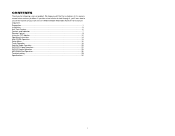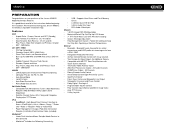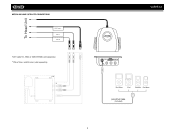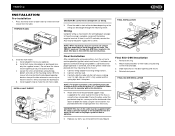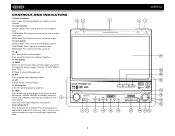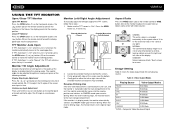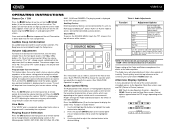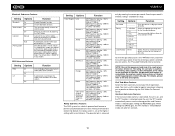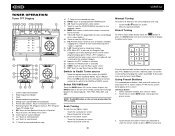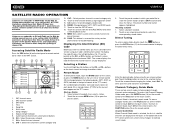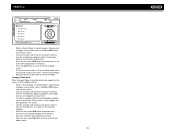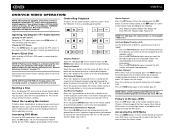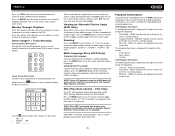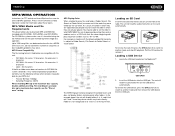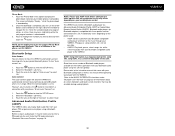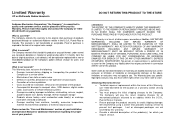Jensen VM9512 Support Question
Find answers below for this question about Jensen VM9512 - Motorized Touch-Screen Multimedia Receiver.Need a Jensen VM9512 manual? We have 1 online manual for this item!
Question posted by Thomasjbehringer on September 2nd, 2013
Need Details Of How To Remove A Am/fm Radio/cd Unit From My Boat?
I need to remove my radio unit and need a manual to describe the mounting details as they are all hidden inside a storage compartment and you have tacre move the screws by feel only.
Current Answers
Related Jensen VM9512 Manual Pages
Similar Questions
On My Jensen Touch Screen Radio What Pin On Back Is Main Power
(Posted by callw028 2 years ago)
Jensen Alarm Clock Cd Player
Does the Jensen Dual Alarm Clock Radio with Top-Loading CD Player & Large Easy to Read Backlit Displ...
Does the Jensen Dual Alarm Clock Radio with Top-Loading CD Player & Large Easy to Read Backlit Displ...
(Posted by jan613 8 years ago)
My Touch Screen Radio Wont Come Out
(Posted by zhrZUZAX 9 years ago)
How To Set Time For Vm9312, Jensen Touch Screen Radio
(Posted by Anonymous-132289 10 years ago)
Touch Screen Doesnt Work Anymore On My Dvd Cd Stereo
(Posted by Anonymous-97753 11 years ago)