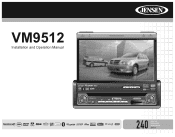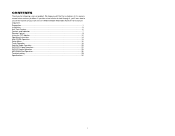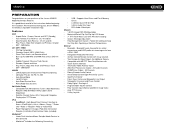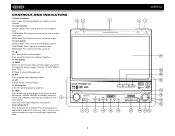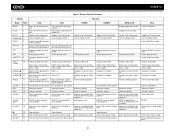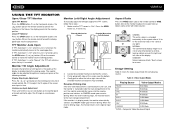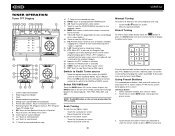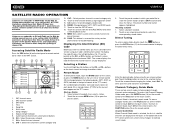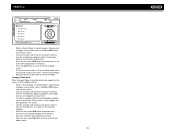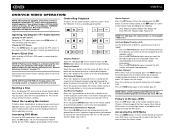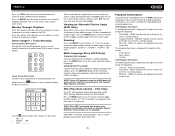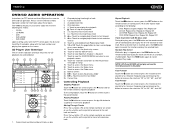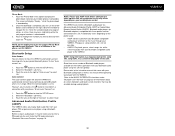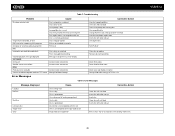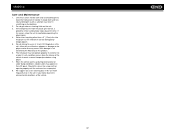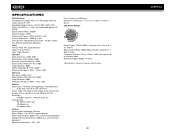Jensen VM9512 Support Question
Find answers below for this question about Jensen VM9512 - Motorized Touch-Screen Multimedia Receiver.Need a Jensen VM9512 manual? We have 1 online manual for this item!
Question posted by jan613 on February 18th, 2016
Jensen Alarm Clock Cd Player
Does the Jensen Dual Alarm Clock Radio with Top-Loading CD Player & Large Easy to Read Backlit Display Plus 6ft Aux Cable to Connect Any Ipod, Iphone or Mp3 Digital Audio Player have a headphone jack? How long is the warranty?
Current Answers
Related Jensen VM9512 Manual Pages
Similar Questions
The Other Part Of The Question Was Whether Or Not There Is A Jack For
headphones. Since I am hoping to hear the answer to that I am also wondering if you have a clue abou...
headphones. Since I am hoping to hear the answer to that I am also wondering if you have a clue abou...
(Posted by jan613 8 years ago)
Touch Screen
my touch screen seems not to work to be able to set stations or clock it is all lit up and seems all...
my touch screen seems not to work to be able to set stations or clock it is all lit up and seems all...
(Posted by orender4 8 years ago)
My Touch Screen Radio Wont Come Out
(Posted by zhrZUZAX 9 years ago)
How To Set Time For Vm9312, Jensen Touch Screen Radio
(Posted by Anonymous-132289 10 years ago)
My Jensen Is Not Working Properly, The Touch Screen Is Not Functioning
Hello, My Jensen Touch Screen Is Not Functioning And When I Turn On The Car The Radio Is At Full Bla...
Hello, My Jensen Touch Screen Is Not Functioning And When I Turn On The Car The Radio Is At Full Bla...
(Posted by lely279 11 years ago)