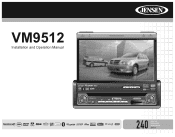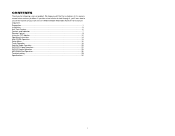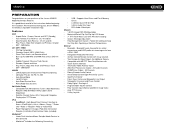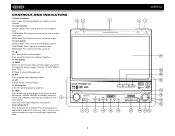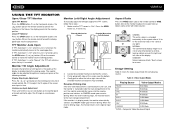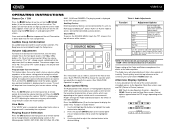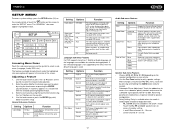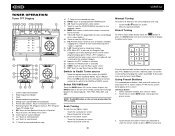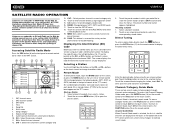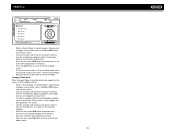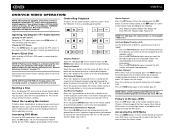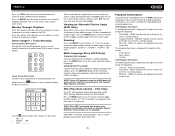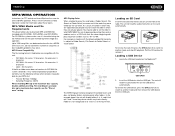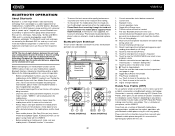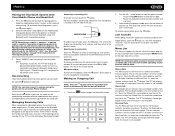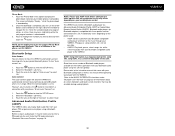Jensen VM9512 Support Question
Find answers below for this question about Jensen VM9512 - Motorized Touch-Screen Multimedia Receiver.Need a Jensen VM9512 manual? We have 1 online manual for this item!
Question posted by crazyncombine on March 11th, 2013
How To Make The Bluetooth Work
Current Answers
Answer #1: Posted by tintinb on March 11th, 2013 4:47 AM
http://www.helpowl.com/manuals/Jensen/VM9512/48496
If you have more questions, please don't hesitate to ask here at HelpOwl. Experts here are always willing to answer your questions to the best of our knowledge and expertise.
Regards,
Tintin
Related Jensen VM9512 Manual Pages
Similar Questions
headphones. Since I am hoping to hear the answer to that I am also wondering if you have a clue abou...
my touch screen seems not to work to be able to set stations or clock it is all lit up and seems all...
Hello, My Jensen Touch Screen Is Not Functioning And When I Turn On The Car The Radio Is At Full Bla...