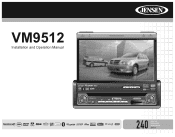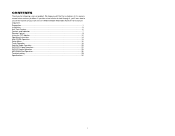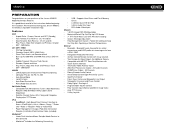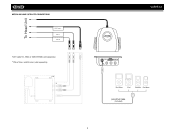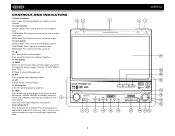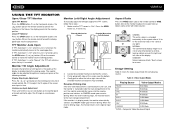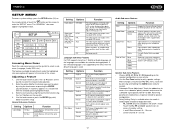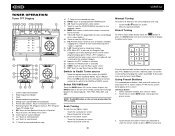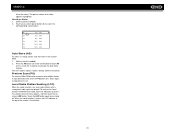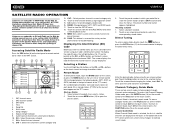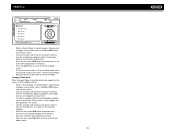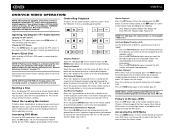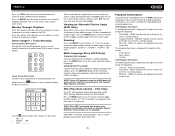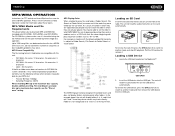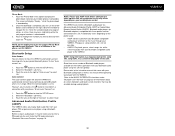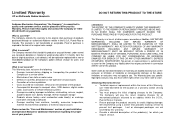Jensen VM9512 Support Question
Find answers below for this question about Jensen VM9512 - Motorized Touch-Screen Multimedia Receiver.Need a Jensen VM9512 manual? We have 1 online manual for this item!
Question posted by perryjohnson on June 26th, 2013
Jenson Radio On Am Stations Not WorkingRight
When the engine is running I only get noise from the engine on my UTV but I when I turned off the motor AM works fine. What needs to be done to get this fixed
Current Answers
Related Jensen VM9512 Manual Pages
Similar Questions
The Other Part Of The Question Was Whether Or Not There Is A Jack For
headphones. Since I am hoping to hear the answer to that I am also wondering if you have a clue abou...
headphones. Since I am hoping to hear the answer to that I am also wondering if you have a clue abou...
(Posted by jan613 8 years ago)
Touch Screen
my touch screen seems not to work to be able to set stations or clock it is all lit up and seems all...
my touch screen seems not to work to be able to set stations or clock it is all lit up and seems all...
(Posted by orender4 8 years ago)
Jensen Jcd2006 Won't Get Radio Stations.
I have a Jensen JCD2006 in my RV. It won't get AM or FM stations - the CD and Aux work fine. The ant...
I have a Jensen JCD2006 in my RV. It won't get AM or FM stations - the CD and Aux work fine. The ant...
(Posted by Robertpalthorpe 8 years ago)
My Touch Screen Radio Wont Come Out
(Posted by zhrZUZAX 9 years ago)
How To Set Time For Vm9312, Jensen Touch Screen Radio
(Posted by Anonymous-132289 10 years ago)