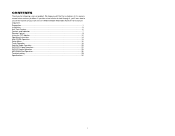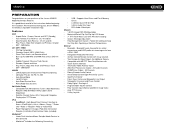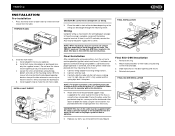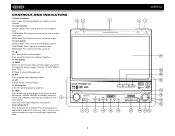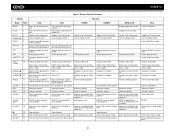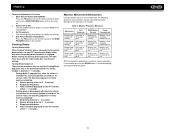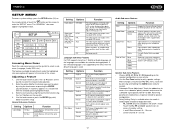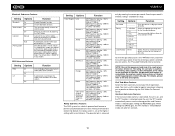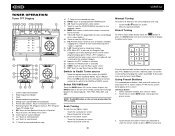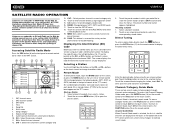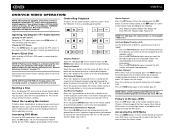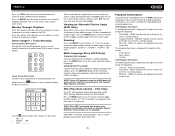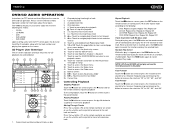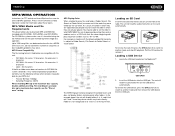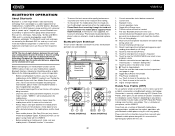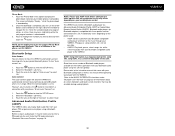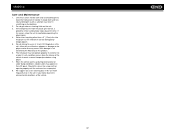Jensen VM9512 Support Question
Find answers below for this question about Jensen VM9512 - Motorized Touch-Screen Multimedia Receiver.Need a Jensen VM9512 manual? We have 1 online manual for this item!
Question posted by jayzerp2 on September 24th, 2014
Jensen Uv10 Dvd Player I Have It Hooked Up Ina 2000 Civic It Gets Real Hot And S
I just hooked the uv10 Jensen in my car the car is off n the stereo starts getting hot and starts to smoke why is that so I disconnected it
Current Answers
Related Jensen VM9512 Manual Pages
Similar Questions
I Get A Read Error Every Time I Insert A Dvd Into My Jensen Je3211 Dvd Player.
The DVD's work in other DVD players. I have cleaned the Jensen DVD players. Any suggestions?
The DVD's work in other DVD players. I have cleaned the Jensen DVD players. Any suggestions?
(Posted by lucillesikora 8 years ago)
A Dvd Is Stuck In My Jensen Awm970 Player For Camper. How To Get It To Eject??
The DVD will play, but just clicks when you push to eject. Please give some suggestions on how to re...
The DVD will play, but just clicks when you push to eject. Please give some suggestions on how to re...
(Posted by bahrz2 10 years ago)
Dvd Player
My dvd will not stay on the video it jumps off to a blue flashing screen
My dvd will not stay on the video it jumps off to a blue flashing screen
(Posted by opotts43 10 years ago)
Indash Dvd Player
stop wroking ,broke.were can i get it replace
stop wroking ,broke.were can i get it replace
(Posted by ladarrenphillips 11 years ago)
Reversing Camera Won't Work When Wired
cant get reversing camera to work when wired up as per diagram .screen opens and a no video signal a...
cant get reversing camera to work when wired up as per diagram .screen opens and a no video signal a...
(Posted by drager54 11 years ago)