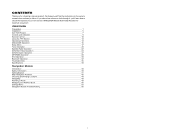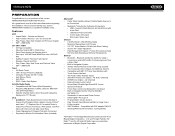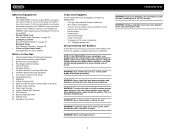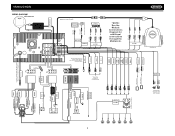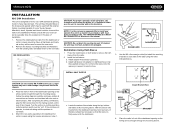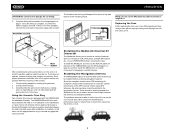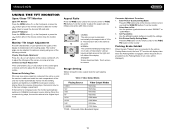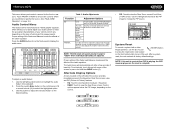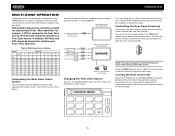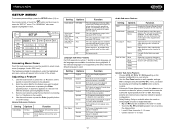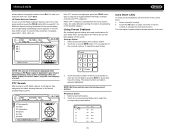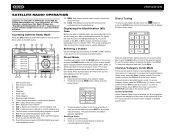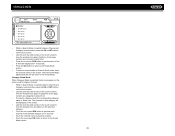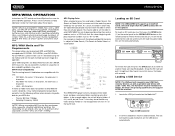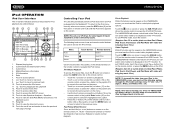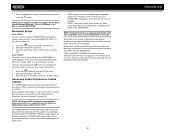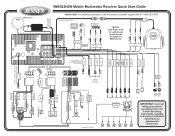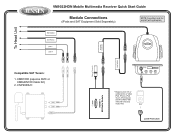Jensen VM9022HDN Support Question
Find answers below for this question about Jensen VM9022HDN - Touch Screen Double Din MultiMedia Receiver.Need a Jensen VM9022HDN manual? We have 2 online manuals for this item!
Question posted by jhughes3139 on September 26th, 2014
Is There An Adapter For 'the Rocker' So That I Can Use My Ipad 4 On It?
The person who posted this question about this Jensen product did not include a detailed explanation. Please use the "Request More Information" button to the right if more details would help you to answer this question.
Current Answers
Related Jensen VM9022HDN Manual Pages
Similar Questions
Touch Screen
my touch screen seems not to work to be able to set stations or clock it is all lit up and seems all...
my touch screen seems not to work to be able to set stations or clock it is all lit up and seems all...
(Posted by orender4 8 years ago)
Why Won't The Touchscreen Work?
I have a Jensen UV10 stereo and everything works, except the touch screen. It pops out but won't akn...
I have a Jensen UV10 stereo and everything works, except the touch screen. It pops out but won't akn...
(Posted by amichael317 10 years ago)
No Face Cover On My Jensen Uv8
I Just Baught A Used Jensen Phase Linear Uv8 The Screen Works But It Has No Face Plate You Can See A...
I Just Baught A Used Jensen Phase Linear Uv8 The Screen Works But It Has No Face Plate You Can See A...
(Posted by YADINETTE03 11 years ago)
My Jensen Is Not Working Properly, The Touch Screen Is Not Functioning
Hello, My Jensen Touch Screen Is Not Functioning And When I Turn On The Car The Radio Is At Full Bla...
Hello, My Jensen Touch Screen Is Not Functioning And When I Turn On The Car The Radio Is At Full Bla...
(Posted by lely279 11 years ago)
Jensen Vm9022hdn Gps Sd Card Slot Not Accepting Sim Card
I lost the original Gps Sd card for this unit.I bought the sd card ( sandisk 2gb) from bestbuy, for ...
I lost the original Gps Sd card for this unit.I bought the sd card ( sandisk 2gb) from bestbuy, for ...
(Posted by ejonaalb 13 years ago)