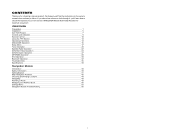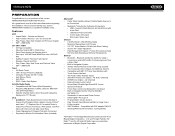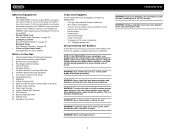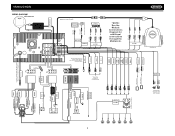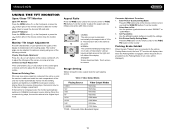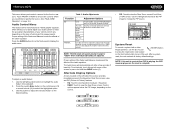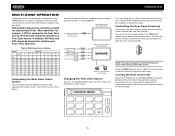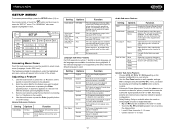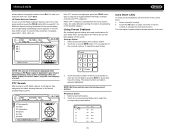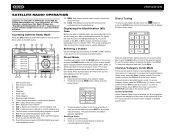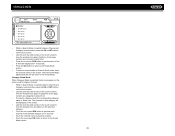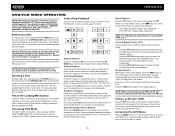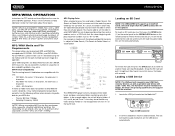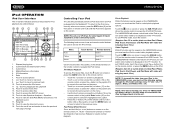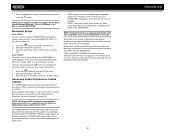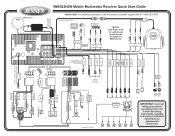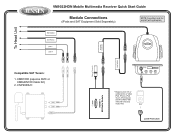Jensen VM9022HDN Support Question
Find answers below for this question about Jensen VM9022HDN - Touch Screen Double Din MultiMedia Receiver.Need a Jensen VM9022HDN manual? We have 2 online manuals for this item!
Question posted by tlcosh on February 24th, 2015
I Have A Vr209tp On My Class A Rv Can I Set The Rear Camera To Be On All The Tim
The person who posted this question about this Jensen product did not include a detailed explanation. Please use the "Request More Information" button to the right if more details would help you to answer this question.
Current Answers
Answer #1: Posted by TechSupport101 on February 25th, 2015 7:03 AM
Hi. Do see the manual here https://www.jensenmarinedirect.com/downloads/dl/file/id/98/vr209tpb_owners_manual.pdf for the best advice on your rear camera configuration options.
Related Jensen VM9022HDN Manual Pages
Similar Questions
Touch Screen
my touch screen seems not to work to be able to set stations or clock it is all lit up and seems all...
my touch screen seems not to work to be able to set stations or clock it is all lit up and seems all...
(Posted by orender4 8 years ago)
The Back Up Camera Makes A Growling Sound When I Go Into Reverse.
How do I stop this noise?
How do I stop this noise?
(Posted by sandylane13001 9 years ago)
Why Won't The Touchscreen Work?
I have a Jensen UV10 stereo and everything works, except the touch screen. It pops out but won't akn...
I have a Jensen UV10 stereo and everything works, except the touch screen. It pops out but won't akn...
(Posted by amichael317 10 years ago)
Awm970
dvd plays but cd and ipod nano(gen3)do not. loads but error message appears. jensen tv set on av1
dvd plays but cd and ipod nano(gen3)do not. loads but error message appears. jensen tv set on av1
(Posted by tiogaone 10 years ago)
My Jensen Is Not Working Properly, The Touch Screen Is Not Functioning
Hello, My Jensen Touch Screen Is Not Functioning And When I Turn On The Car The Radio Is At Full Bla...
Hello, My Jensen Touch Screen Is Not Functioning And When I Turn On The Car The Radio Is At Full Bla...
(Posted by lely279 11 years ago)