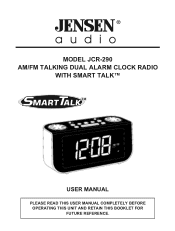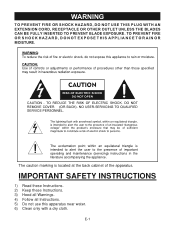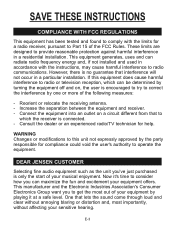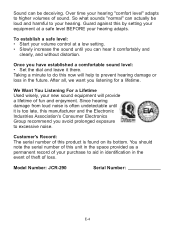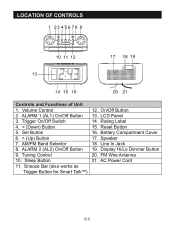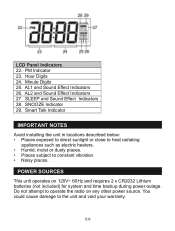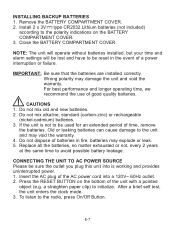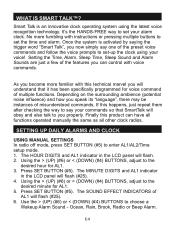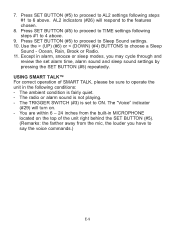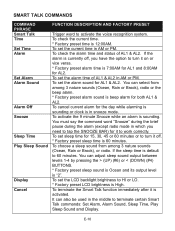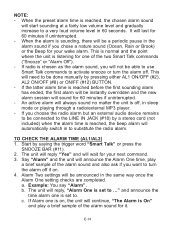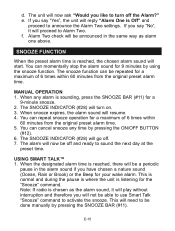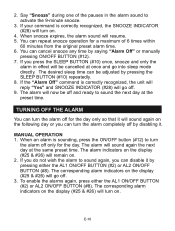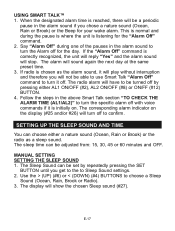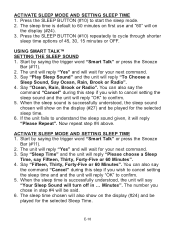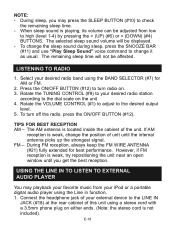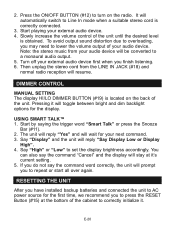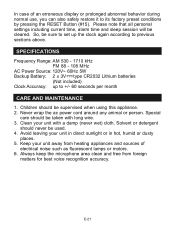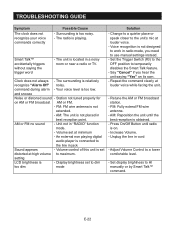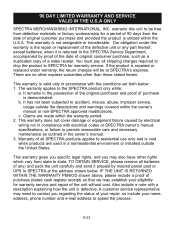Jensen JCR-290 Support Question
Find answers below for this question about Jensen JCR-290 - Interactive AM/FM Talking Dual Alarm Clock.Need a Jensen JCR-290 manual? We have 1 online manual for this item!
Question posted by msalazarjr46 on October 26th, 2012
Numbers Are Too Dim. Dimmer Control Button Works But They Are Still Too Dim.
The person who posted this question about this Jensen product did not include a detailed explanation. Please use the "Request More Information" button to the right if more details would help you to answer this question.
Current Answers
Related Jensen JCR-290 Manual Pages
Similar Questions
Clock Will Not Reset.put New Batteries In After Power Went Out. Pushed Reset B
Clock will not reset
Clock will not reset
(Posted by terry20dempsey 7 years ago)
Remote Control Replacement
I am needing a replacement for the remote control for the Jensen VX7020.
I am needing a replacement for the remote control for the Jensen VX7020.
(Posted by tonymsi 8 years ago)
Right Out Of The Box The Speakers Will Barely Work Turned Up To Max.
(Posted by edpam70 11 years ago)
Jensen Jcr 540 Won't Turn Off, Light Constantly On.
I just gave my brother the Jensen JCR 540 shower radio with CD player, alarm clock and fog resistant...
I just gave my brother the Jensen JCR 540 shower radio with CD player, alarm clock and fog resistant...
(Posted by DoveIvey 13 years ago)
Instructions To Make Work
I have tried a couple of different brands of batteries and can not seem to keep this unit running. I...
I have tried a couple of different brands of batteries and can not seem to keep this unit running. I...
(Posted by ttncmusic 13 years ago)