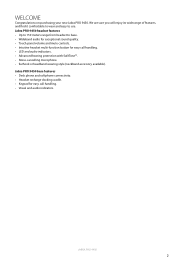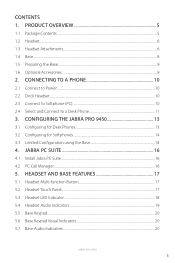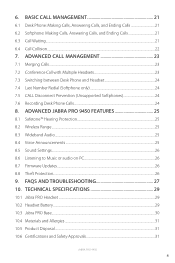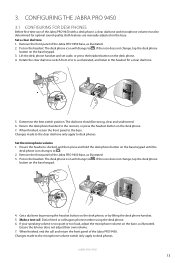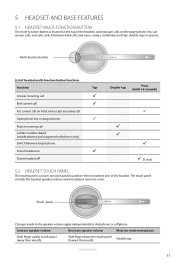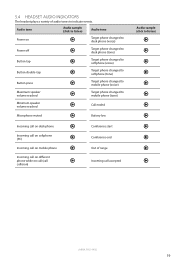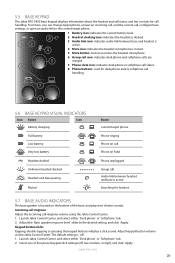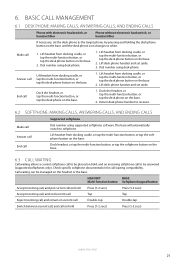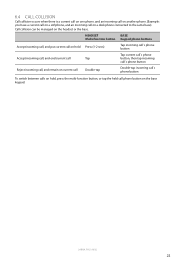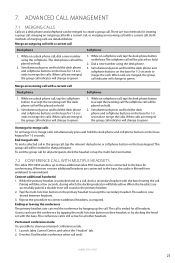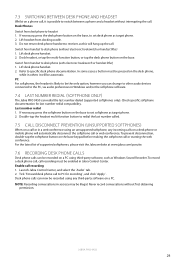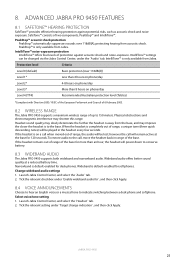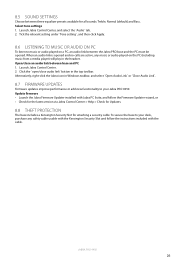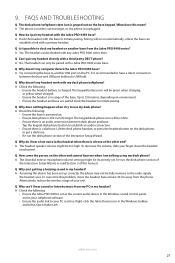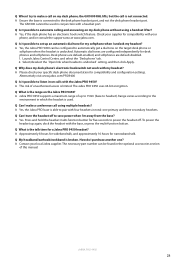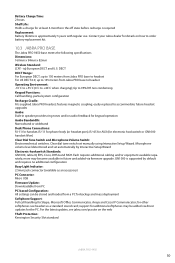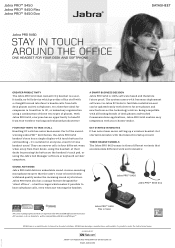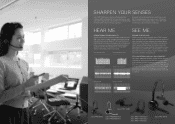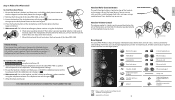Jabra PRO 9450 Support Question
Find answers below for this question about Jabra PRO 9450.Need a Jabra PRO 9450 manual? We have 11 online manuals for this item!
Question posted by kwright62566 on January 27th, 2020
I Can't Hear Them And They Can't Hear Me.
Current Answers
Answer #2: Posted by waelsaidani1 on January 27th, 2020 2:32 PM
Please check the following: - Make sure that the USB Bluetooth Adapter is selected as the current audio device both in the Windows sound control panel and in the application you are using. - Make sure the audio link to the PC is open (e.g. by rightclicking on the Jabra Device Service icon in the Windows notification area on your PC). - Make sure softphone is enabled in Jabra PC Suite.
Related Jabra PRO 9450 Manual Pages
Similar Questions
The Headset is properly paired to the base, as it reacts to the buttons when I press them. I can put...
I have a new out the box 9450 for one of my clients. Exactly like mine. The Jabra Pro is what I reco...