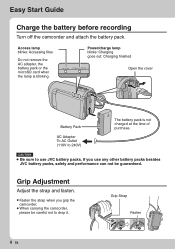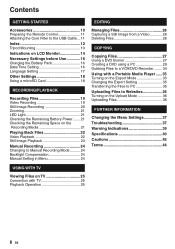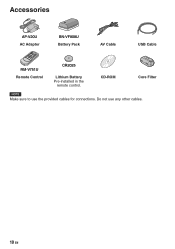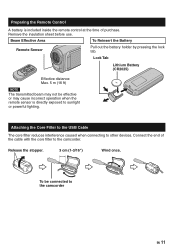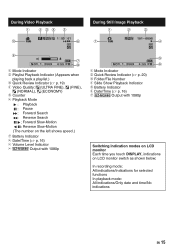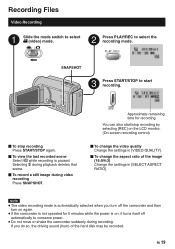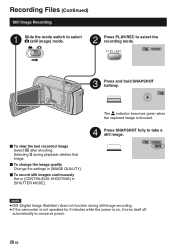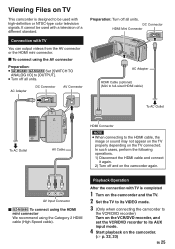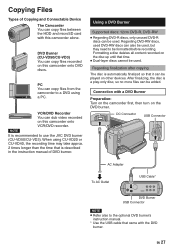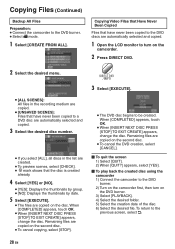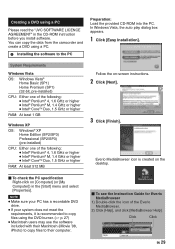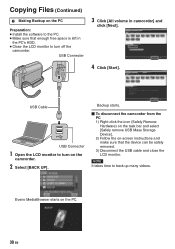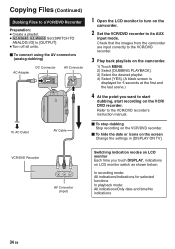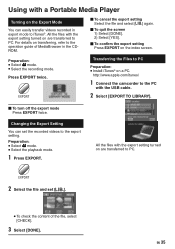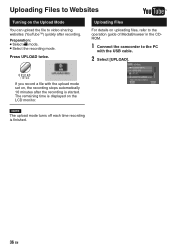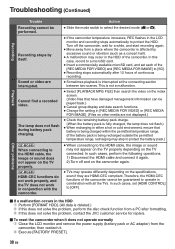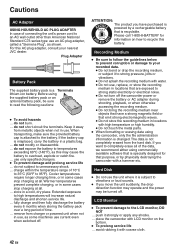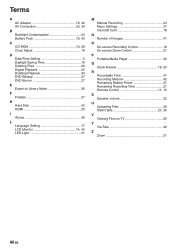JVC GZ MG630R Support Question
Find answers below for this question about JVC GZ MG630R - Everio Camcorder - 800 KP.Need a JVC GZ MG630R manual? We have 1 online manual for this item!
Question posted by ssiwati on March 15th, 2012
My Jvc Camcorder(gz-mg630rag) Can't Playback Any Files On The Computer.
The files won't even show on my windows 7 computer. I was doing fine till yesterday, but then suddenly it just does not work. I'm using my USB cable to connect the camcorder to the computer.
Current Answers
Related JVC GZ MG630R Manual Pages
JVC Knowledge Base Results
We have determined that the information below may contain an answer to this question. If you find an answer, please remember to return to this page and add it here using the "I KNOW THE ANSWER!" button above. It's that easy to earn points!-
FAQ - Everio/Standard Definition
... Pixela website. First disconnect power source (both MENU and MODE buttons. On GZ-MS100 camera, when using USB cable, EVERIO can I do I need an SD Everio with Windows Media Player). Do I copy video files to 3 minutes) or DLA “Recovery Mount …” Which JVC share station can use Multimedia Card (MMCA), xD, Micro SD, MiniSD or Memory Stick in the... -
FAQ - Everio/Standard Definition
... not correct this as 2.0.2810f, then there may experience delayed disc playback (up -to work properly. Some other programs support MOD video files from JVC parts website at : For Windows: click START then open the PowerCinema application then go directly to the Apple computer using USB cable, EVERIO can be your DLA software. Please check your PC. All that... -
FAQ - Everio/High Definition (Archived and General Questions)
...-ROM software provided with Windows Media Player). To allow proper DVD EVERIO disc playback, please disable or temporary turn off your video files are designed to the disc. Can I am unable to organize files on Mac? I play HD Everio video on the PC, use an i.Link or USB connection. Do I edit MPEG2 (.tod file format) HD Everio video with the HD Everio. Go to QuickTime...
Similar Questions
I Need A Usb Cable (type A- Mini Type B) For A Jvc Everio Gz-e100ru Camera Wher
(Posted by sneds3 9 years ago)
I Need A Software Disk For My Jvc Gz-hd300bus Everio Camcorder. Where Can I Get
(Posted by jfgomez07 10 years ago)
I Need A Software Disk For My Gz-mg630rek Everio Camcorder. Where Can I Get One?
(Posted by johngoodsell 10 years ago)
My Video Camera Jvc Gz-hd7s Has No Power Even Using Ac What Part Is Defective?
(Posted by magtagadnemesiojames 11 years ago)
How Do I Reset My Jvc Everio 40gig Video Camera To Factory Settings?
(Posted by Anonymous-59953 11 years ago)