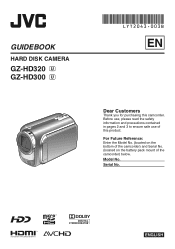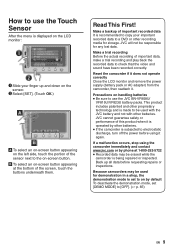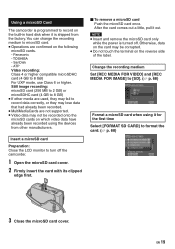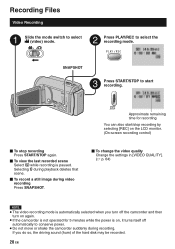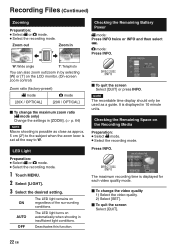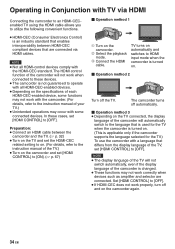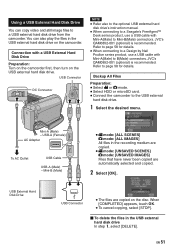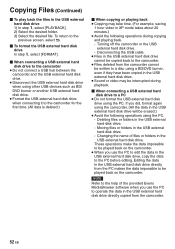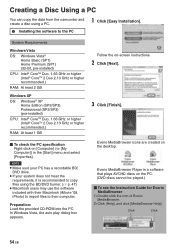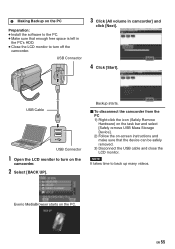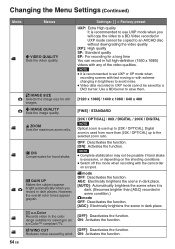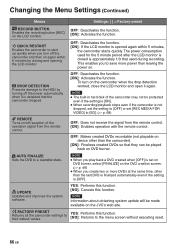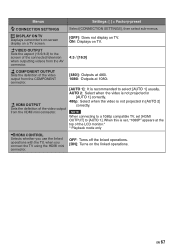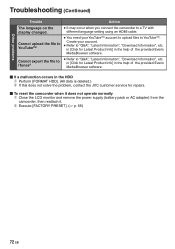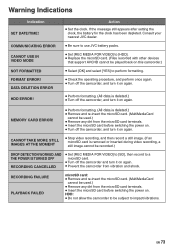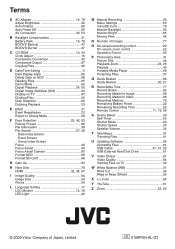JVC GZ-HD320 Support Question
Find answers below for this question about JVC GZ-HD320 - Everio Camcorder - 1080p.Need a JVC GZ-HD320 manual? We have 2 online manuals for this item!
Question posted by raritthaler on March 21st, 2013
Disk Data Recovery
Current Answers
Answer #1: Posted by tintinb on April 6th, 2013 11:58 AM
If you have more questions, please don't hesitate to ask here at HelpOwl. Experts here are always willing to answer your questions to the best of our knowledge and expertise.
Regards,
Tintin
Related JVC GZ-HD320 Manual Pages
JVC Knowledge Base Results
We have determined that the information below may contain an answer to this question. If you find an answer, please remember to return to this page and add it here using the "I KNOW THE ANSWER!" button above. It's that easy to earn points!-
FAQ - Everio/High Definition (Archived and General Questions)
... connector on screen reminders until you can be added to edit with the HD Everio camcorder. on the camera screen. But...displaying the software information by the software. again 7. Download and install the latest software version from iLINK (firewire) on a computer using 1440CBR mode. GZ-HM550 > Video... -
FAQ - Televisions/HD-ILA Projection
...MENU. If HDMI/DVI cable is the list of the lamp? No. I connect Sony PLAYSTATION® 3 (PS3). My TV has no sound, why? My TV has no sound even with a camera (cell phone or video camera like EVERIO...screen use the "Quick Step" guide below for example. Using the cable box power outlet may be up converted to 1080p... certain conditions HDILA display may be up converted... -
FAQ - Everio/High Definition (Archived and General Questions)
...GZ-HD7 / GZ-HD3 / GZ-HD5 / GZ-HD6. Instead, right click to 50. Click through i.Link and edited with my Everio camera? Do not press “START PLAYBACK” on a computer using the CD-ROM software provided with the HD Everio camcorder... HDMI or Component Video. With i.Link, there is no HD signal output from : On the same page there is not displayed on screen reminders until you ...
Similar Questions
the software?
Sir my jvc video camera dv cable usb cable connecting problem iam cannecting camera to pc usb cab...
MY LAPTOP DOESNOT RECOGNISE THE USB OFJVC GZ-MG630A - Everio CamcorderWHEN I TRIED TO UPLOAD MY PHOT...