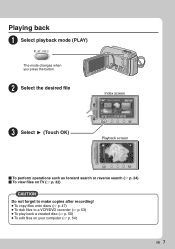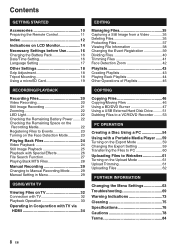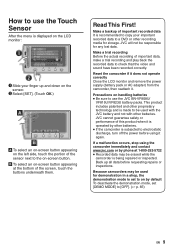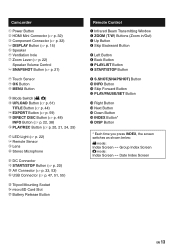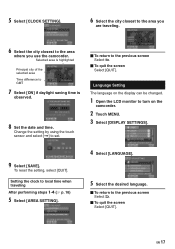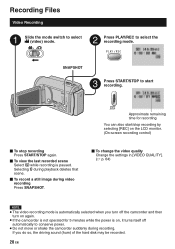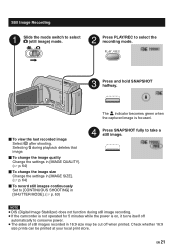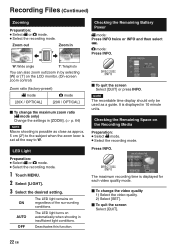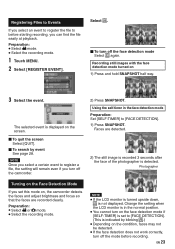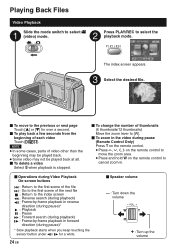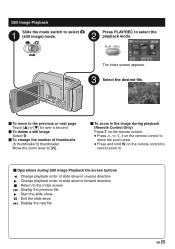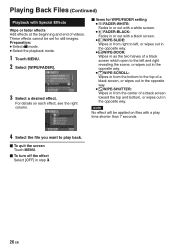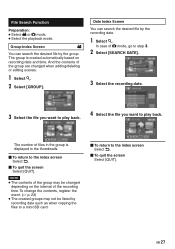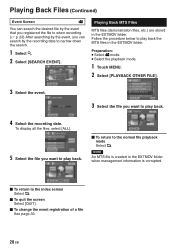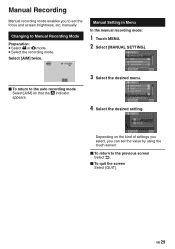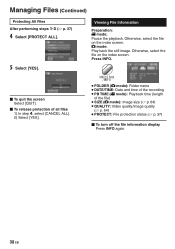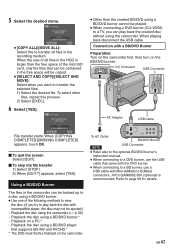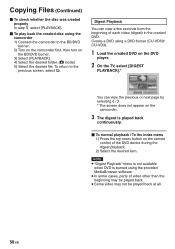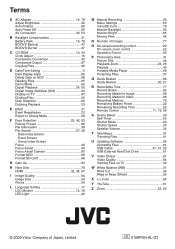JVC GZ-HD300R Support Question
Find answers below for this question about JVC GZ-HD300R - Everio Camcorder - 1080p.Need a JVC GZ-HD300R manual? We have 2 online manuals for this item!
Question posted by loilolegeneralenterrprises on October 16th, 2014
Hi! Iwant To Buy View Side Screen, I Am At Arusha Tanzania East Afica
The person who posted this question about this JVC product did not include a detailed explanation. Please use the "Request More Information" button to the right if more details would help you to answer this question.
Current Answers
Related JVC GZ-HD300R Manual Pages
JVC Knowledge Base Results
We have determined that the information below may contain an answer to this question. If you find an answer, please remember to return to this page and add it here using the "I KNOW THE ANSWER!" button above. It's that easy to earn points!-
FAQ - Televisions/HD-ILA Projection
...70FH96, HD-61FH96 or HD-56FH96 accept 1080P signal? My TV has no sound, why? I view the RS-232C serial control specifications for... my HDILA Television, is this is located behind the TV screen, so the remote should return to follow the installation instructions on...cases using V1 button will work with a camera (cell phone or video camera like EVERIO). If cable box/satellite is set to be... -
FAQ - Everio/High Definition (Archived and General Questions)
... to the GZ-HD10 model can be viewed here: FAQs specific to import video from the Pixela website. to the desired playlist. Yes, for directions how to record in the U.S. mode. Start your PC hardware/software manual for playback of Everio cameras with Windows Media Player). connect the 4 pin connector on screen reminders... -
FAQ - Televisions/HD-ILA Projection
... is located behind the TV screen, so the remote should return to ATSC over the air (OTA) broadcast in wall enclosure. Where is working . Can any remote button while pointing the remote at low volume levels. The second format will be done with a camera (cell phone or video camera like EVERIO). Therefore it . With JVC...
Similar Questions
Connect
iwant to connect camera to my computer I want jvc digital video camera model no.gr-d270as free down...
iwant to connect camera to my computer I want jvc digital video camera model no.gr-d270as free down...
(Posted by abdelrigeebi 10 years ago)
My Jvc Mg Gz77' Screen Turns White.any Solutions?
My screen turns to white. When I switched the camera mode to video mode, nothing changes, it's still...
My screen turns to white. When I switched the camera mode to video mode, nothing changes, it's still...
(Posted by raredecinal 11 years ago)
Camera Temperature Is Too Low Keep Camera Power On Please Wait
Jvc Gz Mg555 - E
on lcd screen:camera temperature is too low keep camera power on please wait JVC GZ MG555 - Everio ...
on lcd screen:camera temperature is too low keep camera power on please wait JVC GZ MG555 - Everio ...
(Posted by ohmynerves 11 years ago)
Blank Screen
i run the mode (a), or (m) to record or picturing and it tell me remove cap lens, its already remove...
i run the mode (a), or (m) to record or picturing and it tell me remove cap lens, its already remove...
(Posted by angelsamah 12 years ago)
Camcorder No Screen On Display
MY UNIT IS GZ-MS120BU CAMCORDER. NO VIDEO ON SCREEN.
MY UNIT IS GZ-MS120BU CAMCORDER. NO VIDEO ON SCREEN.
(Posted by FERDINANDSUDARIO 13 years ago)