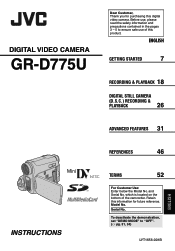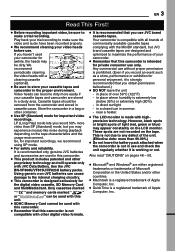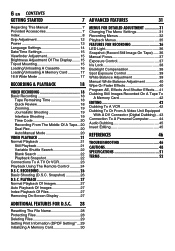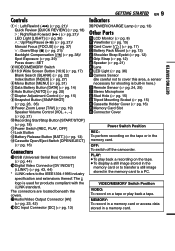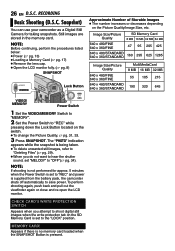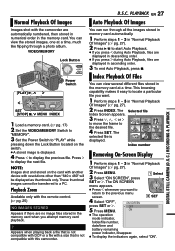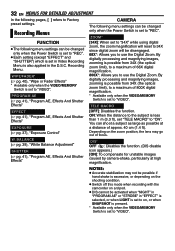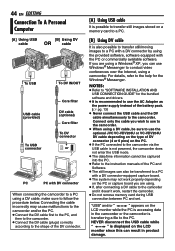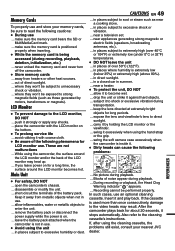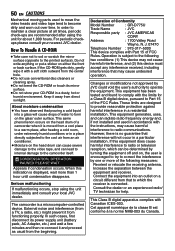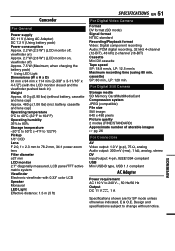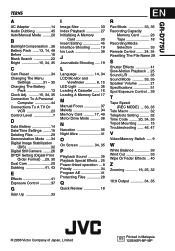JVC GR-D775 Support Question
Find answers below for this question about JVC GR-D775 - GR D775U Camcorder.Need a JVC GR-D775 manual? We have 3 online manuals for this item!
Question posted by iprazeu on May 12th, 2011
Transfer Video
How do I transfer the content of the tape to computer? or other medium
Current Answers
Related JVC GR-D775 Manual Pages
JVC Knowledge Base Results
We have determined that the information below may contain an answer to this question. If you find an answer, please remember to return to this page and add it here using the "I KNOW THE ANSWER!" button above. It's that easy to earn points!-
FAQ - DVD Recorders & Players
Español Home Theater Shelf Systems Made for iPod ® Soundbar Systems DVD Recorders DVD Players Television LCD Televisions LCD/DVD Combo Video Cameras Everio Flash Memory Cameras Everio Hard Drive Cameras HD Everio Flash Memory Cameras HD Everio Hard Drive Cameras Accessories Headphones Premium Full Size Noise Canceling/Wireless In Ear/Ear Bud Headband/Lightweight Clip-on/Sport -
FAQ - Picsio GC-FM1
Soundbar Systems DVD Recorders DVD Players Television LCD Televisions LCD/DVD Combo Video Cameras Everio Flash Memory Cameras Everio Hard Drive Cameras HD Everio Flash Memory Cameras HD Everio Hard Drive Cameras Accessories Headphones Premium Full Size Noise Canceling/Wireless In Ear/Ear Bud Headband/Lightweight Clip-on/Sport Español Home Theater Shelf Systems Made for iPod ® -
FAQ - Parts and Accessories
Soundbar Systems DVD Recorders DVD Players Television LCD Televisions LCD/DVD Combo Video Cameras Everio Flash Memory Cameras Everio Hard Drive Cameras HD Everio Flash Memory Cameras HD Everio Hard Drive Cameras Accessories Headphones Premium Full Size Noise Canceling/Wireless In Ear/Ear Bud Headband/Lightweight Clip-on/Sport Español Home Theater Shelf Systems Made for iPod ®
Similar Questions
Need To Buy The Firewire To Charge My Camera
(Posted by Albertico2324 1 year ago)
My Video Camera Jvc Gz-hd7s Has No Power Even Using Ac What Part Is Defective?
(Posted by magtagadnemesiojames 11 years ago)
Jvc Gz-s3 Compact Video Camera
Is It possible to connect the above camera with the computer??? If It is possssible : What are the a...
Is It possible to connect the above camera with the computer??? If It is possssible : What are the a...
(Posted by ahmedradwan18010 11 years ago)
Video Camera Problem
Sir my jvc video camera dv cable usb cable connecting problem iam cannecting camera to pc usb cab...
Sir my jvc video camera dv cable usb cable connecting problem iam cannecting camera to pc usb cab...
(Posted by sundarkkr 11 years ago)
Can The Video Camera Be Used To Broadcast Via Skype
I have an Everio GZ-MG35u HDD camcorder. Can I use it for vidoe broadcast via Skype? If so, is there...
I have an Everio GZ-MG35u HDD camcorder. Can I use it for vidoe broadcast via Skype? If so, is there...
(Posted by jmrbeamer 13 years ago)