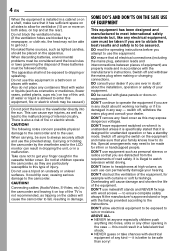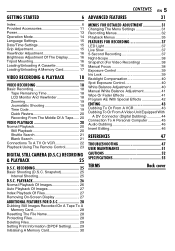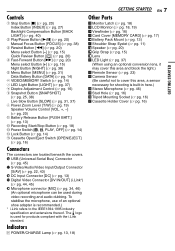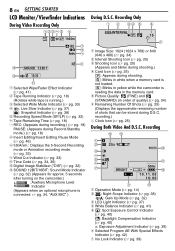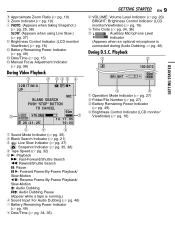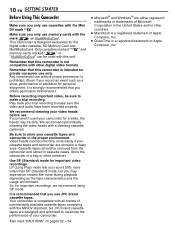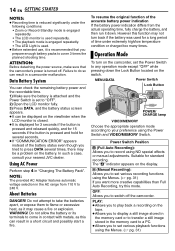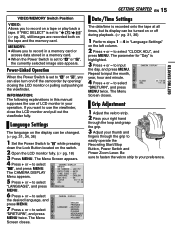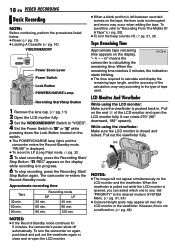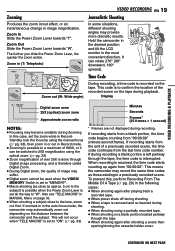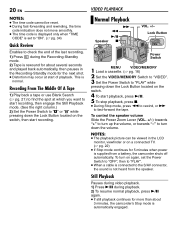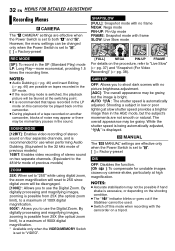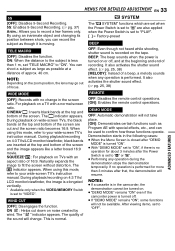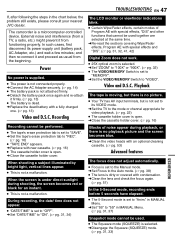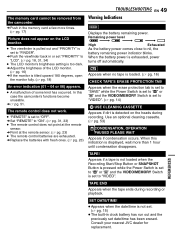JVC GR D270 Support Question
Find answers below for this question about JVC GR D270 - Camcorder - 25 x Optical Zoom.Need a JVC GR D270 manual? We have 1 online manual for this item!
Question posted by siberak on July 13th, 2012
Constant Flicker
hy has my gr-d250 statrted to flicker when i am recording.when i move the camera it seems to be constantly adjusting the light from dark to light and vice versa
Current Answers
Related JVC GR D270 Manual Pages
JVC Knowledge Base Results
We have determined that the information below may contain an answer to this question. If you find an answer, please remember to return to this page and add it here using the "I KNOW THE ANSWER!" button above. It's that easy to earn points!-
Glossary Terms
...Optical Zoom with 800x Digital Zoom 5-Disc Changer 6-Way Dubbing Accessory Shoe & Mic Input Active Bass Extension Active Hyper-Bass PRO Active Video Calibration Adaptive Geometrical Chroma Mapping Adjustable Line Input Advanced Digital Acoustics Processor (DAP) AFNS/PNC Aluminum Diaphragm + Paper Cone Aluminum Die-Cast Frame Amp Defeat Switch Analog Direct Recording... Reading LED Lights Ready for ... -
FAQ - Everio/High Definition (GZ-HM200,GZ-HM400,GZ-HD300,GZ-HD320)
... transfer MTS files with these camcorders to create a standard DVD from your videos to an AVCHD disc there is compatible with Final Cut Pro? message saying “the latest version is the bit rate they all the video to choose the best quality. AVCHD -> In addition, this camera record in the AVCHD format. ... -
Glossary Terms
... Reading LED Lights Ready for ...Optical Zoom with 800x Digital Zoom 5-Disc Changer 6-Way Dubbing Accessory Shoe & Mic Input Active Bass Extension Active Hyper-Bass PRO Active Video Calibration Adaptive Geometrical Chroma Mapping Adjustable Line Input Advanced Digital Acoustics Processor (DAP) AFNS/PNC Aluminum Diaphragm + Paper Cone Aluminum Die-Cast Frame Amp Defeat Switch Analog Direct Recording...
Similar Questions
Connect
iwant to connect camera to my computer I want jvc digital video camera model no.gr-d270as free down...
iwant to connect camera to my computer I want jvc digital video camera model no.gr-d270as free down...
(Posted by abdelrigeebi 10 years ago)
Video Camera Problem
Sir my jvc video camera dv cable usb cable connecting problem iam cannecting camera to pc usb cab...
Sir my jvc video camera dv cable usb cable connecting problem iam cannecting camera to pc usb cab...
(Posted by sundarkkr 11 years ago)
Drivers For Jvc Gr-d270
I do not have the drivers in order to download directly from the Video Camera.
I do not have the drivers in order to download directly from the Video Camera.
(Posted by Joelock90 11 years ago)
Memory Card?
What kind of memory card do I need for the JVC miniDV Digital Video Camera, model #: GR-D270U, Seria...
What kind of memory card do I need for the JVC miniDV Digital Video Camera, model #: GR-D270U, Seria...
(Posted by ArizonaJessika 12 years ago)
Can The Video Camera Be Used To Broadcast Via Skype
I have an Everio GZ-MG35u HDD camcorder. Can I use it for vidoe broadcast via Skype? If so, is there...
I have an Everio GZ-MG35u HDD camcorder. Can I use it for vidoe broadcast via Skype? If so, is there...
(Posted by jmrbeamer 13 years ago)