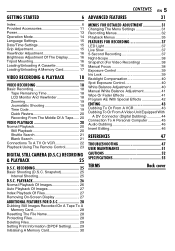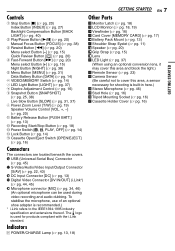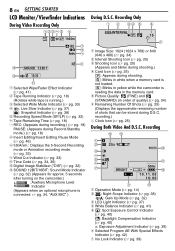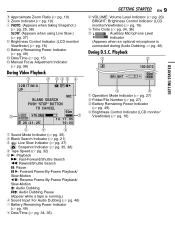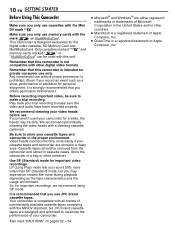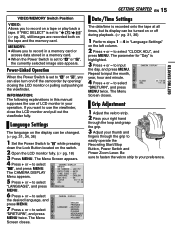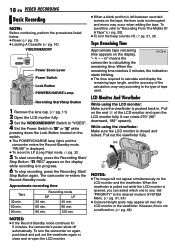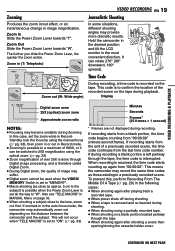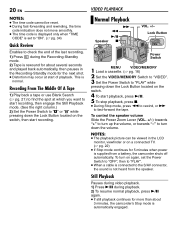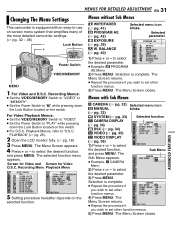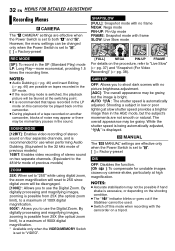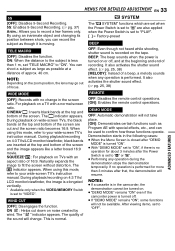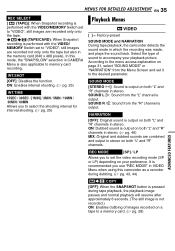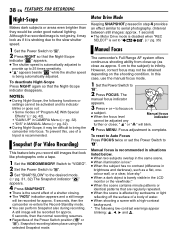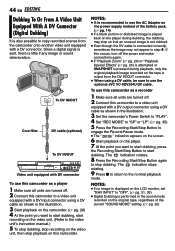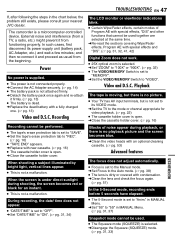JVC GR D270 Support Question
Find answers below for this question about JVC GR D270 - Camcorder - 25 x Optical Zoom.Need a JVC GR D270 manual? We have 1 online manual for this item!
Question posted by rbarton750 on July 31st, 2011
Connection To Computer
Model number GR-D370 (6) not sure of last digit. 32x optical hyper zoom. I purchased a new computer. I only have standard USB ports. I am unable to purchase correct cord locally. I need one end with the small USb or DV (attaches to camera) and the other end to be a standard USB.
Supporting Image
You can click the image below to enlargeCurrent Answers
Related JVC GR D270 Manual Pages
JVC Knowledge Base Results
We have determined that the information below may contain an answer to this question. If you find an answer, please remember to return to this page and add it here using the "I KNOW THE ANSWER!" button above. It's that easy to earn points!-
Glossary Terms
... USB 2.0 Connection USB Audio USB Connection for Digital Audio Player USB Connection for EX-D series USB Host USB ...Recording Capability DV Navigation DV-Format Direct...Optical Zoom with 800x Digital Zoom 5-Disc Changer 6-Way Dubbing Accessory Shoe & Mic Input Active Bass Extension Active Hyper-Bass PRO Active Video Calibration Adaptive Geometrical Chroma Mapping Adjustable Line Input Advanced Digital... -
FAQ - Everio/High Definition (GZ-HM200,GZ-HM400,GZ-HD300,GZ-HD320)
... it is connected thru USB to your computer. Working with a DVD burner. so, if you copy the files to the MAC - In Final Cut Pro choose File/ Log and Transfer. GZ-HD320, 8GB Class 4 or higher, Class 6 or higher for UXP mode The difference is absolutely no longer needed video files the camera is Pixela... -
Glossary Terms
... USB 2.0 Connection USB Audio USB Connection for Digital Audio Player USB Connection for EX-D series USB Host USB Input for Compact Component Systems USB Video Class...Optical Zoom with 800x Digital Zoom 5-Disc Changer 6-Way Dubbing Accessory Shoe & Mic Input Active Bass Extension Active Hyper-Bass PRO Active Video Calibration Adaptive Geometrical Chroma Mapping Adjustable Line Input Advanced Digital...
Similar Questions
Connect
iwant to connect camera to my computer I want jvc digital video camera model no.gr-d270as free down...
iwant to connect camera to my computer I want jvc digital video camera model no.gr-d270as free down...
(Posted by abdelrigeebi 10 years ago)
Jvc Gz-s3 Compact Video Camera
Is It possible to connect the above camera with the computer??? If It is possssible : What are the a...
Is It possible to connect the above camera with the computer??? If It is possssible : What are the a...
(Posted by ahmedradwan18010 11 years ago)
Video Camera Problem
Sir my jvc video camera dv cable usb cable connecting problem iam cannecting camera to pc usb cab...
Sir my jvc video camera dv cable usb cable connecting problem iam cannecting camera to pc usb cab...
(Posted by sundarkkr 11 years ago)
Drivers For Jvc Gr-d270
I do not have the drivers in order to download directly from the Video Camera.
I do not have the drivers in order to download directly from the Video Camera.
(Posted by Joelock90 11 years ago)
Memory Card?
What kind of memory card do I need for the JVC miniDV Digital Video Camera, model #: GR-D270U, Seria...
What kind of memory card do I need for the JVC miniDV Digital Video Camera, model #: GR-D270U, Seria...
(Posted by ArizonaJessika 12 years ago)