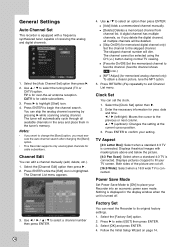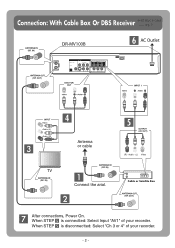JVC DRMV100B Support Question
Find answers below for this question about JVC DRMV100B - DVDr/ VCR Combo.Need a JVC DRMV100B manual? We have 3 online manuals for this item!
Question posted by Smegheadreed on June 9th, 2013
Reset Factory Settings Jvc Dr Mv100
Some how I got into the setup menu and trying to geup out I messed something up. Now when I turn on the player it comes up lg and my remote won't work. How can I get my settings back to normal? Thanks
Current Answers
Related JVC DRMV100B Manual Pages
JVC Knowledge Base Results
We have determined that the information below may contain an answer to this question. If you find an answer, please remember to return to this page and add it here using the "I KNOW THE ANSWER!" button above. It's that easy to earn points!-
FAQ - DVD Recorders & Players
... bands on a DVD+R DL but not on a Region 1 DVD player. encryption signal. DVD-RW formatted in the MENU? or call our Customer Care for models DR-MV7, DR-MV77, DR-MV78, DR-MV79, DR-MV99 or DR-MV100)? You must be done. In order to perform an auto tuner setup the unit needs to fill the screen. Press AUX until... -
FAQ - DVD Recorders & Players
... remote control until the picture appears normal. In order to perform an auto tuner setup ...DR-MV100B, Why is the VCR playback picture distorted when the output status is a pass-through RF connection. Will the DR-MV150, DR-MV80, DR-MV79 & DR-MV100 record and or playback DVD+R DL (Dual Layer) DVDs? Click here to contact JVC Product Support On the following JVC DVD recorders the RF output is set... -
FAQ - Mobile Navigation/KV-PX9 eAVINU
... and video players sections. GPS usually will be used for example: 01.002.442.00 or 01.016.442.00) software can be updated. No, it access MENU→INFO→GUIDED TOUR then uncheck Auto Play Mode. Top left of this will disappear after turning power on planned route. Precision may still work indoors...
Similar Questions
Jvc Dr-mv150 Records In Black And White Only
(Posted by ackerbek 1 year ago)
Finalizing A Recording Using A Jvc Dr-mv79b
I Have transferred a recording from my camcorder to a DVD-R using a JVC DR-MV79B but could not final...
I Have transferred a recording from my camcorder to a DVD-R using a JVC DR-MV79B but could not final...
(Posted by erlindaparas 2 years ago)
How To Convert Vhs Tapes To Dvd On Jvc Dvd Video Recorder Dr- Mv100b
(Posted by cjoKat 9 years ago)
What Is The Universal Remote Code For A Jvc Model Hr-xvc26u Dvd-vcr Combo?
(Posted by Anonymous-23284 13 years ago)