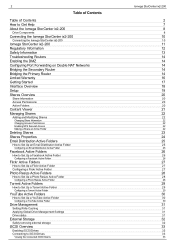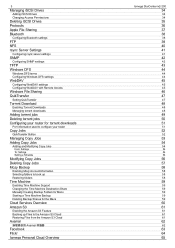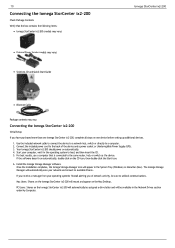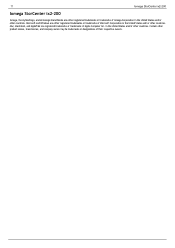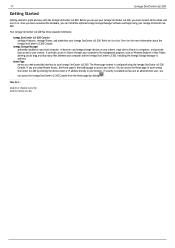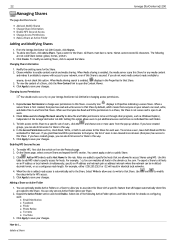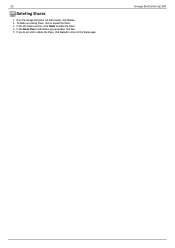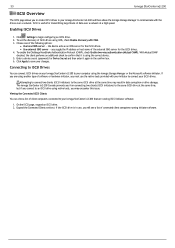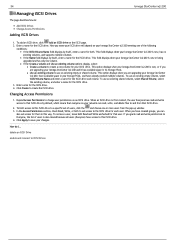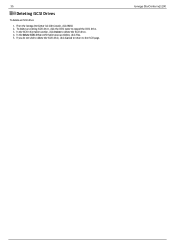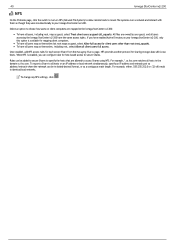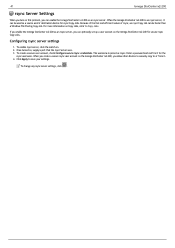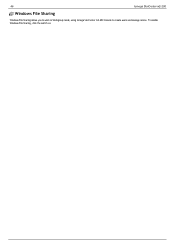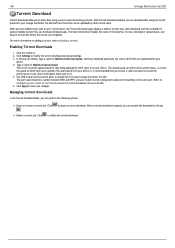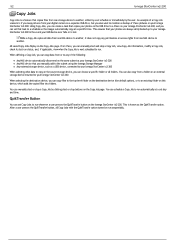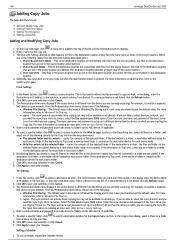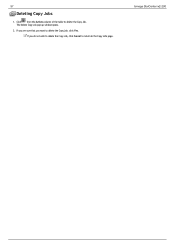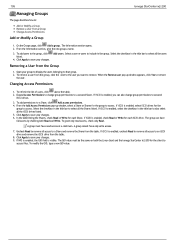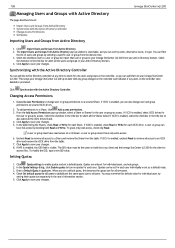Iomega Ix2-200 Support Question
Find answers below for this question about Iomega Ix2-200 - StorCenter Network Storage NAS Server.Need a Iomega Ix2-200 manual? We have 2 online manuals for this item!
Question posted by shmjch on August 18th, 2014
Cannot Mount Iscsi On Iomega Ix2 From Windows 7 Pc
The person who posted this question about this Iomega product did not include a detailed explanation. Please use the "Request More Information" button to the right if more details would help you to answer this question.
Current Answers
Related Iomega Ix2-200 Manual Pages
Similar Questions
Iomega Storcenter Ix2-200 How To Access Windows 7
(Posted by kmrober 9 years ago)
Ix2-200 Does Not List Active Directory Users And Groups
(Posted by Dnohswap 9 years ago)
Iomega Storcenter Ix2-200 Interface Is Not Accessible, Can Ping
(Posted by luexxo 10 years ago)
Iomega 2tb Storcenter Ix2-200 Cannot Connect Mac
(Posted by dbortng 10 years ago)
Iomega Ix2-200 Device. Reconstruction Data
Hello, I'm using Iomega ix2-200 network storage system. Now the N/W storage status is:"Data Protect...
Hello, I'm using Iomega ix2-200 network storage system. Now the N/W storage status is:"Data Protect...
(Posted by hajamideen 11 years ago)