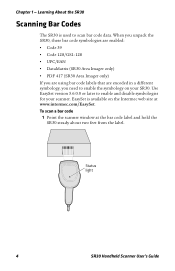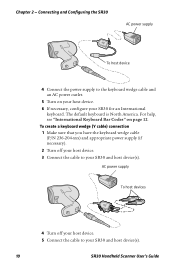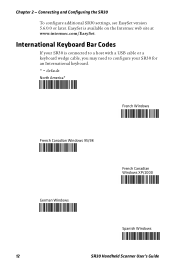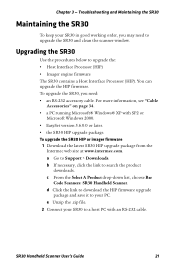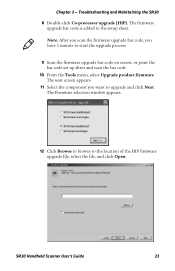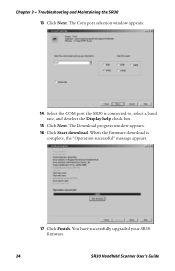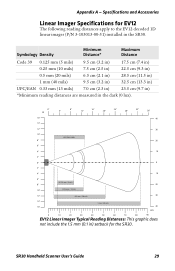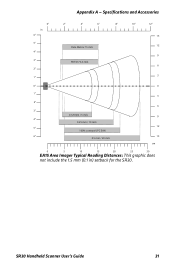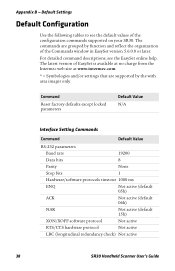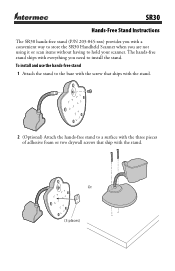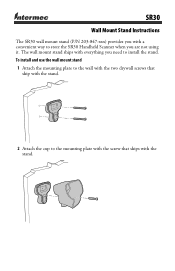Intermec SR30 Support Question
Find answers below for this question about Intermec SR30.Need a Intermec SR30 manual? We have 8 online manuals for this item!
Question posted by ali85050 on November 21st, 2018
I Want To Install Driver On Windows 10
I want to install driver on windows 10
Current Answers
Answer #1: Posted by Troubleshooter101 on November 23rd, 2018 9:14 AM
Please click the link down below to download drivers:
https://download.driverguide.com/driver/Intermec+SR30/Intermec/d1835981.html
Thanks
Please respond to my effort to provide you with the best possible solution by using the "Acceptable Solution" and/or the "Helpful" buttons when the answer has proven to be helpful. Please feel free to submit further info for your question, if a solution was not provided. I appreciate the opportunity to serve you!
Troublshooter101
Related Intermec SR30 Manual Pages
Similar Questions
How Can I Change The Pb22 Lang. For Bt Print From Sf61 Scanner
How can I change the pb22 printer language for direct Bluetooth print from sf61 scanner?
How can I change the pb22 printer language for direct Bluetooth print from sf61 scanner?
(Posted by gayflorwillie 1 year ago)
Ck71 Scanner Not Working.
I have a ck71 that the scanner just quit working on. Hardware trigger is checked but the problem is ...
I have a ck71 that the scanner just quit working on. Hardware trigger is checked but the problem is ...
(Posted by jamesferrell 7 years ago)
I Am Having An Error: Invalid Windows Mobile License. What Should I Do?
(Posted by joydeladingco 9 years ago)
Where Can I Download Updated Intermec Drivers?
I need to find Intermec drivers for my old computer, but the Intermec site is useless!
I need to find Intermec drivers for my old computer, but the Intermec site is useless!
(Posted by Anonymous-136417 13 years ago)