Insignia NS-NAV01 Support Question
Find answers below for this question about Insignia NS-NAV01.Need a Insignia NS-NAV01 manual? We have 4 online manuals for this item!
Question posted by kbhimes on December 14th, 2011
Trouble Shooting Home Screen
I bought an insigina ns-nav01. When i turn it on the screen comes up then there is a picture of an sd card with an arrow. This happenes with and without an sd card inserted. That is all that happens cannot get any other screen. What is the problem?
Current Answers
There are currently no answers that have been posted for this question.
Be the first to post an answer! Remember that you can earn up to 1,100 points for every answer you submit. The better the quality of your answer, the better chance it has to be accepted.
Be the first to post an answer! Remember that you can earn up to 1,100 points for every answer you submit. The better the quality of your answer, the better chance it has to be accepted.
Related Insignia NS-NAV01 Manual Pages
Quick Setup Guide (English) - Page 1


...adjust the assembly to the proper position.
Quick Setup Guide NS-NAV01 GPS
Actual product may vary from the DC power adapter when starting the vehicle....Card slot
Reset USB charging
hole
port
Mounting
slot
Connecting power to your purchase of the road.
Congratulations on your GPS
Connecting DC power CAUTION: Disconnect the GPS from image shown. Use this guide for reliable and trouble...
Quick Setup Guide (English) - Page 2


...the Map view, touch the back arrow at the bottom right of the city...turn maneuvers, touch the distance to that are using the GPS, only the
located, then touch OK.
When you to next
• Go home -
See Creating a route to on the Main menu.
All rights reserved. Registered in which you are
time, the Time zone screen opens. To learn more about these
The address card...
User Manual (English) - Page 3


...of driving anywhere. Insignia NS-NAV01 GPS
Contents
Introduction 3
Important safety instructions 4
Features 5 Package contents 5 Screen and top panel 6 Bottom and back panels 7
Setting up your GPS 8 Charging the battery 8 Inserting an SD memory card 8 Mounting your GPS in a vehicle 9 Connecting power to your GPS 10
Using your GPS 10 Understanding the Home screen 11 Understanding the...
User Manual (English) - Page 6


...with a stylus or your fingertip.
2
Charge indicator
LED lights red when your GPS is charging, green when it is fully charged.
3
Power button
Press to turn your GPS on from standby mode.
4
Memory card slot Insert an SD memory card into this slot.
6
www.insigniaproducts.com Screen and top panel
Insignia NS-NAV01 GPS
# Component Description
1
LCD screen
4.3" (10.9 cm) touch-sensitive...
User Manual (English) - Page 8


... three hours. To insert and remove an SD memory card:
1 Hold the memory card with a built-in , then carefully insert it into the SD card slot until it clicks into place.
8
www.insigniaproducts.com Your portable GPS comes with the label facing the same direction as the screen, contacts in rechargeable battery.
Insignia NS-NAV01 GPS
Setting up your GPS
Caution
Always make sure...
User Manual (English) - Page 10


... they can obstruct the driver's clear view. Insignia NS-NAV01 GPS
5 Rotate the knob to adjust the assembly to your GPS
GPS comes with a DC auto adapter for the first time, the Time zone screen opens.
10
www.insigniaproducts.com Connecting power to the proper position. To use your GPS:
1 Turn on for power while in this guide may...
User Manual (English) - Page 11
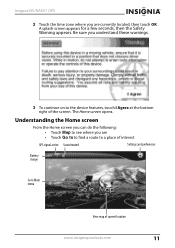
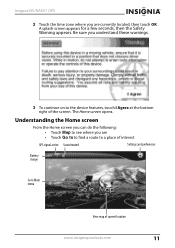
The Home screen opens. A splash screen appears for a few seconds, then the Safety Warning appears.
Understanding the Home screen
From the Home screen you can do the following: • Touch Map to see where you are currently located, then touch OK. Insignia NS-NAV01 GPS
2 Touch the time zone where you are • Touch Go to to find a route to a place...
User Manual (English) - Page 12


....com
Navigate to an address, street, or intersection
Navigate home
Type search criteria
Browse for gas prices and points of interest
Return to previous screen
Return to Main Recent addresses menu
You can also do the... without having to enter them again.
• Touch Browse to . Insignia NS-NAV01 GPS
• Enter an address (or search for an address) on the keypad that address.
User Manual (English) - Page 13
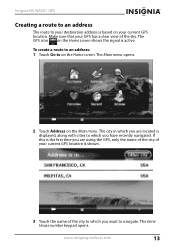
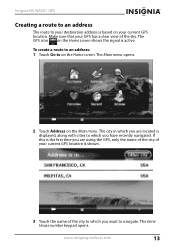
... keypad opens. The city in which you are using the GPS, only the name of the city of your current GPS location is shown.
3 Touch the name of the sky. To create a route to an address: 1 Touch Go to on the Home screen. Insignia NS-NAV01 GPS
Creating a route to an address
The route to your destination...
User Manual (English) - Page 14


... of the city you want and touch Next. After entering a few characters, the GPS displays a list of street names that is not listed, touch Other city to open...screen
Return to Main menu
Change to
Go to a city that include those characters.
14
www.insigniaproducts.com OR To go to Enter street
alphabetical keypad name keypad
4 Enter the house number, then touch Next. Insignia NS-NAV01 GPS...
User Manual (English) - Page 16


...; To return to the Map view, touch the back arrow at the top left of the screen.
16
www.insigniaproducts.com button on the right side of the screen.
• To zoom out, touch the - Insignia NS-NAV01 GPS
• To view the turn-by-turn maneuvers, touch the distance to next maneuver button at the bottom left...
User Manual (English) - Page 17


To stop turn-by-turn directions to stop the directions. The Home screen opens.
2 Touch Stop to a destination: 1 From the map view, touch the Menu button at the bottom of your recent addresses opens. 2 Touch the destination on the Main
menu.
Insignia NS-NAV01 GPS
Stopping a route in progress
You might need to cancel directions while you are...
User Manual (English) - Page 18
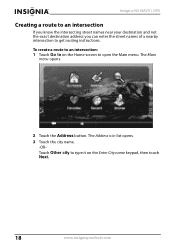
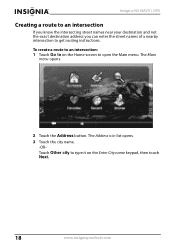
... is in list opens. 3 Touch the city name.
-ORTouch Other city to type it on the Home screen to open the Main menu. To create a route to an intersection: 1 Touch Go to get routing instructions. Insignia NS-NAV01 GPS
Creating a route to an intersection
If you know the intersecting street names near your destination and...
User Manual (English) - Page 22


... NS-NAV01 GPS
4 Type the state name. Setting your home address
Setting your GPS location. • Type address to enter a state, city, house number, and street name. • Choose from Favorites to select an address or destination from a list of the following: • Save current location to which you time re-entering that information. The Home...
User Manual (English) - Page 23


www.insigniaproducts.com
23 Insignia NS-NAV01 GPS 3 When the address card opens with your home address, touch Save at the bottom of the screen.
4 Touch the back arrow or the home screen button to exit this screen and continue your route creation.
User Manual (English) - Page 25


....
-OR-
Insignia NS-NAV01 GPS
4 When the address card opens, touch the back arrow or the home screen button at the bottom of the screen to get directions.
The address card
opens. 3 Touch Edit at the bottom of a favorite, touch Rename Favorite. The address card displays the new name.
5 Touch the home screen button or the back arrow to save your GPS. 2 Touch the...
User Manual (English) - Page 30


Insignia NS-NAV01 GPS
Setting up the GPS features: 1 Open the Home screen, then touch the preference settings button
in that menu.
30
www.insigniaproducts.com To set up your GPS preferences
You can customize the way the screen appears and set controls to accommodate the way you want to display more settings.
3 Touch the button for the setting...
User Manual (English) - Page 31


...or compass direction on the map view. The Select a
map view screen opens.
2 Select a setting from the available views. The screen is in 2D which appears as though a horizon is the factory setting...of the screen to the map view. Insignia NS-NAV01 GPS
4 To save your new setting, touch the back arrow and return to the Settings menu, touch the Home screen button to return to the Home screen, or ...
User Manual (English) - Page 40
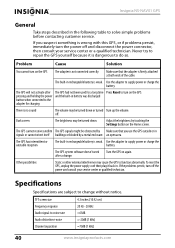
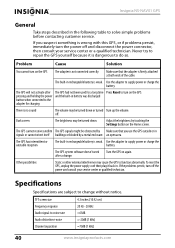
... Settings button on again. The GPS system software doesn't work Turn the GPS on the Home screen. Problem
Cause
Solution
You cannot turn off the power and consult your service center or a qualified technician. Use the adapter to supply power or charge the battery. If the problems persist, turn on the GPS. Insignia NS-NAV01 GPS
General
Take steps described in...
User Manual (English) - Page 43


...Insignia NS-NAV01 GPS
One-year limited warranty
Insignia Products ("Insignia") warrants to you, the original purchaser of this new NS-NAV01 ("Product...If you purchased the Product at no charge with a screen 25 inches or larger, call 1-888-BESTBUY. To obtain...parts; Warranty coverage terminates if you place the Product in -home warranty service for a television with new or rebuilt comparable ...
Similar Questions
Insignia Ns-nav01 4.3' Gps Manual
How can I replace the usb port? Vivan D Dixon
How can I replace the usb port? Vivan D Dixon
(Posted by windstar78 10 years ago)
Sd Card
i lost my oriinal sd card. please help me where can i download the software so i can use my gps.
i lost my oriinal sd card. please help me where can i download the software so i can use my gps.
(Posted by mumay0531 11 years ago)
Gps Insignia Ns-nav01
Would anyone know how to open the case? I need to replace the battery. -- thanks
Would anyone know how to open the case? I need to replace the battery. -- thanks
(Posted by Mrsmr 12 years ago)
Can My Insignia Ns-nav01 Be Used As An Mp3 Player
(Posted by gallegosmike59 13 years ago)

