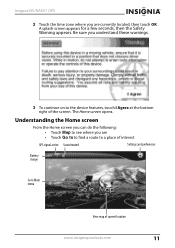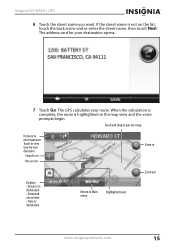Insignia NS-NAV01 Support Question
Find answers below for this question about Insignia NS-NAV01.Need a Insignia NS-NAV01 manual? We have 4 online manuals for this item!
Question posted by mumay0531 on April 6th, 2013
Sd Card
Current Answers
Answer #1: Posted by tintinb on April 7th, 2013 9:45 PM
http://www.insigniaproducts.com/products/car-audio-video-gps/NS-NAV01.html
If you have more questions, please don't hesitate to ask here at HelpOwl. Experts here are always willing to answer your questions to the best of our knowledge and expertise.
Regards,
Tintin
Related Insignia NS-NAV01 Manual Pages
Similar Questions
How can I replace the usb port? Vivan D Dixon
when i turn my gps on i just see a pic of insert sd card how can i download the software to a new sd...
My NS-NAV01 just displays a memory card and when i insert one it does nothing... do i need a driver ...