Insignia NS-NAV01 Support Question
Find answers below for this question about Insignia NS-NAV01.Need a Insignia NS-NAV01 manual? We have 4 online manuals for this item!
Question posted by Mrsmr on October 30th, 2011
Gps Insignia Ns-nav01
Would anyone know how to open the case? I need to replace the battery. -- thanks
Current Answers
There are currently no answers that have been posted for this question.
Be the first to post an answer! Remember that you can earn up to 1,100 points for every answer you submit. The better the quality of your answer, the better chance it has to be accepted.
Be the first to post an answer! Remember that you can earn up to 1,100 points for every answer you submit. The better the quality of your answer, the better chance it has to be accepted.
Related Insignia NS-NAV01 Manual Pages
User Manual (English) - Page 3


... anywhere. www.insigniaproducts.com
3
Insignia NS-NAV01 GPS
Contents
Introduction 3
Important safety instructions 4
Features 5 Package contents 5 Screen and top panel 6 Bottom and back panels 7
Setting up your GPS 8 Charging the battery 8 Inserting an SD memory card 8 Mounting your GPS in a vehicle 9 Connecting power to your GPS 10
Using your GPS 10 Understanding the Home screen...
User Manual (English) - Page 4


... wide blade or the third prong are provided for your outlet, consult an electrician for replacement of the obsolete outlet.
10 Protect the power cord from being walked on or pinched ... a cart is required when the apparatus has been damaged in any ventilation openings. Insignia NS-NAV01 GPS
You can search for locations in the GPS' on-board maps or browse lists for services and points of interest,...
User Manual (English) - Page 5


... Guide • Quick Start Guide • SD memory card
www.insigniaproducts.com
5 Insignia NS-NAV01 GPS
16 An apparatus with a three-prong, grounding-type plug is a Class I device to prevent possible electric shock. Make sure that you connect this Class I apparatus, which needs to be grounded to a grounding-type, three-prong outlet.
17 The wall...
User Manual (English) - Page 6


....
2
Charge indicator
LED lights red when your GPS is charging, green when it is fully charged.
3
Power button
Press to turn your GPS on from standby mode.
4
Memory card slot Insert an SD memory card into this slot.
6
www.insigniaproducts.com Screen and top panel
Insignia NS-NAV01 GPS
# Component Description
1
LCD screen
4.3" (10.9 cm) touch...
User Manual (English) - Page 7


Insignia NS-NAV01 GPS
Bottom and back panels
1
2
3
# Component
1
Reset button
2
USB charging port
3
Speaker
Description Press this port. Plug the USB connector from the car DC power adapter into this button with the stylus or paper clip to reset the GPS.
Provides sound for verbal instructions. www.insigniaproducts.com
7
User Manual (English) - Page 8


... slot until it clicks into place.
8
www.insigniaproducts.com Do not put the GPS on a bed, sofa, or anything that the GPS and any external device.
Insignia NS-NAV01 GPS
Setting up your GPS
Caution
Always make sure that may block ventilation to the product.
• When the battery is normally about two hours of use. A fully charged...
User Manual (English) - Page 9


... lever toward the windshield to attach the bracket to attach
it.
2 Set the bottom edge of the mount cradle.
Mounting your GPS in a vehicle
When you can now remove the card. Insignia NS-NAV01 GPS
2 To remove the card, carefully press the card in a vehicle, you use the supplied mounting bracket and cradle. You can...
User Manual (English) - Page 10


Insignia NS-NAV01 GPS
5 Rotate the knob to adjust the assembly to the USB port on the bottom of the road. • Make sure that it on the firmware version.
Connecting power to the vehicle's 12-24 V DC accessory socket.
To use your GPS:
1 Turn on your GPS...your GPS, then plug the other end to your GPS
GPS comes with a DC auto adapter for the first time, the Time zone screen opens.
...
User Manual (English) - Page 11
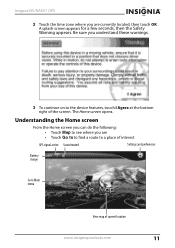
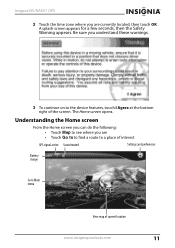
... OK. A splash screen appears for a few seconds, then the Safety Warning appears. Insignia NS-NAV01 GPS
2 Touch the time zone where you are • Touch Go to to find a route to a place of interest
GPS signal active Sound muted
Settings and preferences
Battery charge
Go to the device features, touch I Agree at the bottom right of...
User Manual (English) - Page 12


.... To learn more about these settings, see "Setting up a route to that opens when you to your destination. Insignia NS-NAV01 GPS
• Enter an address (or search for an address) on page 30. ...the address.
• Enter locations or points of interest.
12
www.insigniaproducts.com Your GPS automatically calculates the best route choice to direct you touch Go to restaurants, theaters, ...
User Manual (English) - Page 13
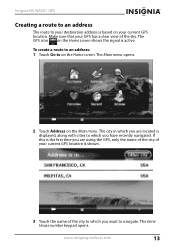
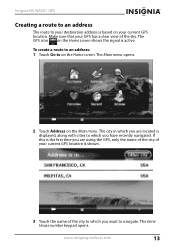
Insignia NS-NAV01 GPS
Creating a route to an address
The route to on the Home screen. The Enter House number keypad opens. www.insigniaproducts.com
13 If this is the first time you are located is displayed, along with cities to which you want to which you are using the GPS, only the name of the city...
User Manual (English) - Page 14


... keypad name keypad
4 Enter the house number, then touch Next.
Backspace
Space bar
Return to previous screen
Return to Main menu
Change to
Go to open the Enter City name keypad, then enter the name of the street. Insignia NS-NAV01 GPS
- OR To go to a city that include those characters.
14
www.insigniaproducts.com
User Manual (English) - Page 15
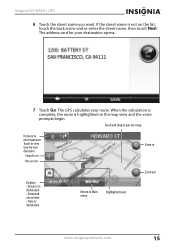
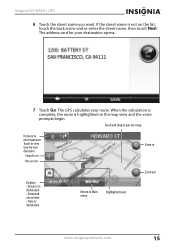
... over map
Distance to view turn-by-turn directions. Sound is on the map view and the voice prompts begin.
Insignia NS-NAV01 GPS
6 Touch the street name you want. The GPS calculates your destination opens.
7 Touch Go. When the calculation is complete, the route is not on the list, touch the back arrow and re...
User Manual (English) - Page 16


When you do this, the GPS displays "Pan Mode" at the top of the screen.
• To return to your last known location from Pan Mode, ...8226; To pan across the map and view portions that are beyond the limits of the screen, touch the map and drag your finger. Insignia NS-NAV01 GPS
• To view the turn-by-turn maneuvers, touch the distance to the Map view, touch the back arrow at the top left...
User Manual (English) - Page 17


To stop the directions. Insignia NS-NAV01 GPS
Stopping a route in progress
You might need to cancel directions while you are en route to your current location. A list of the
screen.
The Home screen opens.
2 Touch Stop to stop turn-by-turn directions to a destination: 1 From the map view, touch the Menu button at the bottom of...
User Manual (English) - Page 18
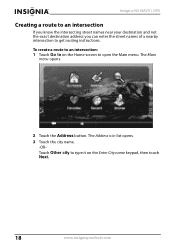
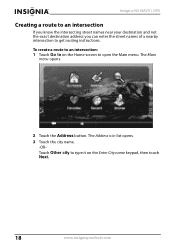
... the city name.
-ORTouch Other city to type it on the Home screen to open the Main menu. To create a route to an intersection: 1 Touch Go to get routing instructions. Insignia NS-NAV01 GPS
Creating a route to an intersection
If you know the intersecting street names near your destination and not the exact destination address you...
User Manual (English) - Page 19
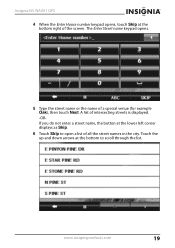
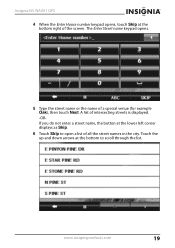
www.insigniaproducts.com
19 Insignia NS-NAV01 GPS 4 When the Enter House number keypad opens, touch Skip at the bottom to open a list of a special venue (for example Oak), then touch Next. Touch the up and down arrows... displays as Skip.
6 Touch Skip to scroll through the list. The Enter Street name keypad opens.
5 Type the street name or the name of all the street names in the city.
User Manual (English) - Page 20


... to display a list of intersecting street names near your destination.
9 Touch a street.
Touch Intersection to on the address card for the destination location.
-OR- screen opens.
8 Touch Go to street to display the address card for directions.
20
www.insigniaproducts.com The Where on the list. Insignia NS-NAV01 GPS 7 Touch a name on street?
User Manual (English) - Page 21


... the list of cities to which you would to an address in another state: 1 Start as you have created routes opens, touch Other city on the Main menu. Insignia NS-NAV01 GPS
Creating a route to an address in another state
To create a route to create a route an address by touching the
Address button on the...
User Manual (English) - Page 22


The Enter City keypad opens.
6 Type the name of Favorites you created. • Choose from Recents to select an ...opens.
2 Touch one of the following: • Save current location to use your GPS location. • Type address to enter a state, city, house number, and street name. • Choose from Favorites to select an address or destination from a list of the city. Insignia NS-NAV01 GPS...
Similar Questions
Ns-nav01 Can I Still Update It
Can I Still Update My Gps And How
Can I Still Update My Gps And How
(Posted by Anonymous-162130 7 years ago)
Insignia Ns-nav01 4.3' Gps Manual
How can I replace the usb port? Vivan D Dixon
How can I replace the usb port? Vivan D Dixon
(Posted by windstar78 10 years ago)
Need Help Fixin My Insignia Ns-nav01
when i turn my gps on i just see a pic of insert sd card how can i download the software to a new sd...
when i turn my gps on i just see a pic of insert sd card how can i download the software to a new sd...
(Posted by minimeworldd1 12 years ago)
Can My Insignia Ns-nav01 Be Used As An Mp3 Player
(Posted by gallegosmike59 13 years ago)

