Insignia NS-NAV01 Support Question
Find answers below for this question about Insignia NS-NAV01.Need a Insignia NS-NAV01 manual? We have 4 online manuals for this item!
Question posted by cjhaDWIZ on June 18th, 2014
How Can Update Maps On A Ns-nav01
The person who posted this question about this Insignia product did not include a detailed explanation. Please use the "Request More Information" button to the right if more details would help you to answer this question.
Current Answers
There are currently no answers that have been posted for this question.
Be the first to post an answer! Remember that you can earn up to 1,100 points for every answer you submit. The better the quality of your answer, the better chance it has to be accepted.
Be the first to post an answer! Remember that you can earn up to 1,100 points for every answer you submit. The better the quality of your answer, the better chance it has to be accepted.
Related Insignia NS-NAV01 Manual Pages
Quick Setup Guide (English) - Page 1


... to the vehicle's
12-24V DC accessory socket (cigarette lighter socket). Quick Setup Guide NS-NAV01 GPS
Actual product may vary from the DC power adapter when starting the vehicle. • Connect the DC power adapter plug to the GPS's USB port, then plug the other end to attach it impairs the driver's view...
User Manual (English) - Page 3


...
3
Insignia NS-NAV01 GPS
Contents
Introduction 3
Important safety instructions 4
Features 5 Package contents 5 Screen and top panel 6 Bottom and back panels 7
Setting up your GPS preferences 30
...One-year limited warranty 43
Introduction
Congratulations on your purchase of the Insignia GPS-a car navigation device that makes an enjoyable experience out of technology to...
User Manual (English) - Page 4


... apparatus near any ventilation openings. A polarized plug has two blades with the manufacturer's instructions.
8 Do not install near water.
6 Clean only with the apparatus. Insignia NS-NAV01 GPS
You can search for locations in the GPS' on-board maps or browse lists for services and points of interest, including restaurants, shopping, and other .
User Manual (English) - Page 5


Features
Package contents
Your GPS package includes the following items: • 4.3" GPS • Car DC power adapter • Mounting bracket • Mounting cradle • User ... adapter is the disconnecting device. The plug must remain readily operable. Insignia NS-NAV01 GPS
16 An apparatus with a three-prong, grounding-type plug is a Class I device to prevent possible electric shock.
User Manual (English) - Page 6


....
2
Charge indicator
LED lights red when your GPS is charging, green when it is fully charged.
3
Power button
Press to turn your GPS on from standby mode.
4
Memory card slot Insert an SD memory card into this slot.
6
www.insigniaproducts.com Screen and top panel
Insignia NS-NAV01 GPS
# Component Description
1
LCD screen
4.3" (10.9 cm...
User Manual (English) - Page 7


www.insigniaproducts.com
7 Provides sound for verbal instructions. Insignia NS-NAV01 GPS
Bottom and back panels
1
2
3
# Component
1
Reset button
2
USB charging port
3
Speaker
Description Press this port. Plug the USB connector from the car DC power adapter into this button with the stylus or paper clip to reset the GPS.
User Manual (English) - Page 8


...should only be charged by using your GPS to avoid overheating. A fully charged battery delivers about three hours. Insignia NS-NAV01 GPS
Setting up your GPS
Caution
Always make sure that may ...until it clicks into place.
8
www.insigniaproducts.com
Maintain well-ventilated conditions around your GPS for the first time.
Charging the battery
Warnings
• The battery must be ...
User Manual (English) - Page 9


... a vehicle
When you use the supplied mounting bracket and cradle. To mount your GPS in a vehicle: 1 Slide the mount cradle onto the end of the mounting bracket to attach
it.
2 Set the bottom edge of your fingernail. Insignia NS-NAV01 GPS
2 To remove the card, carefully press the card in a vehicle, you can now...
User Manual (English) - Page 10


... with a DC auto adapter for the first time, the Time zone screen opens.
10
www.insigniaproducts.com
To use your GPS:
1 Turn on your car's airbags are not obstructed by the GPS.
Insignia NS-NAV01 GPS
5 Rotate the knob to adjust the assembly to the vehicle's 12-24 V DC accessory socket. Connecting power to your...
User Manual (English) - Page 11
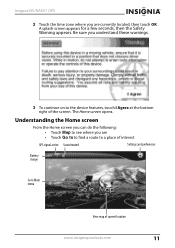
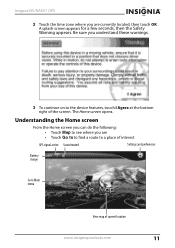
Insignia NS-NAV01 GPS
2 Touch the time zone where you are • Touch Go to to find a route to a place of interest
GPS signal active Sound muted
Settings and preferences
Battery charge
... the Home screen you can do the following: • Touch Map to see where you understand these warnings.
3 To continue on to Main menu
View map of the screen. The Home screen opens. Be sure you are...
User Manual (English) - Page 12


...enter an intersection near the address.
• Enter locations or points of the screen.
Insignia NS-NAV01 GPS
• Enter an address (or search for an address) on the keypad that address. Navigate... to search categories, including gas, restaurants, and other common public locales. Your GPS automatically calculates the best route choice to direct you to that opens when you set...
User Manual (English) - Page 13
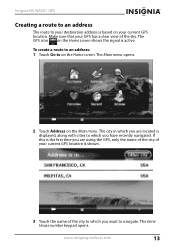
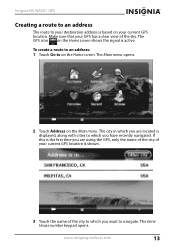
...: 1 Touch Go to which you have recently navigated. The city in which you are using the GPS, only the name of the city of your current GPS location is shown.
3 Touch the name of the sky. Insignia NS-NAV01 GPS
Creating a route to an address
The route to your destination address is based on your...
User Manual (English) - Page 14


...Go to a city that include those characters.
14
www.insigniaproducts.com After entering a few characters, the GPS displays a list of street names that is not listed, touch Other city to open the Enter City ...want and touch Next. The Enter House number keypad opens. Insignia NS-NAV01 GPS
- OR To go to Enter street
alphabetical keypad name keypad
4 Enter the house number, then touch Next....
User Manual (English) - Page 15
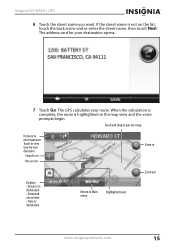
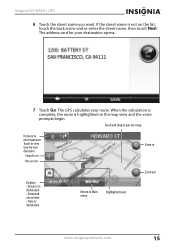
...re-enter the street name, then touch Next. Touch and drag to pan over map
Distance to view turn-by-turn directions.
Touch to next maneuver. The GPS calculates your destination opens.
7 Touch Go. The address card for your route. ... • Time to destination
Return to Main menu
Highlighted route
www.insigniaproducts.com
15 Insignia NS-NAV01 GPS
6 Touch the street name you want.
User Manual (English) - Page 16


Insignia NS-NAV01 GPS
• To view the turn-by-turn maneuvers, touch the distance to the Map view, touch the back arrow at the bottom left of the map view.
• To zoom in, touch the + button on the side of the screen.
• To pan across the map and view portions that are beyond the...
User Manual (English) - Page 17


... a destination: 1 From the map view, touch the Menu button at the bottom of your destination opens, touch Go to
start directions again. A list of the
screen. Your GPS starts directions from your destination.
... destination on the Main
menu. To stop the directions. Insignia NS-NAV01 GPS
Stopping a route in progress
You might need to cancel directions while you are en route to your...
User Manual (English) - Page 26


Insignia NS-NAV01 GPS
Navigating to or from Favorites or Recent destinations
You can save some steps when searching for a route to a Favorite ...The Enter Search keypad
opens.
26
www.insigniaproducts.com Touch Go to the Main menu, then touch Search. Using Search
Your GPS contains a database of points of interest that lets you search or browse to find any type of the destination you want for...
User Manual (English) - Page 31


.... The screen is the factory setting.
www.insigniaproducts.com
31 To change the map view: 1 From the Settings menu, touch the Map View button. Insignia NS-NAV01 GPS
4 To save your new setting, touch the back arrow and return to the Settings menu, touch the Home screen button to return to the Home ...
User Manual (English) - Page 32


For night, the map view has a dark background and street names are in the dark. Insignia NS-NAV01 GPS
Setting the day or night color palette
To change the day or night color ... color palettes are shown on the left.
2 The following palettes are easier to view the
settings. When a GPS signal is not available, setting Auto changes from Night Mode to Day Mode at the bottom of the screen to...
User Manual (English) - Page 38


... is
displayed: • Device name and model number • Software version • Map version • GPS software version
2 Touch the up and down arrows to scroll through the items.
Viewing ...the up and down arrows to scroll through the items.
38
www.insigniaproducts.com Insignia NS-NAV01 GPS
Restoring settings
Touch this device: 1 From the Settings menu, touch About. Viewing ...
Similar Questions
Ns-nav01 Can I Still Update It
Can I Still Update My Gps And How
Can I Still Update My Gps And How
(Posted by Anonymous-162130 7 years ago)
Insignia Ns-nav01 4.3' Gps Manual
How can I replace the usb port? Vivan D Dixon
How can I replace the usb port? Vivan D Dixon
(Posted by windstar78 10 years ago)
Gps Insignia Ns-nav01
Would anyone know how to open the case? I need to replace the battery. -- thanks
Would anyone know how to open the case? I need to replace the battery. -- thanks
(Posted by Mrsmr 12 years ago)

