Insignia NS-NAV01 Support Question
Find answers below for this question about Insignia NS-NAV01.Need a Insignia NS-NAV01 manual? We have 4 online manuals for this item!
Question posted by merrybormann on December 2nd, 2011
Lost The Memory Card
how do i get a new one or data to save to a new card
Current Answers
There are currently no answers that have been posted for this question.
Be the first to post an answer! Remember that you can earn up to 1,100 points for every answer you submit. The better the quality of your answer, the better chance it has to be accepted.
Be the first to post an answer! Remember that you can earn up to 1,100 points for every answer you submit. The better the quality of your answer, the better chance it has to be accepted.
Related Insignia NS-NAV01 Manual Pages
Quick Setup Guide (English) - Page 1


...impairs the driver's view of the road. Quick Setup Guide NS-NAV01 GPS
Actual product may vary from the DC power adapter when starting the vehicle. &#...GPS. Your GPS is normally about two hours of use.
Package contents
• 4.3" GPS • DC power adapter • Mounting bracket • Mounting cradle • SD memory card • User Guide • Quick Setup Guide
Setting up your GPS...
User Manual (English) - Page 3


...NS-NAV01 GPS
Contents
Introduction 3
Important safety instructions 4
Features 5 Package contents 5 Screen and top panel 6 Bottom and back panels 7
Setting up your GPS 8 Charging the battery 8 Inserting an SD memory card 8 Mounting your GPS in a vehicle 9 Connecting power to your GPS 10
Using your GPS... Using browse 28 Setting up your GPS preferences 30
Troubleshooting 39
General 40
...
User Manual (English) - Page 4


... been dropped.
15 To reduce the risk of the polarized or grounding-type plug. A grounding type plug has two blades and a third grounding prong. Insignia NS-NAV01 GPS
You can search for locations in the GPS' on it.
4
www.insigniaproducts.com
User Manual (English) - Page 5


... remain readily operable. Insignia NS-NAV01 GPS
16 An apparatus with a three-prong, grounding-type plug is the disconnecting device. Features
Package contents
Your GPS package includes the following items: • 4.3" GPS • Car DC power adapter • Mounting bracket • Mounting cradle • User Guide • Quick Start Guide • SD memory card
www.insigniaproducts.com...
User Manual (English) - Page 6


... top panel
Insignia NS-NAV01 GPS
# Component Description
1
LCD screen
4.3" (10.9 cm) touch-sensitive screen. Touch with a stylus or your fingertip.
2
Charge indicator
LED lights red when your GPS is charging, green when it is fully charged.
3
Power button
Press to turn your GPS on from standby mode.
4
Memory card slot Insert an SD memory card into this slot...
User Manual (English) - Page 7


Plug the USB connector from the car DC power adapter into this button with the stylus or paper clip to reset the GPS. Provides sound for verbal instructions. www.insigniaproducts.com
7
Insignia NS-NAV01 GPS
Bottom and back panels
1
2
3
# Component
1
Reset button
2
USB charging port
3
Speaker
Description Press this port.
User Manual (English) - Page 8


...Insignia NS-NAV01 GPS
Setting up your GPS
Caution
Always make sure that may block ventilation to avoid overheating. Do not put the GPS on the LCD screen and the GPS automatically...be charged by using your GPS to the product.
• When the battery is normally about two hours of use. Inserting an SD memory card
Your GPS has a secure digital (SD) card slot.
Charging time is ...
User Manual (English) - Page 9


... windshield to attach the bracket to attach
it.
2 Set the bottom edge of your fingernail. You can use your GPS in a vehicle, you can now remove the card.
Insignia NS-NAV01 GPS
2 To remove the card, carefully press the card in a vehicle: 1 Slide the mount cradle onto the end of the mounting bracket to the windshield. The...
User Manual (English) - Page 10


... the road. • Make sure that it impairs the driver's view of your GPS, then plug the other end to the USB port on the firmware version. Insignia NS-NAV01 GPS
5 Rotate the knob to adjust the assembly to your GPS
GPS comes with a DC auto adapter for the first time, the Time zone screen opens...
User Manual (English) - Page 15
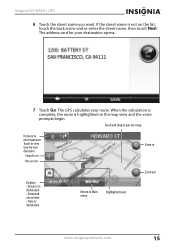
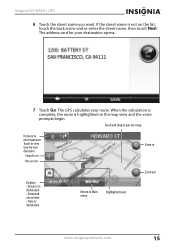
The GPS calculates your destination opens.
7 Touch Go. When the calculation is complete, the route is not on the list, touch the ...route
www.insigniaproducts.com
15 Touch and drag to pan over map
Distance to view turn-by-turn directions. The address card for your route. Insignia NS-NAV01 GPS
6 Touch the street name you want.
Sound is on the map view and the voice prompts begin.
User Manual (English) - Page 17


...
17 A list of the
screen.
To stop the directions. Your GPS starts directions from your destination opens, touch Go to stop turn-by-turn directions to your destination. Insignia NS-NAV01 GPS
Stopping a route in progress
You might need to cancel directions while ...: 1 Touch Go to on the Home screen, then touch Recent on the list. 3 When the address card for your current location.
User Manual (English) - Page 20


Insignia NS-NAV01 GPS 7 Touch a name on street? The Where on the list. Touch Intersection to on the address card for directions.
20
www.insigniaproducts.com The address card for the destination location.
-OR- screen opens.
8 Touch Go to street to display the address card for the street opens. 10 Touch Go to display a list of intersecting...
User Manual (English) - Page 22


...displays.
5 Touch the name of recent destinations to an intersection" on the address card for "Creating a route to which you want.
Later, when you want ....saved screen opens.
2 Touch one of the following: • Save current location to use your home address: 1 Touch Go to navigate home from a list of the state you created routes.
22
www.insigniaproducts.com Insignia NS-NAV01 GPS...
User Manual (English) - Page 23


www.insigniaproducts.com
23
Insignia NS-NAV01 GPS 3 When the address card opens with your home address, touch Save at the bottom of the screen.
4 Touch the back arrow or the home screen button to exit this screen and continue your route creation.
User Manual (English) - Page 24


... Display number keypad
3 Touch Next to save the name shown on page 13.
Insignia NS-NAV01 GPS
Adding or removing an address on your ...Favorites list
To add a destination to your Favorites list: 1 Start as described in "Using Search" on page 26 or "Using browse" on page 28 to find a favorite. 2 When the address card displays, touch Save...
User Manual (English) - Page 25


... list displays without the name.
-OR-
To change . The address card displays the new name.
5 Touch the home screen button or the back arrow to save your Favorites list: 1 Touch Favorites on your changes. www.insigniaproducts.com
25 Insignia NS-NAV01 GPS
4 When the address card opens, touch the back arrow or the home screen button at...
User Manual (English) - Page 26


... a database of points of interest that lets you select a Favorites name or a Recent destination, the
address card displays.
Insignia NS-NAV01 GPS
Navigating to or from Favorites or Recent destinations
You can save some steps when searching for a route to a Favorite or a Recent destination.
• Touch Favorites or Recent. • The list of Favorites you...
User Manual (English) - Page 28


The address card for example, Food). Using browse
To use browse: 1 Touch Browse on the Main menu to locate points of POIs opens.
2 Touch the category you want (for that destination opens.
5 Touch Go or the route button to do, public services, and gas stations. Insignia NS-NAV01 GPS
4 Touch the destination you want . A list...
User Manual (English) - Page 29


Insignia NS-NAV01 GPS 3 Touch one of restaurants for directions. www.insigniaproducts.com
29 A list of the choices. You can sort the list ...which you have recently created routes. 4 Touch the city you want to the list of restaurants and choose another.
The address card for the restaurant opens. 6 Touch Go or Routes for that city opens.
The Search is in screen lists the names of...
User Manual (English) - Page 44


... NOT LIMITED TO, LOST DATA, LOSS OF USE OF YOUR PRODUCT, LOST BUSINESS OR LOST PROFITS.
Contact Insignia:
For customer service please call 1-877-467-4289 www.insigniaproducts.com
Distributed by Best Buy Purchasing, LLC 7601 Penn Avenue South, Richfield, Minnesota, U.S.A. 55423-3645 © 2009 Best Buy Enterprise Services, Inc.
Insignia NS-NAV01 GPS
• Plasma display...
Similar Questions
Insignia Ns-nav01 4.3' Gps Manual
How can I replace the usb port? Vivan D Dixon
How can I replace the usb port? Vivan D Dixon
(Posted by windstar78 10 years ago)
Sd Card
i lost my oriinal sd card. please help me where can i download the software so i can use my gps.
i lost my oriinal sd card. please help me where can i download the software so i can use my gps.
(Posted by mumay0531 11 years ago)
Gps Insignia Ns-nav01
Would anyone know how to open the case? I need to replace the battery. -- thanks
Would anyone know how to open the case? I need to replace the battery. -- thanks
(Posted by Mrsmr 12 years ago)
Memory Card
My NS-NAV01 just displays a memory card and when i insert one it does nothing... do i need a driver ...
My NS-NAV01 just displays a memory card and when i insert one it does nothing... do i need a driver ...
(Posted by ni17ck17 13 years ago)

