Insignia NS-NAV01 Support Question
Find answers below for this question about Insignia NS-NAV01.Need a Insignia NS-NAV01 manual? We have 4 online manuals for this item!
Question posted by Anonymous-26620 on April 10th, 2011
Gps
how do i change the time of day on my insignia?
Current Answers
There are currently no answers that have been posted for this question.
Be the first to post an answer! Remember that you can earn up to 1,100 points for every answer you submit. The better the quality of your answer, the better chance it has to be accepted.
Be the first to post an answer! Remember that you can earn up to 1,100 points for every answer you submit. The better the quality of your answer, the better chance it has to be accepted.
Related Insignia NS-NAV01 Manual Pages
Quick Setup Guide (English) - Page 1


Use this guide for more information. Charging time is designed for the first time.
Quick Setup Guide NS-NAV01 GPS
Actual product may vary from the DC power adapter when starting the vehicle. • Connect the DC power adapter plug to the GPS's USB port, then plug the other end to the proper position. Use the supplied...
User Manual (English) - Page 3


www.insigniaproducts.com
3 Insignia NS-NAV01 GPS
Contents
Introduction 3
Important safety instructions 4
Features 5 Package contents 5 Screen and top panel 6 Bottom and back panels 7
Setting up your GPS 8 Charging the battery 8 Inserting an SD memory card 8 Mounting your GPS in a vehicle 9 Connecting power to your GPS 10
Using your GPS 10 Understanding the Home screen 11 ...
User Manual (English) - Page 4


... exit from tip-over.
13 Unplug this apparatus during lightning storms or when unused for long periods of time.
14 Refer all servicing to do not expose this apparatus near any heat sources such as power-supply cord... is required when the apparatus has been damaged in any ventilation openings. Insignia NS-NAV01 GPS
You can search for locations in the GPS' on it.
4
www.insigniaproducts.com
User Manual (English) - Page 5


Features
Package contents
Your GPS package includes the following items: • 4.3" GPS • Car DC power adapter • Mounting bracket • Mounting cradle • ...power adapter is the disconnecting device.
The plug must remain readily operable. Insignia NS-NAV01 GPS
16 An apparatus with a three-prong, grounding-type plug is a Class I device to prevent possible electric shock.
User Manual (English) - Page 6


....
2
Charge indicator
LED lights red when your GPS is charging, green when it is fully charged.
3
Power button
Press to turn your GPS on from standby mode.
4
Memory card slot Insert an SD memory card into this slot.
6
www.insigniaproducts.com Screen and top panel
Insignia NS-NAV01 GPS
# Component Description
1
LCD screen
4.3" (10.9 cm) touch...
User Manual (English) - Page 7


Plug the USB connector from the car DC power adapter into this button with the stylus or paper clip to reset the GPS. Insignia NS-NAV01 GPS
Bottom and back panels
1
2
3
# Component
1
Reset button
2
USB charging port
3
Speaker
Description Press this port. www.insigniaproducts.com
7
Provides sound for verbal instructions.
User Manual (English) - Page 8


... slot until it clicks into place.
8
www.insigniaproducts.com Charging time is weak, a "low battery" symbol appears on the LCD screen and the GPS automatically turns off and unplugged from the power supply before using your GPS for the first time.
Insignia NS-NAV01 GPS
Setting up your GPS
Caution
Always make sure that may block ventilation to the...
User Manual (English) - Page 9


... supplied mounting bracket and cradle.
www.insigniaproducts.com
9
To remove the GPS, lift the tab (1) at the top of the mount cradle. Insignia NS-NAV01 GPS
2 To remove the card, carefully press the card in with your GPS onto the mount cradle, then push the GPS into the tab (1) at the top of the mount cradle and...
User Manual (English) - Page 14


..., touch Other city to Enter street
alphabetical keypad name keypad
4 Enter the house number, then touch Next. The Enter House number keypad opens.
Insignia NS-NAV01 GPS
- Backspace
Space bar
Return to previous screen
Return to Main menu
Change to
Go to open the Enter City name keypad, then enter the name of the street.
User Manual (English) - Page 25


... directions. The address card
opens. 3 Touch Edit at the bottom of the address card. -ORTouch Go or Routes to delete or change the name of the screen to save your changes.
To change . Insignia NS-NAV01 GPS
4 When the address card opens, touch the back arrow or the home screen button at the bottom of a favorite, touch...
User Manual (English) - Page 30


...change, then touch a setting in the upper right corner of the screen. The Settings menu opens.
2 Touch the down arrow to display more settings.
3 Touch the button for the setting you want to accommodate the way you use your GPS... preferences
You can customize the way the screen appears and set up your device. Insignia NS-NAV01 GPS
Setting up the GPS features: 1 Open the...
User Manual (English) - Page 31


... straight down (perpendicular) at the bottom of the map view represents the direction you are heading. Insignia NS-NAV01 GPS
4 To save your new setting, touch the back arrow and return to the Settings menu, touch...the Home screen, or touch the Map button to return to exit the menu and save your changes. The top of the screen to the map view. The screen is in 2D which appears as...
User Manual (English) - Page 32


Insignia NS-NAV01 GPS
Setting the day or night color palette
To change the day or night color palette: 1 From the Settings menu, touch the Day/Night button to exit the menu and save your current GPS location. When a GPS signal is not available, setting Auto changes from Night Mode to Day Mode at your changes...-Automatically switches the Day and Night colors according to the time of the screen ...
User Manual (English) - Page 33


Insignia NS-NAV01 GPS
Setting screen brightness
To set screen brightness: 1 From the Settings menu, touch the Brightness button. The Display
Brightness screen opens.
2 Touch the scale to exit the menu and save your changes. You see a preview of the brightness as you touch each level on the scale.
3 Touch any button at the bottom of...
User Manual (English) - Page 34


....
3 Touch any button at the bottom of the screen to exit the menu and save your route. Insignia NS-NAV01 GPS
Setting avoidances
You can choose to avoid or include many road contingencies when your GPS device calculates your changes.
34
www.insigniaproducts.com The Select route avoidances
screen opens.
2 Touch the check box next to...
User Manual (English) - Page 35


www.insigniaproducts.com
35 Insignia NS-NAV01 GPS
Picking your car icon
To pick your changes.
Setting the wallpaper
To set the wallpaper: 1 From the Settings menu, touch Wallpaper.
The Select a menu
background screen opens. The Select a car icon screen
opens.
2 ...
User Manual (English) - Page 36


...choices.
36
www.insigniaproducts.com Insignia NS-NAV01 GPS
2 Options are shown as you hear indicates the volume. 3 Touch any button at the bottom of the screen to a comfortable level. Setting the time
To set the volume: 1... the down arrow to display more options, then touch the button to make your changes. Adjusting the volume
You can set one of the voice prompts and touch sounds to...
User Manual (English) - Page 37


Insignia NS-NAV01 GPS
4 Touch the button to make your selection, then touch any button at the bottom of the screen to exit this to remove...have saved in your selection, touch Yes to confirm your Favorites list and the Recent list. www.insigniaproducts.com
37
To clear your changes. Clearing my lists
Use this screen and save your lists: 1 From the Settings menu, touch Clear My Lists.
User Manual (English) - Page 40
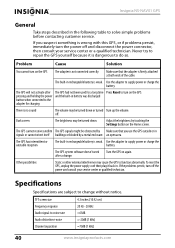
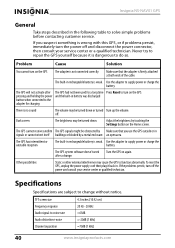
...before contacting customer service. Insignia NS-NAV01 GPS
General
Take steps described ...change without notice.
pressing and holding the power and the built-in . Never try to repair the GPS yourself because it back in battery was discharged button when connected to turn off the power and consult your service center or a qualified technician. after The GPS had not been used for a long time...
User Manual (English) - Page 41
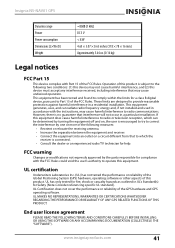
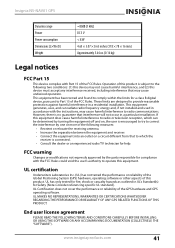
Insignia NS-NAV01 GPS
Dynamic range Power Power consumption Dimensions (L×W×D) Weight
=80dB (1 kHz) DC 5 V < 8 W 4.65 × 3.07 × 0.63 inches (118 × 78 × 16 mm) Approximately 5.64 oz. (0.16 kg)
Legal notices
FCC Part 15
This device complies with Part 15 of the GPS hardware and GPS operating software. However, there is no guarantee...
Similar Questions
Insignia Ns-nav01 4.3' Gps Manual
How can I replace the usb port? Vivan D Dixon
How can I replace the usb port? Vivan D Dixon
(Posted by windstar78 10 years ago)
Sd Card
i lost my oriinal sd card. please help me where can i download the software so i can use my gps.
i lost my oriinal sd card. please help me where can i download the software so i can use my gps.
(Posted by mumay0531 10 years ago)
Need Help Fixin My Insignia Ns-nav01
when i turn my gps on i just see a pic of insert sd card how can i download the software to a new sd...
when i turn my gps on i just see a pic of insert sd card how can i download the software to a new sd...
(Posted by minimeworldd1 11 years ago)
Gps Insignia Ns-nav01
Would anyone know how to open the case? I need to replace the battery. -- thanks
Would anyone know how to open the case? I need to replace the battery. -- thanks
(Posted by Mrsmr 12 years ago)

