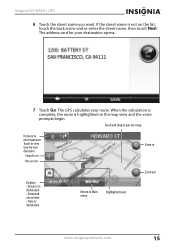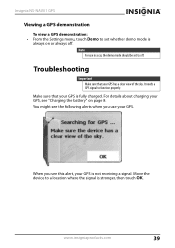Insignia NS-NAV01 Support Question
Find answers below for this question about Insignia NS-NAV01.Need a Insignia NS-NAV01 manual? We have 4 online manuals for this item!
Question posted by vcb5 on January 22nd, 2012
Why Does The Gps Revert To Pan Mode By Itself After Vocal Directions Begin?
The person who posted this question about this Insignia product did not include a detailed explanation. Please use the "Request More Information" button to the right if more details would help you to answer this question.
Current Answers
Related Insignia NS-NAV01 Manual Pages
Similar Questions
Sd Card
i lost my oriinal sd card. please help me where can i download the software so i can use my gps.
i lost my oriinal sd card. please help me where can i download the software so i can use my gps.
(Posted by mumay0531 11 years ago)
Insignia Nav-01 Gps Software.
I had to put a new SD card in my insignia nav0-01 GPS, where can i download the software
I had to put a new SD card in my insignia nav0-01 GPS, where can i download the software
(Posted by pofsthun 11 years ago)
Where Can I Get Updates For My Insignia Gps
where can i find updates for my insignia..
where can i find updates for my insignia..
(Posted by willybmine 13 years ago)
I Need A New Dc Power Adapter For My Gps. Can I Purchase One From Your Company?
My power adpater broke. My GPS is NS-NAVO1
My power adpater broke. My GPS is NS-NAVO1
(Posted by suedes5 13 years ago)
Where Can I Get A Sim Card Fro This Gps And Sd Card
(Posted by otjoe 13 years ago)