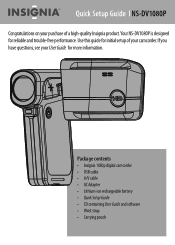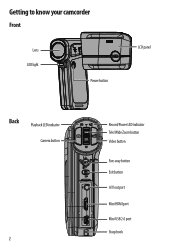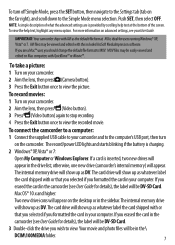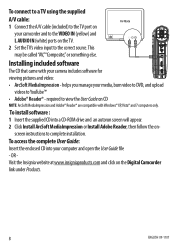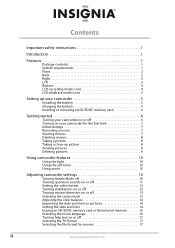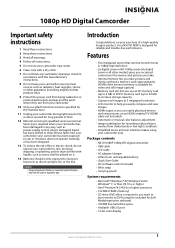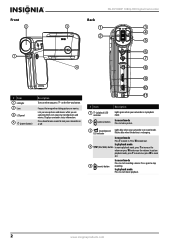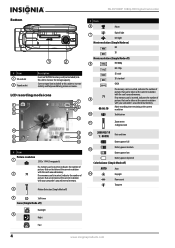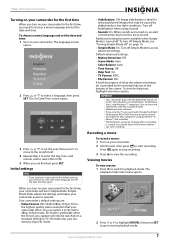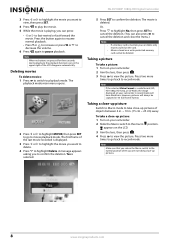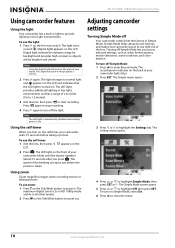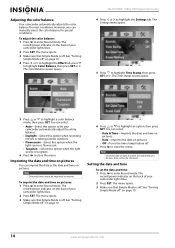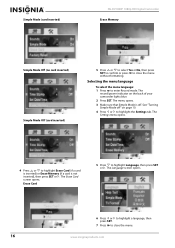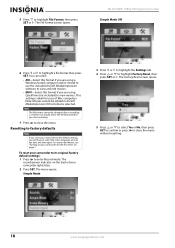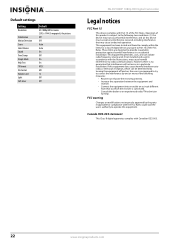Insignia NS-DV1080P Support Question
Find answers below for this question about Insignia NS-DV1080P.Need a Insignia NS-DV1080P manual? We have 10 online manuals for this item!
Question posted by Anonymous-40354 on October 15th, 2011
How Do You Navigate The Set Button
The person who posted this question about this Insignia product did not include a detailed explanation. Please use the "Request More Information" button to the right if more details would help you to answer this question.
Current Answers
Related Insignia NS-DV1080P Manual Pages
Similar Questions
Can I Hook Up My Insignia Ns-dv1080p To A Tv And Recored Live Video?
(Posted by thesweetestever86 11 years ago)
Recording Times
How long will a 16GB sandisk SDHC record in the highest setting (best video quality HD720p)?
How long will a 16GB sandisk SDHC record in the highest setting (best video quality HD720p)?
(Posted by kellymccargomil 12 years ago)
Codec Download For Insignia Ns-dv1080p
I cannot play AVI files uploaded from the DV cam. A codec is needed - tried to find one on the Insig...
I cannot play AVI files uploaded from the DV cam. A codec is needed - tried to find one on the Insig...
(Posted by majohnsons 12 years ago)
Volume Issues
How do fix the volume of my camera NS-DV720PBL2? I PRESS REC AND THEN WHEN I PLAY AGAIN TO SEE WHAT...
How do fix the volume of my camera NS-DV720PBL2? I PRESS REC AND THEN WHEN I PLAY AGAIN TO SEE WHAT...
(Posted by gnobre 12 years ago)