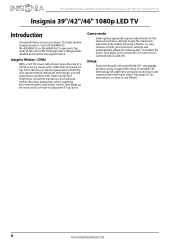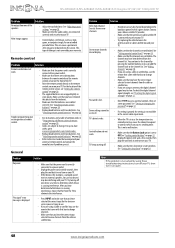Insignia NS-39E480A13 Support Question
Find answers below for this question about Insignia NS-39E480A13.Need a Insignia NS-39E480A13 manual? We have 13 online manuals for this item!
Question posted by futurehope8 on November 21st, 2012
Audio From Laptop To Tv
How do I get audio to work from my laptop? I have orange/white audio cable plugged into headphone jack and TV.
Current Answers
Related Insignia NS-39E480A13 Manual Pages
Similar Questions
Av In Video L-r Audio Ports/plugs Female
Rca cable plugs, male end stuck/broke off in TV's female ports. How can I get these pieces out!!?? C...
Rca cable plugs, male end stuck/broke off in TV's female ports. How can I get these pieces out!!?? C...
(Posted by davidcassidy23 5 years ago)
Tv Remote Does Not Turn Off The Tv Or Change The Volume. Batteries Are New.
(Posted by wcs3222 9 years ago)
What Size Is The Headphone Jack On Ns-39l240a13
(Posted by itsmtdmcsh 10 years ago)
The Tv Appears In Widescreen Sometimes, How Do I Set To Peranent Full Screen
How do I set the TV up to permanent full screen and not widescreen
How do I set the TV up to permanent full screen and not widescreen
(Posted by fiosraich 11 years ago)
Insignia Tv -ns-39e480a13 Is This Tv Edge Lit Or Backlit. Thank You Bob
insignia tv ns 39e480a13 is this tv edge lit of backlit thank you bob.
insignia tv ns 39e480a13 is this tv edge lit of backlit thank you bob.
(Posted by bobarty 11 years ago)