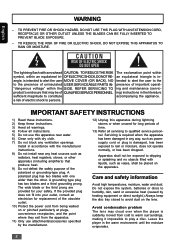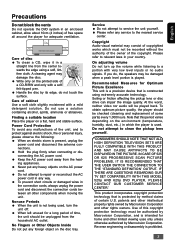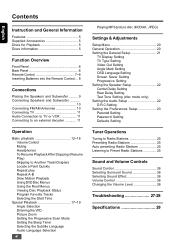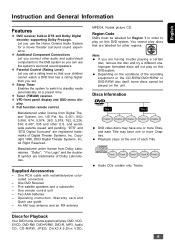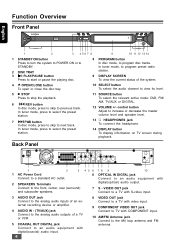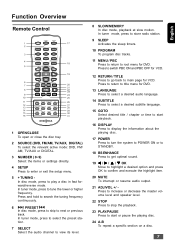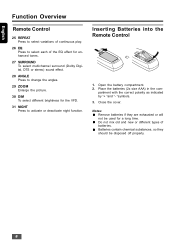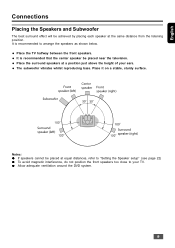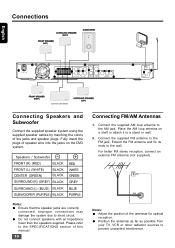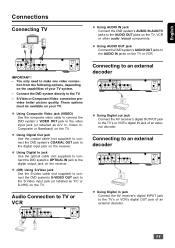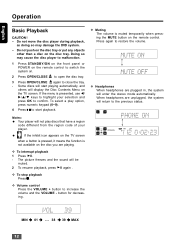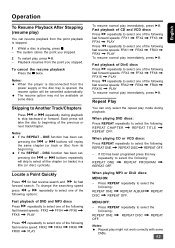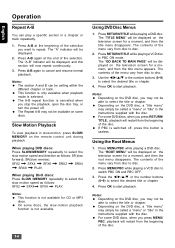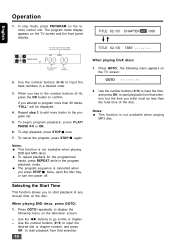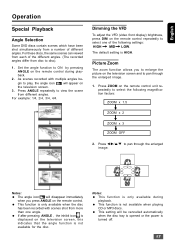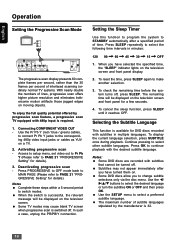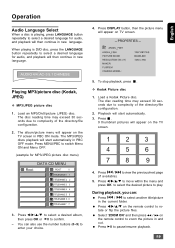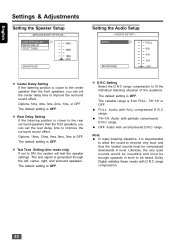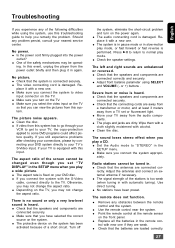Insignia IS-HTIB102731 Support Question
Find answers below for this question about Insignia IS-HTIB102731.Need a Insignia IS-HTIB102731 manual? We have 1 online manual for this item!
Question posted by mistydawnredding on December 31st, 2014
I Have A Insignia Is-htib 102731 That I Need To Pair With My Sony Rmvl2620 Remot
The person who posted this question about this Insignia product did not include a detailed explanation. Please use the "Request More Information" button to the right if more details would help you to answer this question.
Current Answers
Related Insignia IS-HTIB102731 Manual Pages
Similar Questions
Nshtib51ahd Insignia 5.1 Home Theater
I have the insignia home theater system model# NSHTIB51A . I have lost my audyssey 2ec speaker calib...
I have the insignia home theater system model# NSHTIB51A . I have lost my audyssey 2ec speaker calib...
(Posted by Lasywolf67 1 year ago)
Any Karaoke Machine Compatible With This Product?
Hi there, I have this Insignia NS-H3005 for a long time now. I was thinking to get one portable kara...
Hi there, I have this Insignia NS-H3005 for a long time now. I was thinking to get one portable kara...
(Posted by pemtopgyal 9 years ago)
Need To Buy A Remote Control For Insignia Surround Sound. Where Can I Buy One?
(Posted by annettegoodyear 11 years ago)
Additional Cables Needed?
I just got my Insignia, do I need additional HDMI cables to connect my TV/Cable box? my first home t...
I just got my Insignia, do I need additional HDMI cables to connect my TV/Cable box? my first home t...
(Posted by futbolfan02 12 years ago)