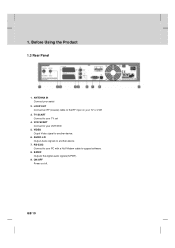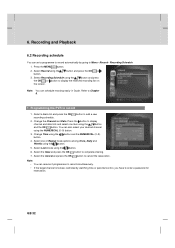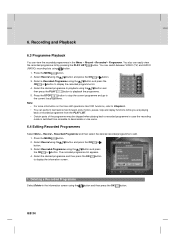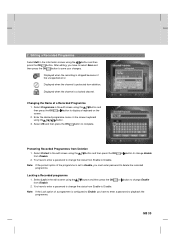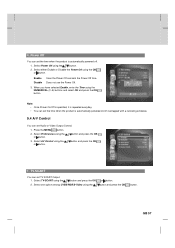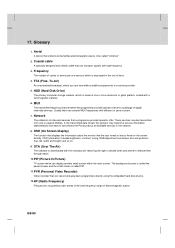Humax PVR-9200T Support Question
Find answers below for this question about Humax PVR-9200T.Need a Humax PVR-9200T manual? We have 1 online manual for this item!
Question posted by abdu51 on July 1st, 2012
Password Reset
i have Humax IR-ACE / Satellite Receivers ,i forgot my receiver password,i can not make any change
Current Answers
Related Humax PVR-9200T Manual Pages
Similar Questions
My Pvr May Be Haunted.... I Think.
My Humax isn't connected to an antenna, but sometimes it 'acts' like it's connected e.g. If I have i...
My Humax isn't connected to an antenna, but sometimes it 'acts' like it's connected e.g. If I have i...
(Posted by Anonymous-174847 6 months ago)
Archiving Humax Recordings?
How to archive recordings from Humax PVR 9200T to Panasonic DMR EZ28 What cable connections please ...
How to archive recordings from Humax PVR 9200T to Panasonic DMR EZ28 What cable connections please ...
(Posted by sbrad 12 years ago)
Sound Not Coming From Channel Changes
Using Bose V20 and Panasonic Th42PY800H plasma television, when changing channels often will not rec...
Using Bose V20 and Panasonic Th42PY800H plasma television, when changing channels often will not rec...
(Posted by charliko 12 years ago)
Recording From Humax 9200t To Panasonic Dmr Ez28
My connections Toshiba TV Scart 1 to Humax TV Scart Toshiba TV Scart 2 to DMR AV1 (TV) Humax VCR Sca...
My connections Toshiba TV Scart 1 to Humax TV Scart Toshiba TV Scart 2 to DMR AV1 (TV) Humax VCR Sca...
(Posted by sbrad 12 years ago)