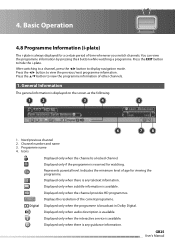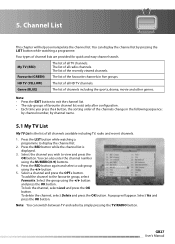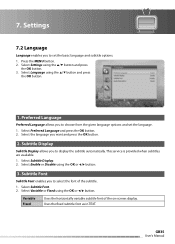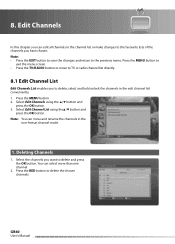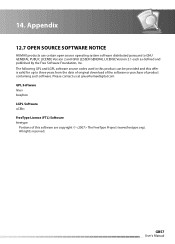Humax FOXSAT-HD Support Question
Find answers below for this question about Humax FOXSAT-HD.Need a Humax FOXSAT-HD manual? We have 1 online manual for this item!
Question posted by jdemmens on April 12th, 2012
Media Management Screen On Humax
When I press the media button on the humax remote no Media list screen appears
Current Answers
Related Humax FOXSAT-HD Manual Pages
Similar Questions
How To Update Humax Vaci 5300 Satellite Receiver Software?
How to update humax vaci 5300 satellite receiver software?
How to update humax vaci 5300 satellite receiver software?
(Posted by maajwa 4 years ago)
Humax Manual For The Digital Satellite Receiver F1-ci
I can not download a manual for the Humax Digital Satellite Receiver F1-CI. Can you provide me with ...
I can not download a manual for the Humax Digital Satellite Receiver F1-CI. Can you provide me with ...
(Posted by eydfinno 10 years ago)
Catalog Of Humax - Digital Satellite Receiver Xd-400 Irci-pvr
please provide me with catalog of HUMAX - Digital satellite receiver XD-400 IRCI-PVR
please provide me with catalog of HUMAX - Digital satellite receiver XD-400 IRCI-PVR
(Posted by cmcco 10 years ago)
My Foxsat-hdr Makes Me Watch Programme Being Recorded
when a pre-recorded programme starts it blocks out the programme i am watching and makes me watch wh...
when a pre-recorded programme starts it blocks out the programme i am watching and makes me watch wh...
(Posted by pozey 11 years ago)
New Set Up
Just installed new huma foxsat-hd. when searching for channels it cant find any and then says to ent...
Just installed new huma foxsat-hd. when searching for channels it cant find any and then says to ent...
(Posted by 0172279098 12 years ago)