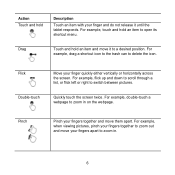Huawei MediaPad Support Question
Find answers below for this question about Huawei MediaPad.Need a Huawei MediaPad manual? We have 1 online manual for this item!
Question posted by kenmboy on May 7th, 2014
My Tablet Fell On Water What Should I Do?
Current Answers
Answer #1: Posted by online24h on May 8th, 2014 1:55 AM
do not try to turn it on anymore until you're sure it's completely dry. Water isn't damaging to a device, electricity is, and water reroutes electricity where it's not supposed to go
Click the link below for more
ifixit.com/Answers/View/85649/My+tablet+wont+start+after+it+fell+in+water
Hope this will be helpful "PLEASE ACCEPT"
Related Huawei MediaPad Manual Pages
Similar Questions
Hi, I took a password for my tablet(mediapad m1)_Pass that doesnt let others use my tab_now i forgot...
I have connected a USB multi-language keyboard (Ar/En) to my Hauwei MediaPad 7 Vogue 7" Tablet. All ...