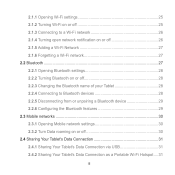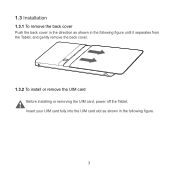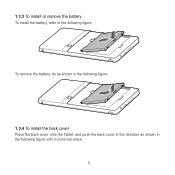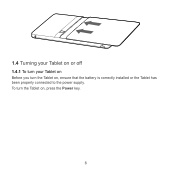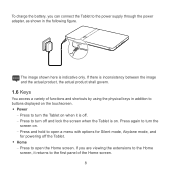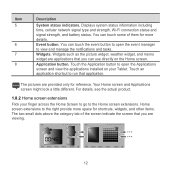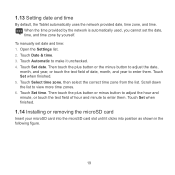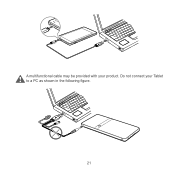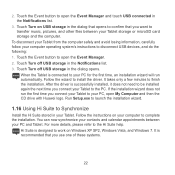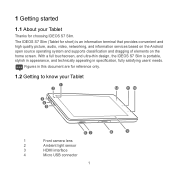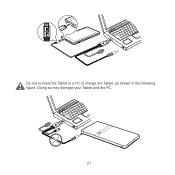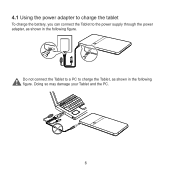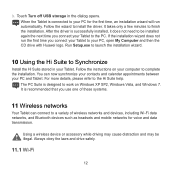Huawei IDEOS S7 Slim Support Question
Find answers below for this question about Huawei IDEOS S7 Slim.Need a Huawei IDEOS S7 Slim manual? We have 3 online manuals for this item!
Question posted by ishgyamfi on July 31st, 2013
How Reset Hwawei S7 Slim Tablet
The person who posted this question about this Huawei product did not include a detailed explanation. Please use the "Request More Information" button to the right if more details would help you to answer this question.
Current Answers
Answer #1: Posted by bengirlxD on August 1st, 2013 9:14 AM
Watch this youtube video which will show you how to reset your tablet.
Feel free to resubmit the question if you didn't find it useful.