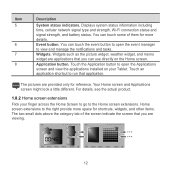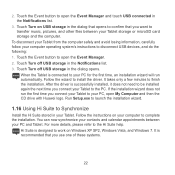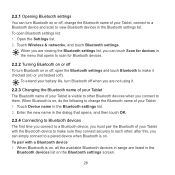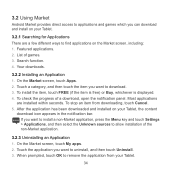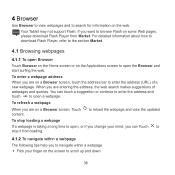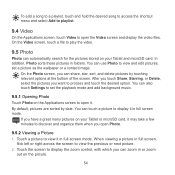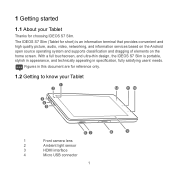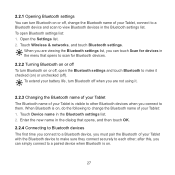Huawei IDEOS S7 Slim Support Question
Find answers below for this question about Huawei IDEOS S7 Slim.Need a Huawei IDEOS S7 Slim manual? We have 3 online manuals for this item!
Question posted by Usja on June 19th, 2014
Does Huawei Ideos Slim Tablet Have A Disable Touch Screen Feature
The person who posted this question about this Huawei product did not include a detailed explanation. Please use the "Request More Information" button to the right if more details would help you to answer this question.
Current Answers
Related Huawei IDEOS S7 Slim Manual Pages
Similar Questions
Touch Screen Replacement
Touch screen of my Huawei S7 Slim 201u got damaged and I bought a replacement touch screen from ebay...
Touch screen of my Huawei S7 Slim 201u got damaged and I bought a replacement touch screen from ebay...
(Posted by himeya 10 years ago)
I Installed Go Launcher Ex On My Huawei Ideos S7 Slim And Now The Screen Doesn`t
(Posted by heyMEDINA 11 years ago)