Huawei IDEOS S7 Slim Support Question
Find answers below for this question about Huawei IDEOS S7 Slim.Need a Huawei IDEOS S7 Slim manual? We have 3 online manuals for this item!
Question posted by heyMEDINA on January 10th, 2013
I Installed Go Launcher Ex On My Huawei Ideos S7 Slim And Now The Screen Doesn`t
The person who posted this question about this Huawei product did not include a detailed explanation. Please use the "Request More Information" button to the right if more details would help you to answer this question.
Current Answers
There are currently no answers that have been posted for this question.
Be the first to post an answer! Remember that you can earn up to 1,100 points for every answer you submit. The better the quality of your answer, the better chance it has to be accepted.
Be the first to post an answer! Remember that you can earn up to 1,100 points for every answer you submit. The better the quality of your answer, the better chance it has to be accepted.
Related Huawei IDEOS S7 Slim Manual Pages
User Manual - Page 2


... To remove the back cover 3 1.3.2 To install or remove the UIM card 3 1.3.3 To install or remove the battery 5 1.3.4 To install the back cover 5 1.4 Turning your Tablet on or off 6 1.4.1 To turn your Tablet on 6 1.4.2 PIN protection 7 1.4.3 To turn your Tablet off 7 1.5 Charging the battery 7 1.6 Keys ...8 1.7 Using the touchscreen 9 1.8 Home screen 10 1.8.1 Getting to know the Home...
User Manual - Page 3


... 12 1.8.3 Customizing the Home screen 13 1.9 Locking and unlocking the screen 15 1.9.1 To lock the screen 15 1.9.2 To set screen timeout period 15 1.9.3 To unlock the screen 15 1.9.4 To set unlock ...19 1.14 Installing or removing the microSD card 19 1.15 Connecting to or disconnecting from a computer using USB 20 1.16 Using Hi Suite to Synchronize 22 1.17 Connecting your Tablet to a TV...
User Manual - Page 10


... know your Tablet
Thanks for choosing IDEOS S7 Slim. With a full touchscreen, and ultra-thin design, the IDEOS S7 Slim is an information terminal that provides convenient and high quality picture, audio, video, networking, and information services based on the Android open source operating system and supports classification and dragging of elements on the home screen.
Figures in...
User Manual - Page 14
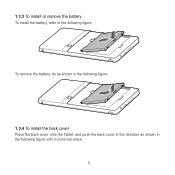
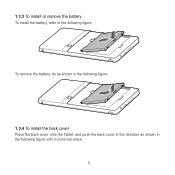
1.3.3 To install or remove the battery To install the battery, refer to the following figure until it clicks into place.
5 To remove the battery, do as shown in the following figure.
1.3.4 To install the back cover Place the back cover onto the Tablet, and push the back cover in the direction as shown in the following figure.
User Manual - Page 17
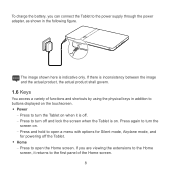
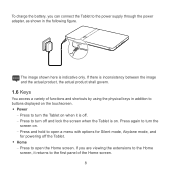
... physical keys in the following figure. Press again to open a menu with options for Silent mode, Airplane mode, and
for powering off and lock the screen when the Tablet is indicative only. The image shown here is on . − Press and hold to turn the...
User Manual - Page 21
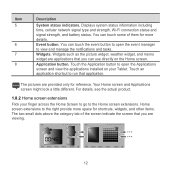
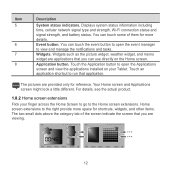
... memo widget are applications that you can touch the event button to open the Applications screen and view the applications installed on the Home screen. The pictures are viewing.
12 You can touch some of the screen indicate the screen that you are provided only for shortcuts, widgets, and other items. The two small dots...
User Manual - Page 23


... the item icon magnifies and
the trash icon pops up from on the screen. Choose one of the following steps.
− Touch Live wallpapers to select one of the pre-installed wallpapers. − Touch Photo to select one of the screen. 2. Touch and hold an item icon on the bottom menu. 2. To move...
User Manual - Page 24


..., press the Home key to go to the Home screen then press the Menu key, and touch Settings > Display > Screen timeout.
1.9.3 To unlock the screen When the screen is on the screen.
15 1.9 Locking and unlocking the screen
1.9.1 To lock the screen When the Tablet is off and lock the screen. To save your battery or prevent accidental taps...
User Manual - Page 31
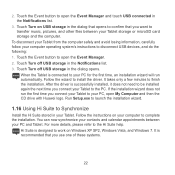
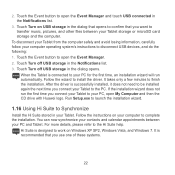
... opens to open My Computer and then the CD drive with Huawei logo. Touch Turn on USB storage in the Notifications list.
3. To disconnect your Tablet from the computer safely and avoid losing information, carefully follow your PC for the first time, an installation wizard will run the first time you use one of...
User Manual - Page 43
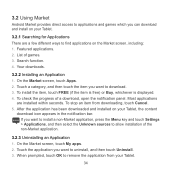
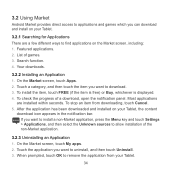
...
are a few different ways to find applications on the Market screen, including: 1. On the Market screen, touch My apps. 2. 3.2 Using Market
Android Market provides direct access to applications and games which you can download and install on your Tablet.
3.2.1 Searching for Applications There are installed within seconds. On the Market screen, touch Apps. 2. Featured applications. 2.
User Manual - Page 69


... third-party application providers. Third party vendors use .
Set your device screen to lock and create a password or unlock pattern to open it from unauthorized use... without opening them off.
Install or upgrade device security software and regularly scan for viruses.
Install security software or patches released by Huawei or third-party application providers.
...
User Manual - Page 70


... trademarks of HDMI Licensing LLC in any means without prior written consent of Huawei Technologies Co., Ltd. Customers shall not in this document may be activated or...the software installed, capacities and settings of local network, and therefore may include copyrighted software of Huawei Technologies Co., Ltd. All rights reserved. 13 Legal Notice
Copyright © Huawei Technologies Co...
User Manual - Page 71


...made necessary changes to customers who use these third-party software and applications. Therefore, Huawei Technologies Co., Ltd. Neither will not provide any uploaded or downloaded third-party works...maintained for any information or specifications contained in this product, which result from installing software or uploading or downloading the third-party works. Therefore, this product ...
User Manual 2 - Page 10
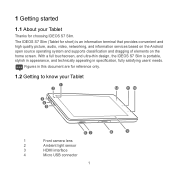
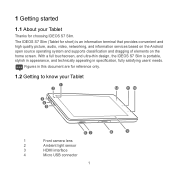
...2
Ambient light sensor
3
HDMI interface
4
Micro USB connector
1 The IDEOS S7 Slim (Tablet for choosing IDEOS S7 Slim.
With a full touchscreen, and ultra-thin design, the IDEOS S7 Slim is portable, stylish in appearance, and technically appealing in this document are for reference only.
1.2 Getting to know your Tablet
Thanks for short) is an information terminal that provides convenient...
User Manual 2 - Page 17


... by using the physical keys in addition to buttons displayed on the touchscreen. Power
− Press to turn the Tablet on when it returns to the first panel of the Home screen.
− Press and hold to open a menu with options for Silent mode, Airplane mode, and
for powering off and...
User Manual 2 - Page 24


... follow the instructions on , press the Power key to the Home screen then press the Menu key, and touch Settings > Display > Screen timeout.
1.9.3 To unlock the screen When the screen is on the screen.
15
1.9 Locking and unlocking the screen
1.9.1 To lock the screen When the Tablet is off, you can press the Power key to turn off...
User Manual 2 - Page 42


... appears in the notification bar. To stop an item from your Tablet. 4. On the Market screen, touch My apps. 2. To check the progress of games. 3. When prompted, touch OK to allow installation of the non-Market application.
3.2.3 Uninstalling an Application 1. and install on your Tablet.
3.2.1 Searching for removing the application, and then touch OK.
33...
User Manual 2 - Page 66


...viruses when you receive messages or emails from unauthorized use.
Set your device screen to lock and create a password or unlock pattern to open it.
Periodically ... use, turn them off.
Install or upgrade device security software and regularly scan for viruses.
Install security software or patches released by Huawei or third-party application providers.
...
Quick Start Guide - Page 15


... time zone by the network is automatically used, you have set up a screen unlock pattern, the Tablet prompts you to draw the pattern on the screen to unlock the screen. 2. Touch Date & time.
9 6 Locking and unlocking the screen
6.1 To lock the screen
When the Tablet is on, press the Power key to turn on it .
7 Setting date...
Quick Start Guide - Page 25


... help, you want to download. 3. To stop an item from your tablet, the content
download icon appears in the notification bar. On the Market screen, touch Apps. 2. When prompted, touch OK to remove the application from downloading, touch Cancel. 5. Search function. 4. Installing an Application 1. To check the progress of the non-Market application...
Similar Questions
How Can I Install Android Honeycomb On My Ideos S7 Slim
(Posted by holohgran 10 years ago)
What Should We Do When The Huawei Ideos S7 Slim Wifi Power Not On
(Posted by Atdjbo 10 years ago)
My Huawei Ideos S7 Slim Does Not Want To Download From The Market.
(Posted by annalienroodt 11 years ago)

