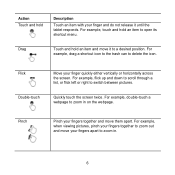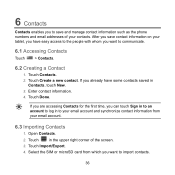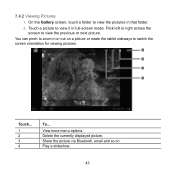Huawei MediaPad Support Question
Find answers below for this question about Huawei MediaPad.Need a Huawei MediaPad manual? We have 1 online manual for this item!
Question posted by suhailkharbat on November 10th, 2013
Hauwei Mediapad 7 Vogue 7' Tablet
I have connected a USB multi-language keyboard (Ar/En) to my Hauwei MediaPad 7 Vogue 7" Tablet. All keys and functions are working in English only . The Tab is Arabic supported but I cannot switch to Arabic language with the physical keyboard. How can I switch between English and Arabic with the USB keyboard?
Supporting Image
You can click the image below to enlargeCurrent Answers
Related Huawei MediaPad Manual Pages
Similar Questions
I Want To Install Norwegian Language And Keyboard On My Mediapad.
(Posted by odland 9 years ago)
Unlocking Tablet
Hi, I took a password for my tablet(mediapad m1)_Pass that doesnt let others use my tab_now i forgot...
Hi, I took a password for my tablet(mediapad m1)_Pass that doesnt let others use my tab_now i forgot...
(Posted by nazanin1994 9 years ago)
How Do I Change My Language Back To English On My Huawei 10.1 Tablet
my language setting is in a under language and i dont understand the language
my language setting is in a under language and i dont understand the language
(Posted by beevdermerwe 10 years ago)
The Sound Uninterrupted Tablet Huawei Mediapad 10 Fhd
(Posted by pravan 10 years ago)