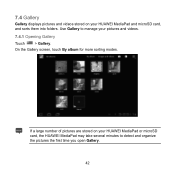Huawei MediaPad Support Question
Find answers below for this question about Huawei MediaPad.Need a Huawei MediaPad manual? We have 1 online manual for this item!
Question posted by shfatbar on January 6th, 2014
How To Open Back Cover Huawei Mediapad 7
The person who posted this question about this Huawei product did not include a detailed explanation. Please use the "Request More Information" button to the right if more details would help you to answer this question.
Current Answers
Related Huawei MediaPad Manual Pages
Similar Questions
Why Does My Huawei Mediapad 7 Youth Not Charge?
My mediapad does not charge and it vibrates when i connect the charger
My mediapad does not charge and it vibrates when i connect the charger
(Posted by jonglance 10 years ago)
Hauwei Mediapad 7 Vogue 7' Tablet
I have connected a USB multi-language keyboard (Ar/En) to my Hauwei MediaPad 7 Vogue 7" Tablet. All ...
I have connected a USB multi-language keyboard (Ar/En) to my Hauwei MediaPad 7 Vogue 7" Tablet. All ...
(Posted by suhailkharbat 10 years ago)
The Sound Uninterrupted Tablet Huawei Mediapad 10 Fhd
(Posted by pravan 10 years ago)
Why I Can't Open My Wifi On My Huawei Mediapad 10 Fhd ?
(Posted by delledomanai 11 years ago)
Wi-fi Authentification Problem.
Got my 7" tablet with android 3.2 installed, wifi worked fine. Updated to android4, but when connect...
Got my 7" tablet with android 3.2 installed, wifi worked fine. Updated to android4, but when connect...
(Posted by flemmingvaldemar 11 years ago)