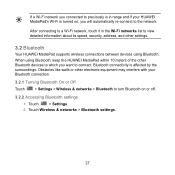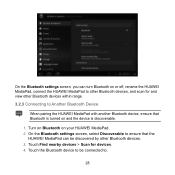Huawei MediaPad Support Question
Find answers below for this question about Huawei MediaPad.Need a Huawei MediaPad manual? We have 1 online manual for this item!
Question posted by bryanbutler89 on April 24th, 2012
Cant Connect Mediapad To Macbook
I am tring to connect my media pad to my macbook to transfer music and movies. i have installed the drivers required and when i open the apllication i get the error saying it cant access device followed by another error stating "if your devices screen is locked, disconnect its usb cable,unlock your screen then reconnect your usb cable" i have done this many times even though my screen was not locked and had the same error occure. i do not have a pass code set and have tried changing all the setting that could effect the tablet. this is super frustrating since the only reason i got it was to watch movies and listen to music while deployed. what can i do to fix this problem?
Current Answers
Related Huawei MediaPad Manual Pages
Similar Questions
How To Connect To Internet By Sim Card In Huawei Media Pad
(Posted by krhaiSHRID 9 years ago)
My Huawei Media Pad 7 Light Tablet Pattern Is Blouked What Iam Doing Say Pleace
(Posted by skaijazar121 10 years ago)
Screen Of Huawei Media Pad Stuck On Emergency Calls
Screen of Huawei media pad stuck on emergency calls
Screen of Huawei media pad stuck on emergency calls
(Posted by ranirv 11 years ago)
Please Help The Microsd Card Logo Disapears From Screen On My Media Pad
i can only access card by un mounting and remounting card
i can only access card by un mounting and remounting card
(Posted by nhlsm 11 years ago)
I Installed Go Launcher Ex On My Huawei Ideos S7 Slim And Now The Screen Doesn`t
(Posted by heyMEDINA 11 years ago)