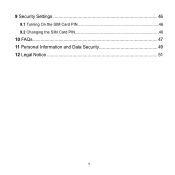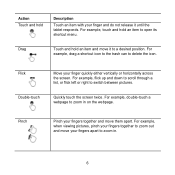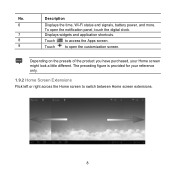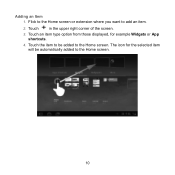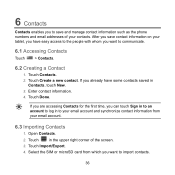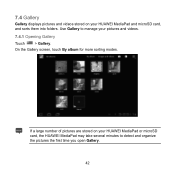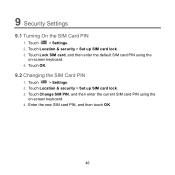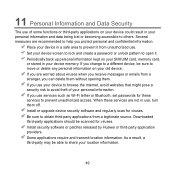Huawei MediaPad Support Question
Find answers below for this question about Huawei MediaPad.Need a Huawei MediaPad manual? We have 1 online manual for this item!
Question posted by nhlsm on February 10th, 2013
Please Help The Microsd Card Logo Disapears From Screen On My Media Pad
i can only access card by un mounting and remounting card
Current Answers
Related Huawei MediaPad Manual Pages
Similar Questions
How To Connect To Internet By Sim Card In Huawei Media Pad
(Posted by krhaiSHRID 9 years ago)
Screen Of Huawei Media Pad Stuck On Emergency Calls
Screen of Huawei media pad stuck on emergency calls
Screen of Huawei media pad stuck on emergency calls
(Posted by ranirv 11 years ago)
My Huawei Media Pad Goes Flickering
my huawei media pad goes flickering and when i try to turn it off i cannot turn it off,it just wont ...
my huawei media pad goes flickering and when i try to turn it off i cannot turn it off,it just wont ...
(Posted by crobertalaine 11 years ago)
Cant Open My Media Pad 3g Cause Of Many Attempts To My Pattern Password
Please Help Me Now I Cannot Open It,,, I Enetred My Google Acct With A Right Password But Still Aski...
Please Help Me Now I Cannot Open It,,, I Enetred My Google Acct With A Right Password But Still Aski...
(Posted by armleolee 11 years ago)
Media Pad Problem
My media pad now will not advance to menu as it has Emergency number to be dialed this will not ...
My media pad now will not advance to menu as it has Emergency number to be dialed this will not ...
(Posted by cheerio54226 11 years ago)