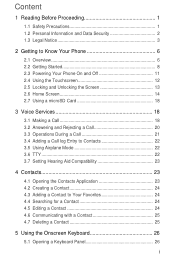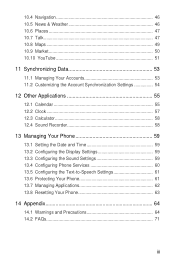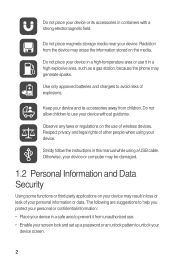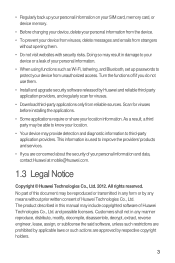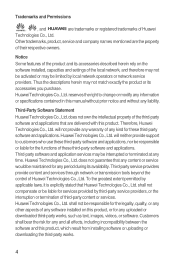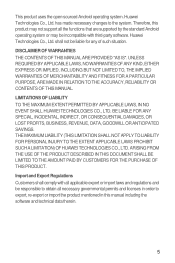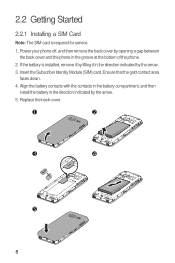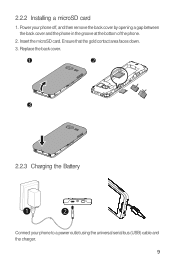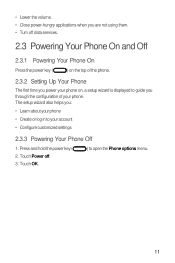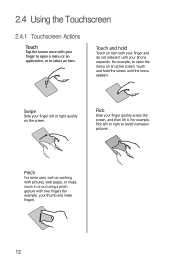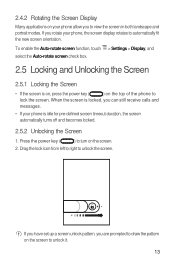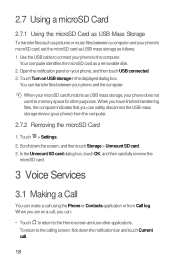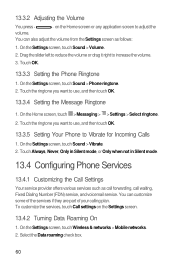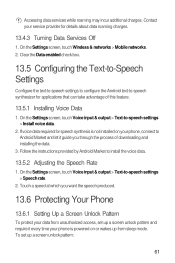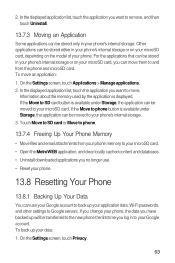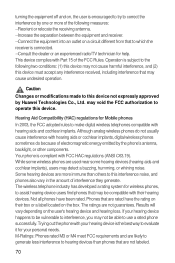Huawei M920 Support Question
Find answers below for this question about Huawei M920.Need a Huawei M920 manual? We have 1 online manual for this item!
Question posted by billytin on February 19th, 2014
How To Move Applications Into Sd Card On Huawei M920
The person who posted this question about this Huawei product did not include a detailed explanation. Please use the "Request More Information" button to the right if more details would help you to answer this question.
Current Answers
Related Huawei M920 Manual Pages
Similar Questions
Switching Storage Location Between Internal Memory And Sd Card
I can not switch default storage from internal to Sd card n Huawei G700 mobile phone. I have only 60...
I can not switch default storage from internal to Sd card n Huawei G700 mobile phone. I have only 60...
(Posted by behzadmehrzad 9 years ago)
Cannot Access Existing Apps On Transferred Sd Card
Hello all, Just now I have inserted my old 8GB SD card into my Huawei G6. It seems I cannot access...
Hello all, Just now I have inserted my old 8GB SD card into my Huawei G6. It seems I cannot access...
(Posted by mcpdeleeuw1 9 years ago)
Hi,
How Can I Get Gallery Pictures To Go To The Sd Card. (cellphone Huawei M920
I want to place pictrues taken on to Facebook (with the USB cord?) The card is in and the cellphone...
I want to place pictrues taken on to Facebook (with the USB cord?) The card is in and the cellphone...
(Posted by jasonredd 11 years ago)
How Do O Transfer Data For My Device To Its Sd Card On The Hiawei M920
(Posted by therealigloois 11 years ago)