Huawei M886 Support Question
Find answers below for this question about Huawei M886.Need a Huawei M886 manual? We have 1 online manual for this item!
Question posted by Perfjoop on June 19th, 2014
How To Reset Huawei M886 Battery
The person who posted this question about this Huawei product did not include a detailed explanation. Please use the "Request More Information" button to the right if more details would help you to answer this question.
Current Answers
There are currently no answers that have been posted for this question.
Be the first to post an answer! Remember that you can earn up to 1,100 points for every answer you submit. The better the quality of your answer, the better chance it has to be accepted.
Be the first to post an answer! Remember that you can earn up to 1,100 points for every answer you submit. The better the quality of your answer, the better chance it has to be accepted.
Related Huawei M886 Manual Pages
User Guide - Page 2


Contents
1 Reading Before Proceeding 1 1.1 Safety Precautions 1 1.2 Personal Information and Data Security 2 1.3 Legal Notice 3
2 Getting Started 6 2.1 Appearance 6 2.2 Setting Up Your Mobile Phone 7 2.3 Power On or Off Your Mobile Phone 10 2.4 Using the Touchscreen 10 2.5 Locking and Unlocking the Screen 11 2.6 Home Screen 12 2.7 Application Screen 17 2.8 Using a microSD Card 17
3 ...
User Guide - Page 4


... the Date and Time 64 12.2 Setting the Display 65 12.3 Setting Ringers 65 12.4 Setting Phone Services 66 12.5 Configuring Text-to-Speech 67 12.6 Protecting Your Mobile Phone 67 12.7 Managing Applications 68 12.8 Resetting Your Mobile Phone 70 12.9 Setting Power saving mode 70 12.10 Online Update 70
13 Appendix 71 13...
User Guide - Page 5


..., such as the bathroom. Switch off your mobile phone or its accessories.
The phone may affect the performance of your mobile phone. Do not attempt to service or repair the phone.
1
Prevent your mobile phone near high-precision electronic devices. Do not crash, throw, or puncture your mobile phone. Switch off your mobile phone from being soaked or washed in hospitals and...
User Guide - Page 6


... and legal rights when using the USB cable. Use only approved batteries and chargers to avoid the risk of some functions or third-party applications on your device could result in a high-temperature place or use it .
2 Otherwise your mobile phone or PC may erase the information stored on the use of explosions...
User Guide - Page 10


...
Charge/Data port
2.1.2 Key Functions at Your Fingertips
• Press and hold to power on your mobile phone. • Press and hold to open Task Manager.
6 2 Getting Started
All the pictures in this guide are for your mobile phone is active. • Touch to return to the Home screen. • Touch and hold to...
User Guide - Page 11


... screen. • Touch to exit any application you are running. • Touch to hide the keyboard. • Touch to open Google search for searching your mobile phone and the
web.
2.2 Setting Up Your Mobile Phone
2.2.1 Before getting started
1 Removing battery cover
2 Installing *micro SD card
3 Installing battery
*micro SD card is optional 4 Installing...
User Guide - Page 12


... Indicator The color of the status indicator tells you the status of the USB cable to power on your mobile phone immediately after you charge your mobile phone's battery. When the battery icon changes to charger). Connect the other end of your mobile phone while it has been properly installed on the notification bar indicates the charging status.
User Guide - Page 13


... it. • Turn off the data service.
9 When the battery life becomes noticeably shorter than usual after being charged properly, replace the battery with the phone powered off Bluetooth when you and display a message. Try the following to conserve battery power: • When your mobile phone is not in particular it will not hold charge as...
User Guide - Page 14


... will enter the deep sleep mode. Touch > Settings > Applications. 2. Press and hold to use your mobile phone
2.3.3 Turning On Fast boot
1.
The first time you power on your phone, you : • Create or sign in to your mobile phone, the phone displays a setup wizard to select an item, confirm a selection, or start an application.
10
Do...
User Guide - Page 15


... screen. 2. • Touch and hold the desired item with your finger and do not release it .
2.4.2 Rotating Your Mobile Phone Screen
The orientation of the screen. To move or delete it until the mobile phone responds. Drag the lock icon from left to right to any part of most screens will lock automatically.
2.5.2 Unlocking...
User Guide - Page 21


On the application screen, touch . 2.
Remove the battery cover. 2. Insert the microSD card into the card slot as shown in ...1. Touch and hold the icon you want to save.
2.8 Using a microSD Card
2.8.1 (Optional) Installing the microSD Card
Your mobile phone is already equipped with a large-volume built-in the diagram.
2.8.2 Using the microSD Card as a USB Mass Storage
To transfer...
User Guide - Page 40
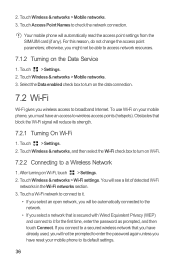
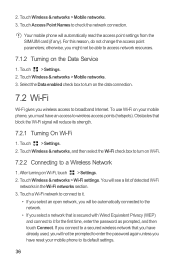
...wireless access to its strength.
7.2.1 Turning On Wi-Fi
1. To use Wi-Fi on your mobile phone to broadband Internet. Touch > Settings. 2. Touch a Wi-Fi network to connect to it ...you have already used, you will not be prompted to enter the password again unless you have reset your mobile phone, you must have an access to access network resources.
7.1.2 Turning on Wi-Fi.
7.2.2 Connecting...
User Guide - Page 59
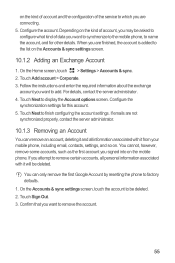
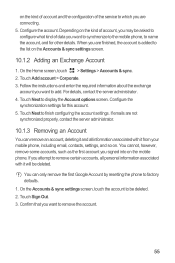
... information associated with it from your mobile phone, including email, contacts, settings, and so on. Confirm that you want to synchronize to the mobile phone, to name the account, and for...administrator.
10.1.3 Removing an Account
You can only remove the first Google Account by resetting the phone to display the Account options screen. For details, contact the server administrator. 4. ...
User Guide - Page 69


... check box to adjust the hour and
6. On the set date screen, touch or to save battery power. Touch Select time zone, and then select the desired time zone from the list. to silence... screen to save the adjustment.
12.2.2 Adjusting the Time Before the Screen Turns Off
If your mobile phone.
12.2 Setting the Display
12.2.1 Adjusting the Screen Brightness
1. Select the duration you want the...
User Guide - Page 72
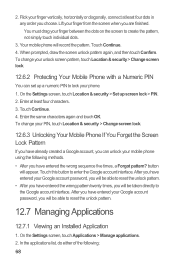
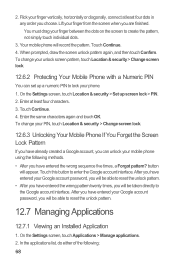
... unlock pattern again, and then touch Confirm. Touch this button to reset the unlock pattern.
• After you have entered the wrong pattern twenty times, you have entered your unlock screen pattern, touch Location & security > Change screen lock.
12.6.2 Protecting Your Mobile Phone with a Numeric PIN
You can unlock your finger vertically, horizontally...
User Guide - Page 73
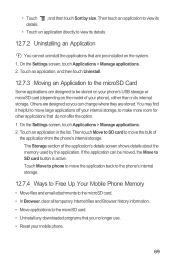
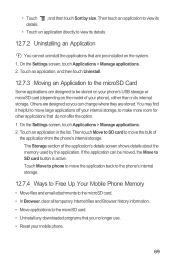
... stored. If the application can change where they are pre-installed on the model of your mobile phone.
69 Then touch an application to view its details.
• Touch an application directly to... Application to the microSD Card
Some applications are designed so you no longer use. • Reset your phone), rather than in the list. Others are designed to be moved, the Move to make more...
User Guide - Page 74
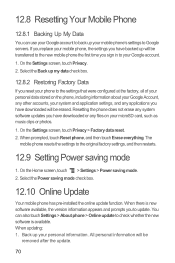
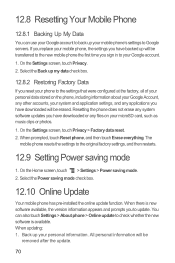
... there is available. Back up will be
removed after the update.
70 If you replace your mobile phone, the settings you have downloaded will be transferred to the new mobile phone the first time you sign in to your Google account. 1. 12.8 Resetting Your Mobile Phone
12.8.1 Backing Up My Data
You can also touch Settings > About...
User Guide - Page 81
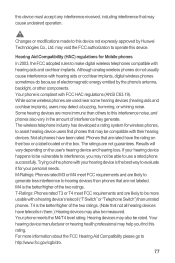
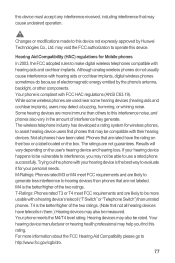
...to evaluate it for wireless phones, to hearing devices than unrated phones. Hearing Aid Compatibility (HAC) regulations for Mobile phones
In 2003, the FCC adopted rules to use a rated phone successfully. While some hearing ... in the amount of electromagnetic energy emitted by Huawei Technologies Co., Ltd.
T4 is the better/higher of the two ratings. (Note ...
User Guide - Page 82
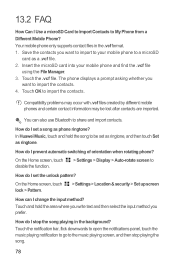
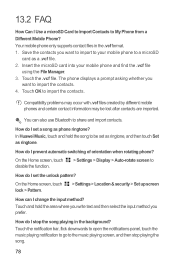
... a microSD Card to Import Contacts to import the contacts. 4. Insert the microSD card into your mobile phone to your mobile phone and find the .vcf file
using the File Manager. 3. 13.2 FAQ
How Can I set the unlock pattern?
In Huawei Music, touch and hold the area where you write text and then select the input...
User Guide - Page 84
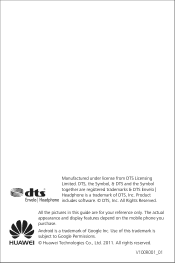
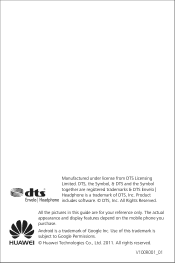
... is a trademark of DTS, Inc. All rights reserved.
The actual appearance and display features depend on the mobile phone you purchase. V100R001_01 Product includes software. © DTS, Inc. Android is subject to Google Permissions. © Huawei Technologies Co., Ltd. 2011. Use of this guide are registered trademarks & DTS Envelo | Headphone is a trademark of...
Similar Questions
How Do I Replace Lost Message Icon On My Mobile Phone G630
Message icon on my huawei g630 mobile phone lost yesterday 01-01-2015. I dont know what I preseed th...
Message icon on my huawei g630 mobile phone lost yesterday 01-01-2015. I dont know what I preseed th...
(Posted by tinukeowo 9 years ago)

